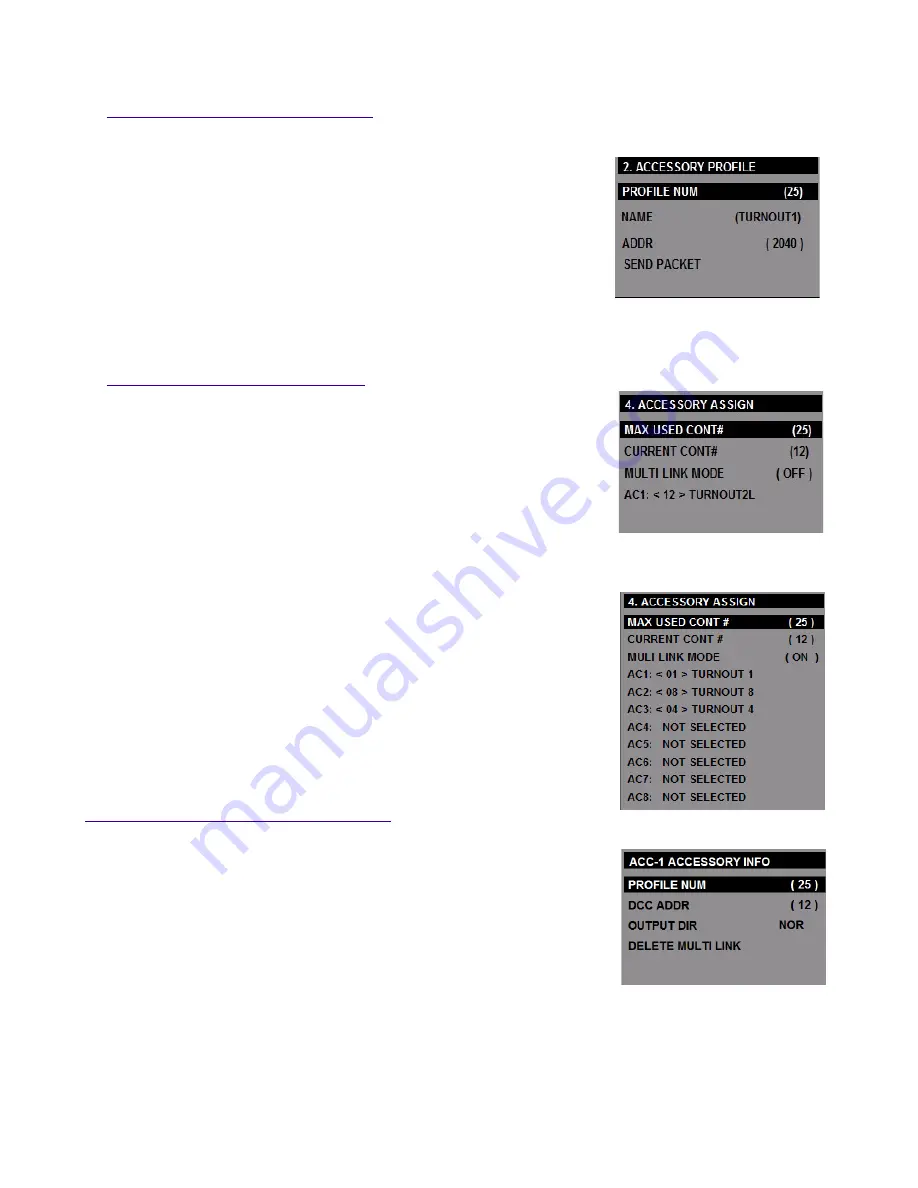
3.
ACCESSORY PROFILE: (SCREEN-14)
Each accessory data stored to the profile number. You can select up to 25 profile numbers
3.1)
PROFILE NUM:
To select the Accessory profile number Press ◄ or ► button to select the
desired accessory profile number.
3.2)
NAME:
Use the keypad to type letters or numbers to name the accessory. Names
may be
up to 9 characters long.
3.3)
ADDR:
You can enter numbers from 1 to 2044 to the accessory DCC address.
Use the keypad to type numbers to set the accessory DCC address.
3.4)
SEND PACKET:
Press the [STOP] button to send the DCC data packet to the accessory decoder.
(Refer the decoder manufacturer's manual)
4.
ACCESSORY ASSIGN: (SCREEN-15)
The accessory profile number must be added to one of the “ACCESSORY
CONT-#” . This provides a simple way to choose accessories on the main
“ACCESSORY CONTROL “ screen.
4.1)
MAX USE CON (Control) #:
Maximum number of accessory control number to use “1-25”
Press ◄ or ► button to select the desired number
4.2)
CURRENT CONT (Control) #:
Current accessory control link #, intend to setup parameters.
Press ◄ or ► button to select the desired number.
4.3)
MULTI LINK MODE:
Up to 8 (turnover switches) can be controlled by turning the Multi Link Mode
ON.
Press ◄ or ► button to select the [ON] or [ OFF] function.
4.4)
SELECT AC-1 TO AC-8
(SCREEN-16)
When the MULTI LINK MODE is set to
OFF
The screen will be displayed only
the AC1 <accessory profile number> and name, then press ◄ or ► button to
select the desired accessory profile number.
When the MULTI LINK MODE is set to
ON, P
ress ▲ or ▼ arrow button to
select the desired AC1 to AC8 then press ◄ or ► button to select the desired
accessory profile number.
Press [STOP] Button and the screen will changed the sub menu displayed
below.
ACC-(n) ACCESSORY INFO: ( SCREEN-17)
➢
PROFILE NUM
Press ◄ or ► button to change the desired accessory profile number.
➢
DCC ADDR
Read only
➢
OUTPUT DIR
This setting allows the accessory output to be controlled to reverse or normal
direction.
Press ◄ or ► button to select the NOR (normal) or REV (reverse)
2.4GHz DCC R/C System
<
TENTATIVE>
14
SCREEN-14
SCREEN-17
SCREEN-16
SCREEN-15

















