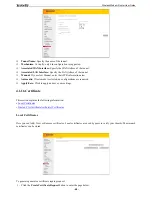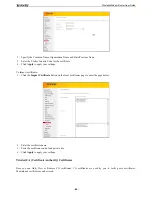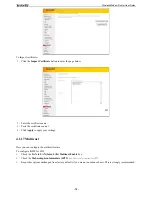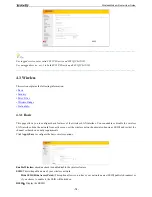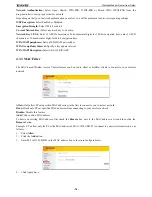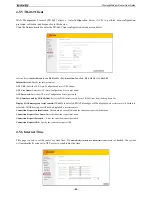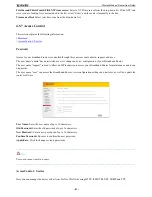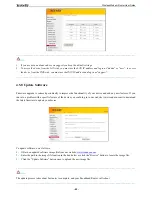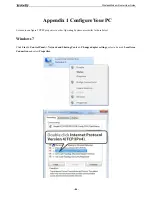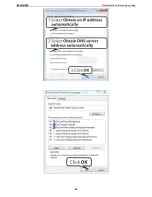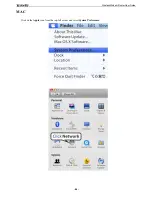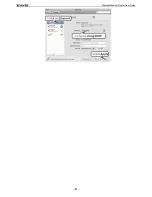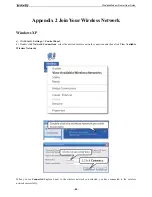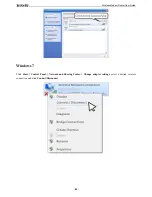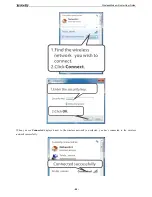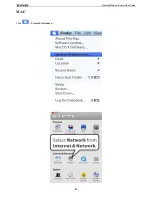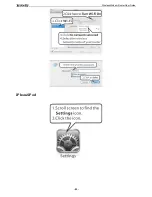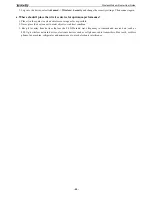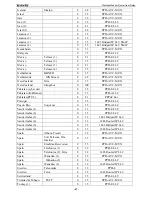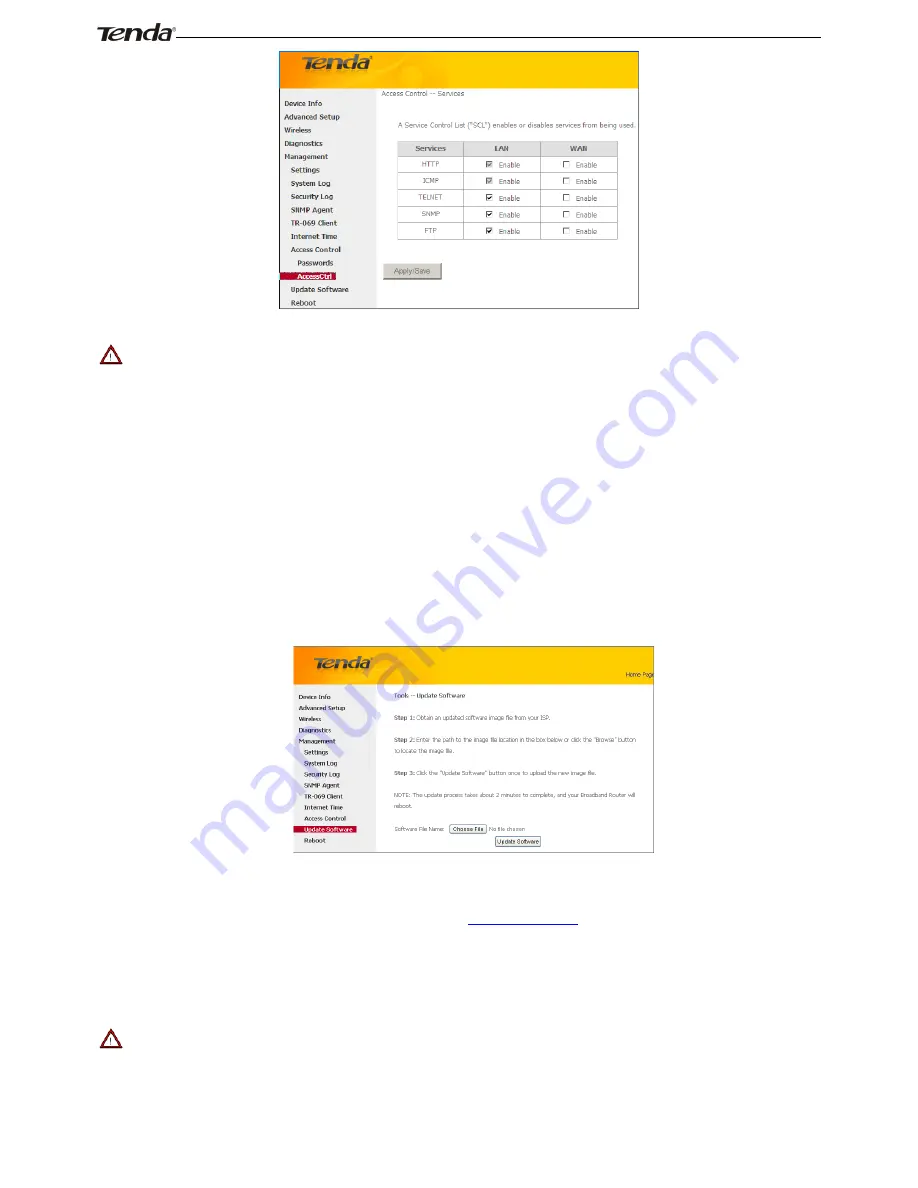
Wireless Modem Router User Guide
- 82 -
_________________________________________________________________________________________________
Note:
1.
If you are not an advanced user, we suggest you keep the default settings.
2.
To access the device from the LAN side, you must use the LAN IP address and log in as "admin" or "user"; to access
the device from the WAN side, you must use the WAN IP address and log in as "support".
_________________________________________________________________________________________________
4.5.8
Update Software
Firmware upgrade is released periodically to improve the functionality of your device and add any new features. If you
run into a problem with a specific feature of the device you could log in to our website (www.tendacn.com) to download
the latest firmware to update your device.
To update software, do as follows:
1.
Obtain an updated software image file from our website:
www.tendacn.com
.
2.
Enter the path to the image file location in the box below or click the "Browse" button to locate the image file.
3.
Click the "Update Software" button
once to upload the new image file.
_________________________________________________________________________________________________
Note:
The update process takes about 2 minutes to complete, and your Broadband Router will reboot.
_________________________________________________________________________________________________
Summary of Contents for D151
Page 1: ...Wireless Modem Router User Guide 1...
Page 83: ...Wireless Modem Router User Guide 83 4 5 9 Reboot Click the Reboot button to reboot the router...
Page 85: ...Wireless Modem Router User Guide 85...
Page 87: ...Wireless Modem Router User Guide 87...
Page 91: ...Wireless Modem Router User Guide 91 MAC Click System Preferences...
Page 92: ...Wireless Modem Router User Guide 92 iPhone iPad...