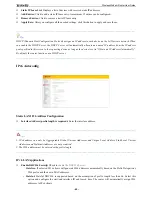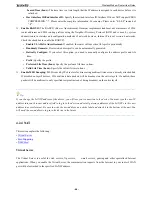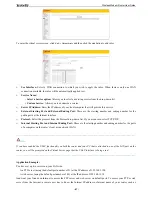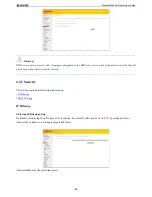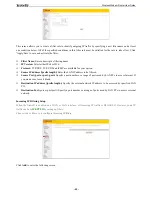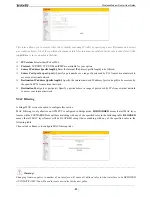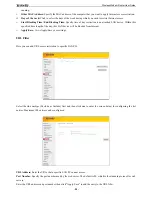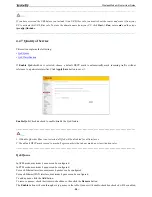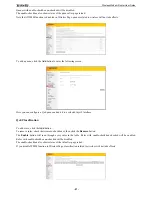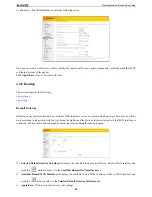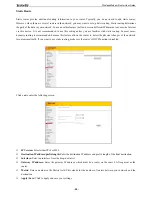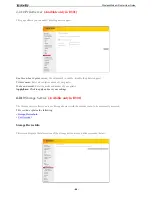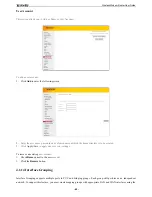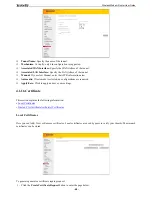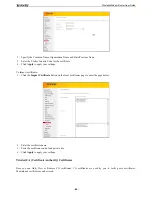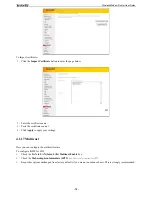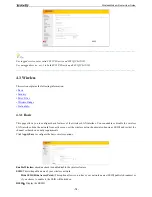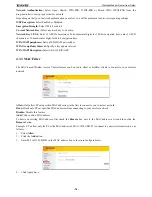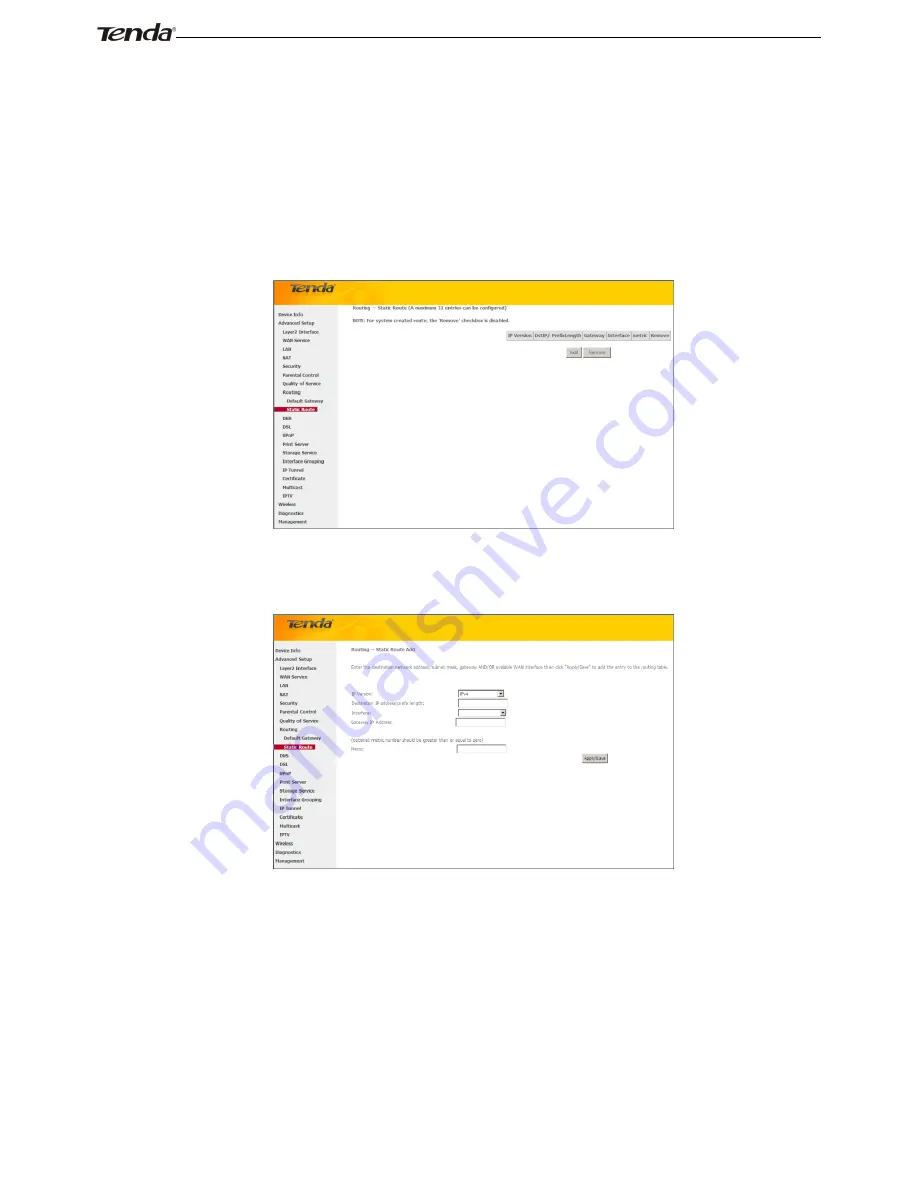
Wireless Modem Router User Guide
- 59 -
Static Route
Static routes provide additional routing information to your router. Typically, you do not need to add static routes.
However, when there are several routers in the network, you may want to set up static routing. Static routing determines
the path of the data in your network. You can use this feature to allow users on different IP domains to access the Internet
via this device. It is not recommended to use this setting unless you are familiar with static routing. In most cases,
dynamic routing is recommended, because this feature allows the router to detect the physical changes of the network
layout automatically. If you want to use static routing, make sure the router’s DHCP function is disabled.
Click
Add
to enter the following screen:
IP Version:
Select either IPv4 or IPv6.
Destination IP address/prefix length:
Enter the destination IP address and prefix length of the final destination.
Interface:
Select an interface from the drop-down list.
Gateway IP address:
Enter the gateway IP address, which must be a router on the same LAN segment as the
router.
Metric:
Enter a number in the Metric field. This stands for the number of routers between your network and the
destination.
Apply /Save:
Click to apply and save your settings.
Summary of Contents for D151
Page 1: ...Wireless Modem Router User Guide 1...
Page 83: ...Wireless Modem Router User Guide 83 4 5 9 Reboot Click the Reboot button to reboot the router...
Page 85: ...Wireless Modem Router User Guide 85...
Page 87: ...Wireless Modem Router User Guide 87...
Page 91: ...Wireless Modem Router User Guide 91 MAC Click System Preferences...
Page 92: ...Wireless Modem Router User Guide 92 iPhone iPad...