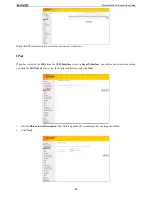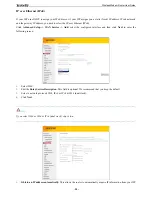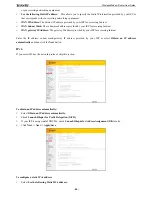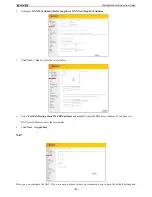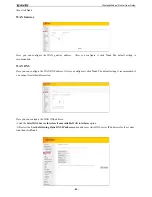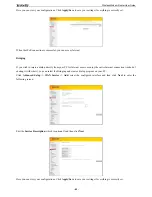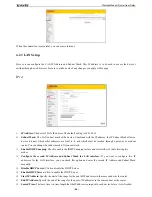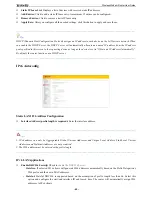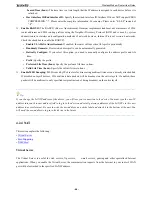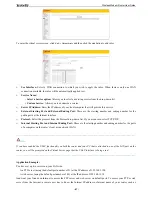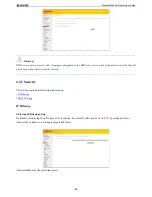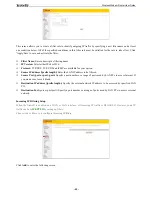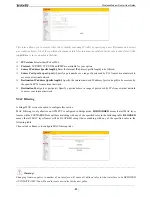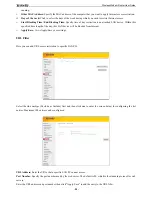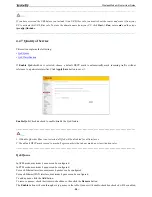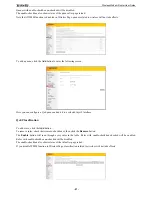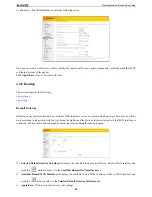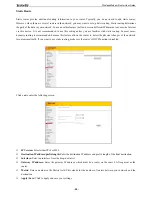Wireless Modem Router User Guide
- 47 -
To enter the virtual server screen, click
NAT -> Virtual Server
and then click the
Add
button to add rules.
Use Interface:
Select a WAN connection to which you wish to apply the rules. When there is only one WAN
connection available, the rules will be automatically applied to it.
Service Name:
-
Select a Service option:
Allows you to select an existing service from the drop-down list.
-
Custom Service:
Allows you to customize a service.
Server IP Address:
Enter the IP address of your local computer that will provide this service.
External Starting Port and External Ending Port:
These are the starting number and ending number for the
public ports at the Internet interface.
Protocol:
Select the protocol from the Protocol drop-down list. If you are unsure, select TCP/UDP.
Internal Starting Port and Internal Ending Port:
These are the starting number and ending number for the ports
of a computer on the router’s local area network (LAN).
_________________________________________________________________________________________________
Note:
If you have enabled the UPnP functionality on both the router and your PC that is attached to one of the LAN port on the
router, you will be prompted on the Virtual Server page that the UPnP interface is being used.
_________________________________________________________________________________________________
Application Example:
You have set up two servers on your LAN side:
- An FTP server (using the default port number of 21) at the IP address of 192.168.1.100
- A web server (using the default port number of 80) at the IP address of 192.168.1.110
And want your friends on Internet to access the FTP server and web server on default ports. To access your FTP or web
server from the Internet, a remote user has to know the Internet IP address or Internet name of your router, such as
Summary of Contents for D151
Page 1: ...Wireless Modem Router User Guide 1...
Page 83: ...Wireless Modem Router User Guide 83 4 5 9 Reboot Click the Reboot button to reboot the router...
Page 85: ...Wireless Modem Router User Guide 85...
Page 87: ...Wireless Modem Router User Guide 87...
Page 91: ...Wireless Modem Router User Guide 91 MAC Click System Preferences...
Page 92: ...Wireless Modem Router User Guide 92 iPhone iPad...