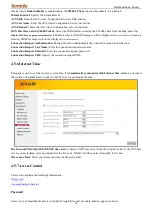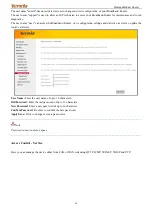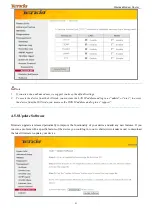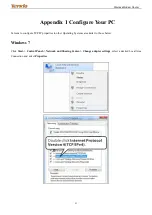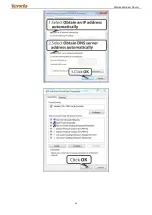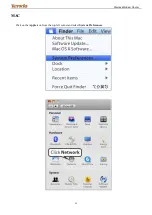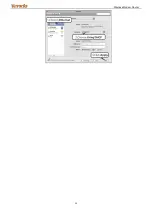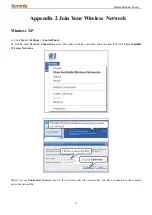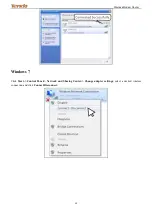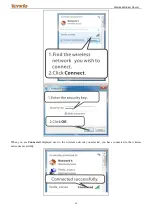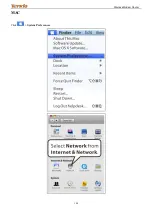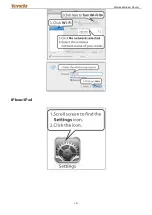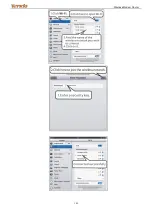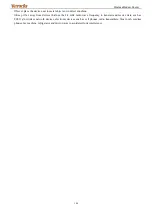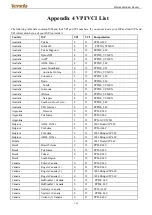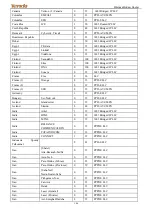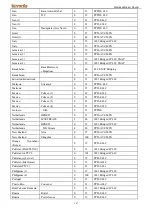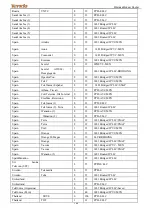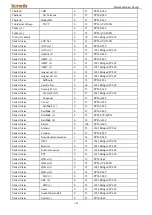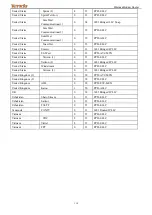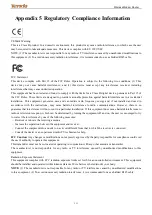Wireless Modem Router
103
Appendix 3 FAQs
1.
What information should I have to access Internet via the ADSL uplink?
If you have DSL broadband service, you might need the following information to set up your modem router.
• Active Internet service provided by an ADSL account
• The ISP configuration information for your DSL account
- ISP login name and password
- Fixed or static IP address
Depending on how your ISP set up your Internet account, you could need to know the Virtual path identifier (VPI) and
virtual channel identifier (VCI) parameters for a manual setup.
2. I cannot access the device's management interface. What should I do?
1)
Verify the physical connection (namely, the Ethernet cable) between your PC and the device. For details, see
hereof.
2)
Double check the TCP/IP settings on your PC. For details, see
hereof.
3)
Press the
WPS/RST
button on the device and then re-access the management interface.
4)
Change the Ethernet cable that connects your PC and the device.
5)
Try accessing device management interface from other PCs, smart phones or iPads.
6)
Connect your PC alone to one of the LAN ports on the device.
3. I forget the wireless security key. What should I do? (How do I configure or change the sec urity key?)
Try the default security key, which can be seen from the label attached to the device bottom.
If step 1 works, access the device web manager and customize a new security key.
If step 1 does not work, press the
WPS/RST
button on the device to restore factory default settings. And then log in
to the device web manager to customize a new security key.
4. My notebook is unable to search wireless networks, what should I do?
1)
Verify that wireless service is enabled on your notebook by checking the wireless hardware or software button on
your notebook. The hardware button is usually located on the side of your notebook. Note that some notebooks
may not have such hardware button. Software button can be implemented by pressing Fn+
.
Fn
is situated on
the bottom left corner of your keyboard,
may be any key between
F1
-
F12
depending on what type of
keyboard you are using.
2)
Log in to the device, select
Advanced
->
Wireless
->
Basic
and change the wireless network name (SSID). Then
search again.
Follow below steps to verify that wireless service is enabled on your notebook (for Windows XP OS only).
From the desktop, right click on the
My Computer
icon and select
Manage
. Select
Services and Applications
, double
click
Services
and view the status of
Wireless Zero Configuration
. If
Status
dose not display
Started
, right click the
Wireless Zero Configuration
and select
Start
; if
Startup Type
displays
Disabled
, right click the
Wireless Zero
Configuration
, select
Properties
; from the
Startup Type
drop-down list box, select
Automatic
and then click
Star
t in
Service Status
.
5. Why cannot I connect to the searched wireless network?
1)
Verify that you entered a correct security key.
2)
Log in to the device, select
Advanced
->
Wireless
and change the wireless network name (SSID). Then connect
again.
3)
Log in to the device, select
Advanced
->
Wireless
->
Security
and change the security settings. Then connect again.
6. Where should I place the wireless device for optimum performance?
1)
Place it in the center to extend wireless coverage as far as possible.
Summary of Contents for 6932849430219
Page 1: ...Wireless Modem Router i ...
Page 98: ...Wireless Modem Router 94 ...
Page 100: ...Wireless Modem Router 96 ...
Page 104: ...Wireless Modem Router 100 MAC Click System Preferences ...
Page 105: ...Wireless Modem Router 101 iPhone iPad ...
Page 106: ...Wireless Modem Router 102 ...