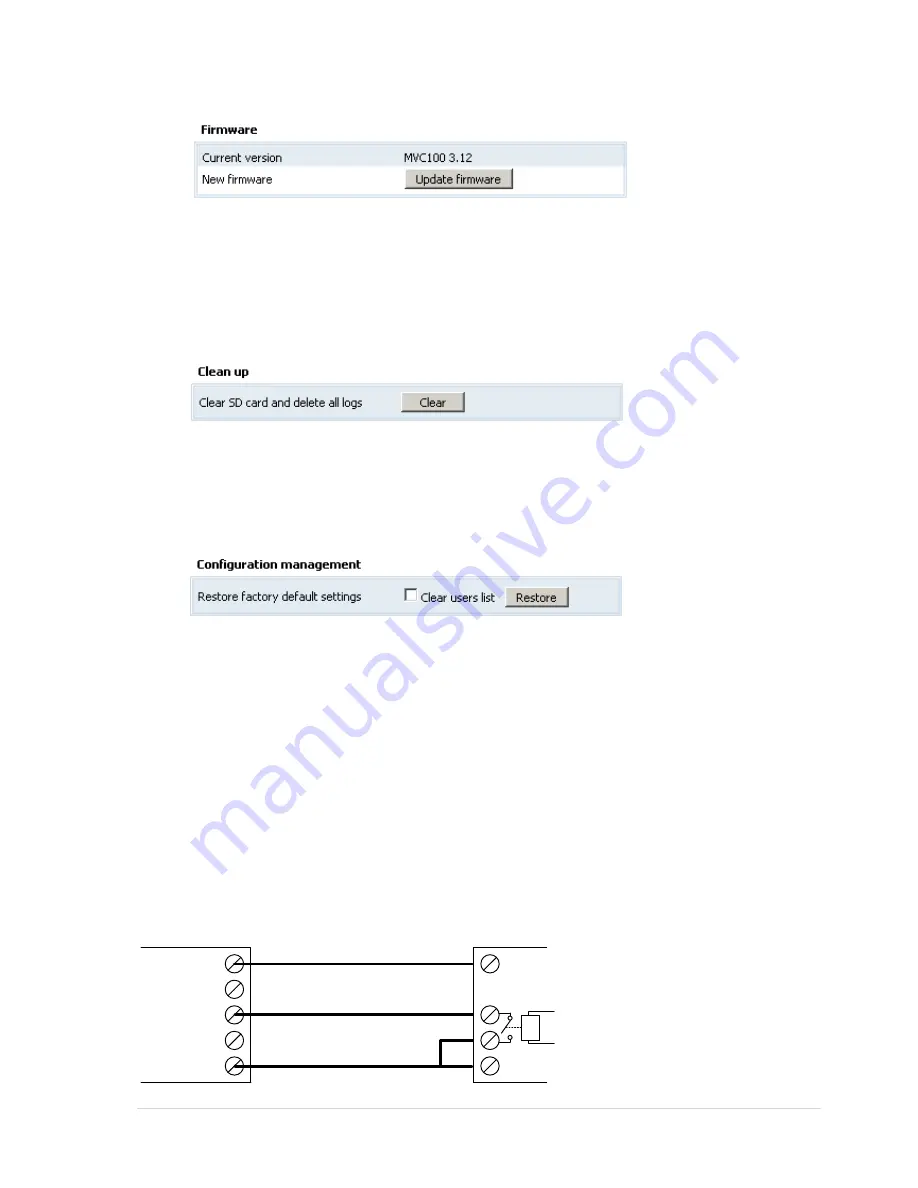
28 |
P a g e
2.5.3.2
Firmware upgrade
To update your device firmware click on the
Update firmware
button.
Figure 26.
Firmware update
The newest firmware may be downloaded from the Teltonika WEB page. Before downloading
new firmware check its version with current camera‟s firmware version.
2.5.3.3
Clean up SD card
To clean up the SD card use Clean Up in the Maintenance section (Fig. 27)
Figure 27.
Clean up SD card
After clicking Clear button all the date in the SD card will be deleted.
2.6
Restoring default user name and password or resetting to factory defaults
To restore factory default settings click the Restore button (Figure 28).
Figure 28.
Restoring factory defaults settings
If the administrator password is lost the following guide describes how to restore default
username/password or how to restore factory default settings:
1.
Connect the AC/DC power adapter to the camera, then connect camera to the USB port.
2.
Connect to camera using CCT tool.
3.
In the WEB browser, type the IP address http://10.0.0.1:6541
4.
Follow the instructions to restore default user name and password or how to restore camera to
factory defaults settings.
3
Typical PIR and door sensor connection
The camera allows connecting various surveillance sensors: door magnet sensor, gas sensor,
PIR sensor, smoke sensor, etc. The typical PIR and magnetic door sensor connection examples are
given in Fig. 29 and Fig 30.
EDGE Camera
VCC
IR LED
C1
C2
GND
+12V
Relay contact 1
GND
PIR unit
Relay contact 2
Internal relay
Figure 29
. Typical PIR sensor connection





















