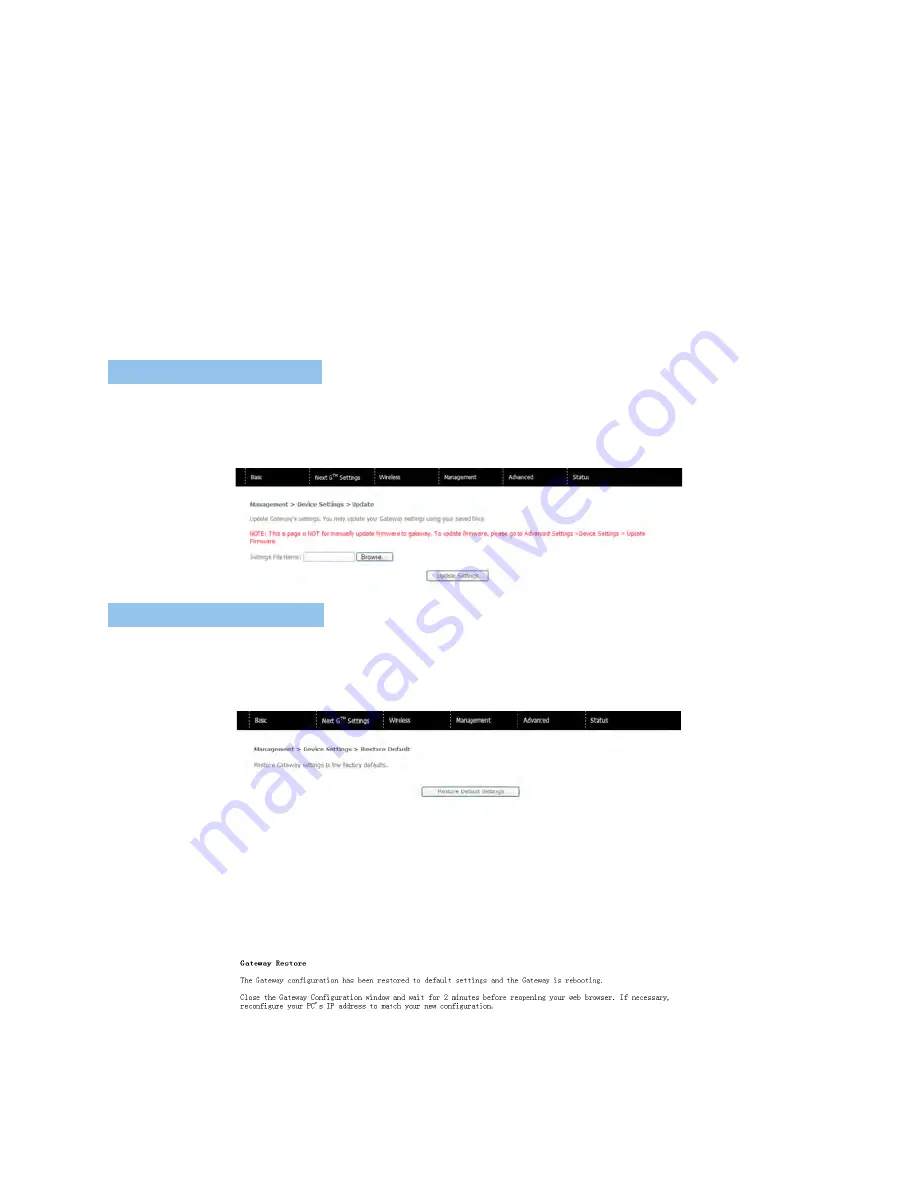
TELSTRA ELITE™ GATEWAY USER GUIDE
48
7.1.2
UPDATE SETTINGS
The following screen appears when selecting Update from the submenu. By clicking on the
Browse button, you can locate a previously saved filename as the configuration backup file.
Click on the Update settings to load it.
7.1.3
RESTORE DEFAULT
The following screen appears when selecting Restore Default. By clicking on the Restore
Default Settings button, you can restore your gateway’s default firmware settings. To restore
system settings, reboot your gateway.
NOTE:
The default settings can be found in section 3.3 Default Settings.
Once you have selected the Restore Default Settings button, the following screen will appear.
Close the window and wait 2 minutes before reopening your browser. If required, reconfigure
your computer’s IP address to match your new configuration (see section 3.2 TCP/IP Settings
for details).
NOTE:
The Restore Default function has the same effect as the reset button. If the reset button is continuously pushed for
more than 5 seconds (and not more than 12 seconds), the boot loader will erase the configuration settings saved on
flash memory.
Summary of Contents for Elite
Page 1: ...TELSTRA ELITE GATEWAY USER GUIDE ...
Page 4: ...INTRODUCTION ...
Page 6: ...TELSTRA ELITE GATEWAY USER GUIDE 6 GETTING STARTED ...
Page 11: ...QUICK SETUP ...
Page 13: ...ADVANCED SETUP ...
Page 23: ...TELSTRA ELITE GATEWAY USER GUIDE 23 BASIC ...
Page 26: ...TELSTRA ELITE GATEWAY USER GUIDE 26 NEXT G SETTINGS ...
Page 34: ...WI FI ...
Page 46: ...MANAGEMENT ...
Page 55: ...ADVANCED ...
Page 87: ...TELSTRA ELITE GATEWAY USER GUIDE 87 DIAGNOSTICS ...
Page 100: ...100 FOR MORE INFORMATION CALL 1300 136 841 VISIT TELSTRA COM VISIT A TELSTRA STORE ...






























