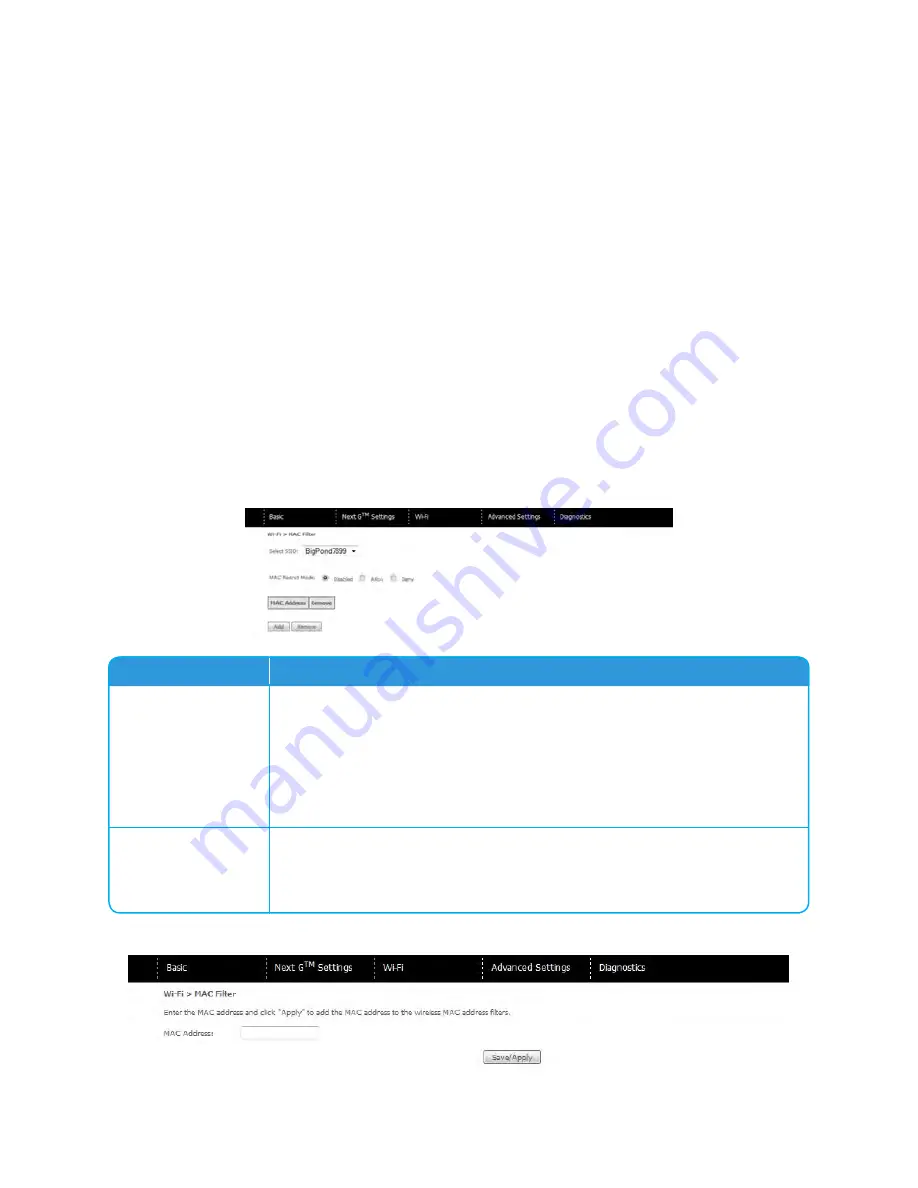
TELSTRA ELITE® GATEWAY USER GUIDE
43
6.4 MAC FILTER
This screen appears when Media Access Control (MAC) Filter is selected. This option allows
access to be restricted based upon the unique 48-bit MAC address assigned to a network
enabled device. To add a MAC Address filter, click the Add button shown below.
To delete a filter, select it from the table below and click the Remove button.
Option
Description
MAC Restrict Mode
Disabled – Disables MAC filtering
Allow – Permits access for the specified MAC addresses.
NOTE:
Add a wireless device’s MAC address before clicking the Allow radio button or else
you will need to connect to the gateway’s web user interface using the supplied
yellow Ethernet cable and add the wireless device’s MAC address.
Deny – Rejects access for the specified MAC addresses
MAC Address
Lists the MAC addresses subject to the MAC Restrict Mode. The Add button
prompts an entry field that requires you type in a MAC address in a two-
character, 6-byte convention: xx:xx:xx:xx:xx:xx where xx are hexadecimal
numbers. A maximum of 60 MAC addresses can be added.
Enter the MAC address on the screen below and click Save/Apply.
Summary of Contents for Elite
Page 1: ...TELSTRA ELITE GATEWAY USER GUIDE ...
Page 4: ...INTRODUCTION ...
Page 6: ...TELSTRA ELITE GATEWAY USER GUIDE 6 GETTING STARTED ...
Page 11: ...QUICK SETUP ...
Page 13: ...ADVANCED SETUP ...
Page 23: ...TELSTRA ELITE GATEWAY USER GUIDE 23 BASIC ...
Page 26: ...TELSTRA ELITE GATEWAY USER GUIDE 26 NEXT G SETTINGS ...
Page 34: ...WI FI ...
Page 46: ...MANAGEMENT ...
Page 55: ...ADVANCED ...
Page 87: ...TELSTRA ELITE GATEWAY USER GUIDE 87 DIAGNOSTICS ...
Page 100: ...100 FOR MORE INFORMATION CALL 1300 136 841 VISIT TELSTRA COM VISIT A TELSTRA STORE ...






























