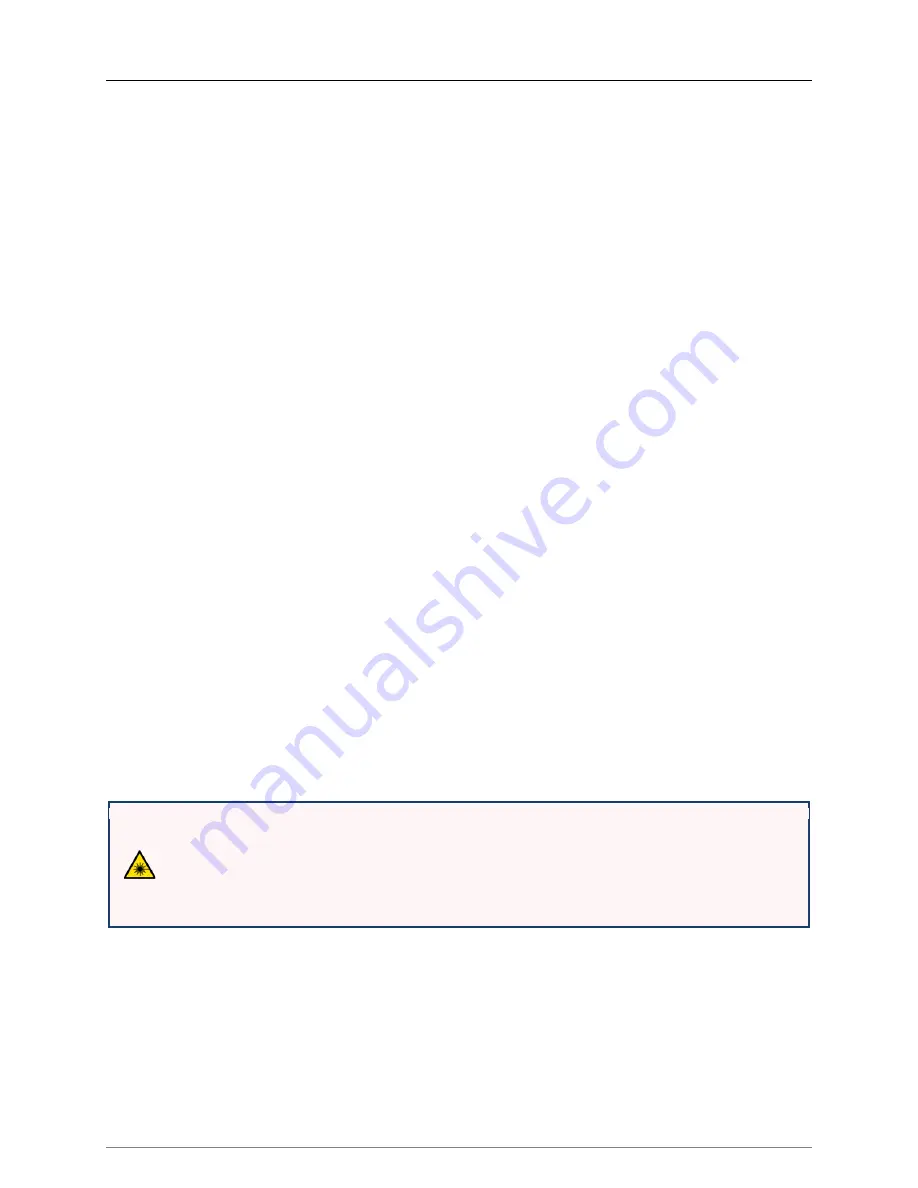
FlexSym-ONT205-Installation-Guide
Page 28 of 38
6.
At the ONT use a DMM to make sure that DC power (~ 54 VDC) is available at the
Phoenix power connector and the polarity is correct. If polarity is reversed, shut
off power to the DC cable, reverse the cable connections at the connector, and
restore power.
7.
When the Phoenix DC power connector has power and the polarity is correct,
wrap several turns of electrical tape around the screw terminal block to cover the
screws and reduce the chances of something metallic shorting across the screw
terminals.
8.
Plug the Phoenix DC power connector into the ONT DC 54V connector.
If the remote DC bulk power supply is on, the ONT Power LED Indicator will come on in
about five seconds and be steady green. (See the LED Behavior Table in the Description
page of this document.)
Connecting the Optical Fiber
The optical fiber connector is located on the right side of the ONT when viewed from
the rear. A removable cover protects the connector and prevents laser light from exiting
the ONT into the room.
D
ANGER
!
I
NVISIBLE
L
ASER
R
ADIATION
:
Optical Fibers emit invisible laser radiation.
Avoid direct exposure to the beam. Never look into the end of a Fiber or into a Fiber
connector on a cable or a device. Permanent eye damage or blindness can occur
quickly from laser radiation.
1.
Remove power from the ONT.
2.
Locate the fiber port on the rear of the ONT.











































