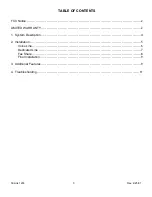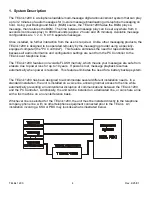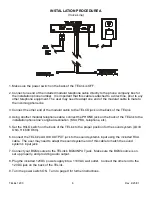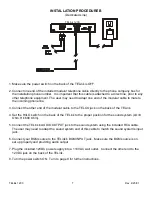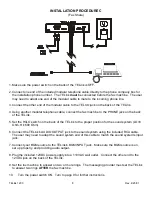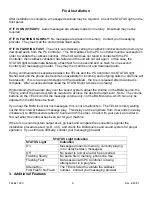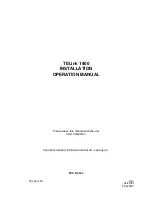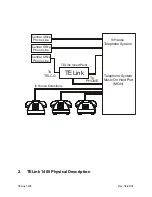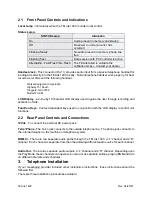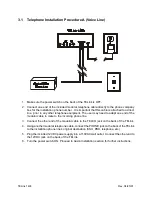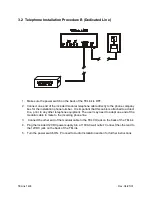TELink
1200
5 Rev.
4/25/01
2. Installation
If your messaging provider included other installation instructions, those
instructions should be followed first.
There are three installation procedures available:
•
Use
Installation Procedure A
if the installation phone line is also used as a normal voice line.
•
Use
Installation Procedure B
if the unit is to be installed on a phone line dedicated
exclusively to the TELink.
•
Use
Installation Procedure C
if the installation phone line is to be shared with a fax machine.
Keep in mind that whichever procedure is used, the TELink must always be connected directly to the
telephone company input, ahead of any other devices using that line.
If you have any questions or require assistance installing the TELink, please
contact your messaging provider.