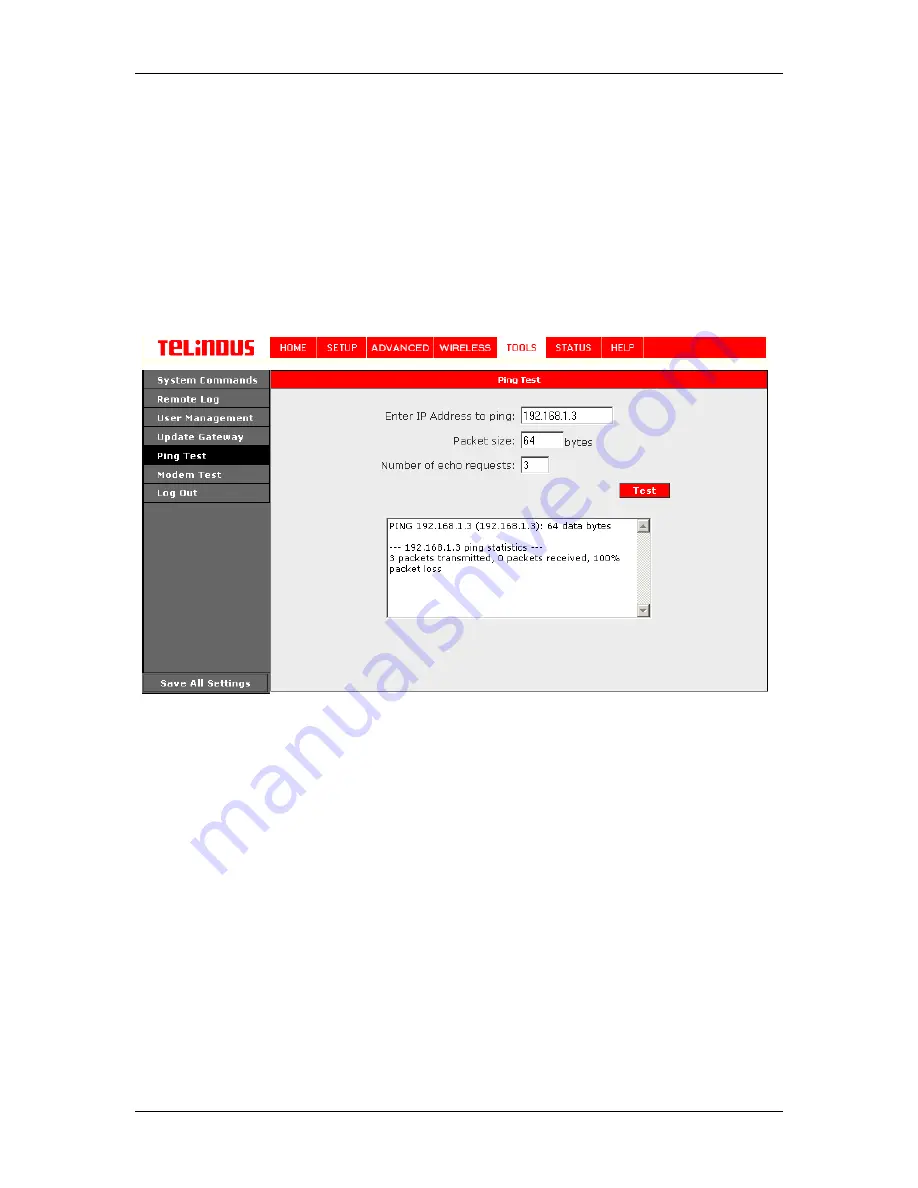
TELINDUS 1132/1133
Web
Interface User’s Guide
Version 2.0
Page 52/57 December
2004
4.8.5 Ping
Test
Once you have your ADSL Router configured, it is a good idea to make sure you can ping the
network. You can get to the Ping page under the Tools title, by clicking on Ping Test. Type the
target address that you want to ping. If you have your PC connected to the ADSL Router via the
default DHCP configuration, you should be able to Ping the network address 192.168.1.1. If your
ISP has provided their server address you can try to ping the address. If the pings for both the
WAN and the LAN side complete, and you have the proper protocols configured, you should be
able to surf the Internet.
By default when you select ping test, the ADSL Router will ping itself 3 times. If this first Ping test
does not pass, the TCP/IP protocol is not loaded for some reason; you should restart the ADSL
Router.
Figure 39 (Ping test)
4.8.6 Modem
Test
The Modem Test is used to check whether your ADSL Router is properly connected to the WAN
Network. This test may take a few seconds to complete. To perform the test, select your
connection from the list and press the Test button. Before running this test, make sure you have
a valid DSL link; if the DSL link is not connected, this test will always fail.
Also the DSLAM must support this feature; not all DSLAMs have F4 and F5 support.




















