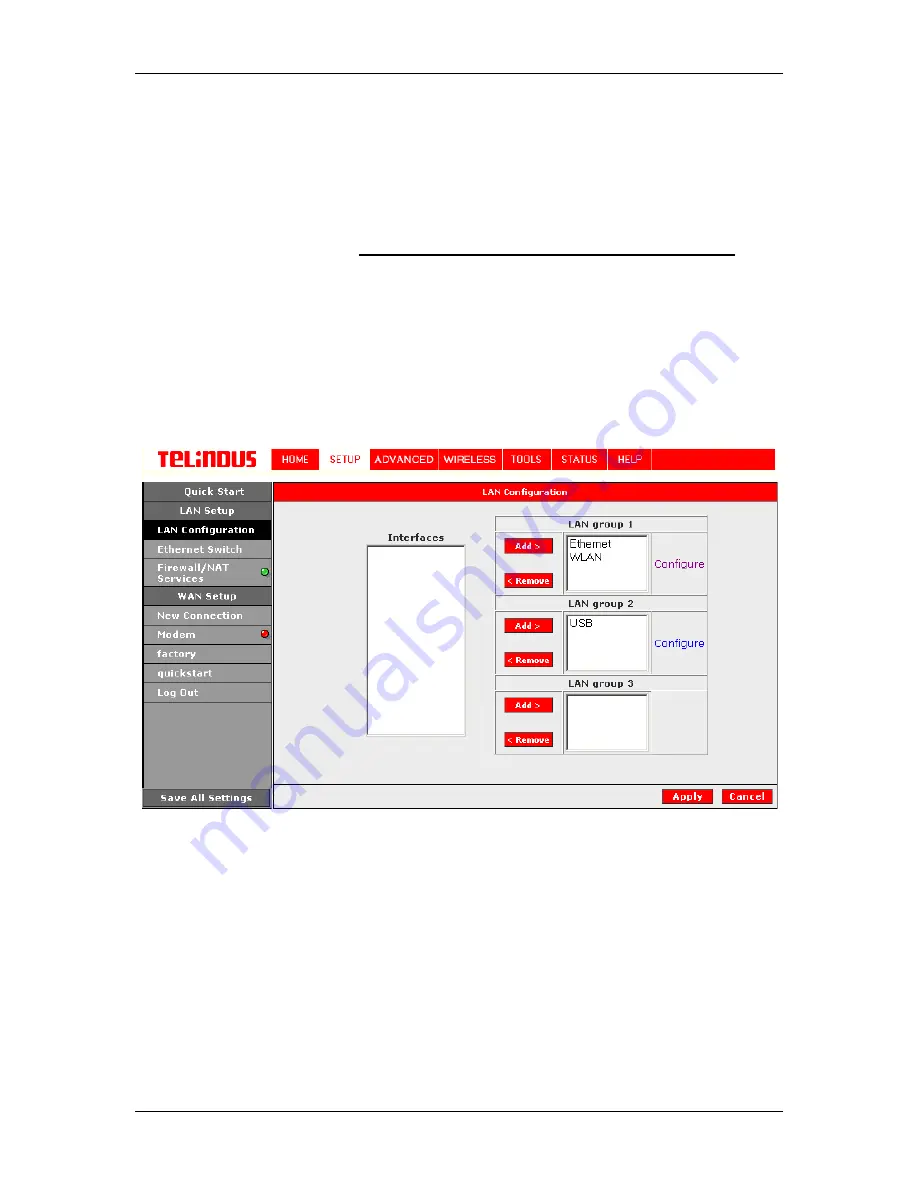
TELINDUS 1132/1133
Web
Interface User’s Guide
Version 2.0
Page 20/57 December
2004
The Apply button will temporarily save this connection. To make the change permanent, you need
to click on
Save All Settings
. At the System Commands page under the TOOLS, click on
Save
All
.
4.5 Configuring the LAN
By default, your ADSL Router has DHCP server (LAN side) enabled. If you already have a DHCP
server running on your network,
you must disable one of the two DHCP servers (!!!)
; if you
plug a second DHCP server into the network, you will experience network errors and the network
will not function normally.
You can define different LAN groups in the ADSL Router. This allows to make a distinction
between different connection types on one and the same modem. Three LAN Groups can be
defined and different virtual interfaces (real interface or virtual connection) can be assigned to a
specific LAN group. Under SETUP select LAN Configuration (Figure 11) and configure the
different LAN groups with the physical and virtual interfaces (defined under WAN Setup). In the
example a LAN group is defined with the Ethernet and WLAN, and another group with USB only.
See Figure 11 (LAN Configuration).
Figure 11 (LAN Configuration)
4.5.1 Configure a LAN group
A LAN group can be configured by clicking on
Configure
in the LAN configuration screen (see
Figure 11). This opens a window into the LAN group X Configuration (with X=1, 2 or 3). See
Figure 12 (LAN Group 1 Configuration).
In this window it is possible to configure:
o
IP address
o
DHCP server
o
Additional parameters associated with the LAN group
IP Filters
Bridge Filters






























