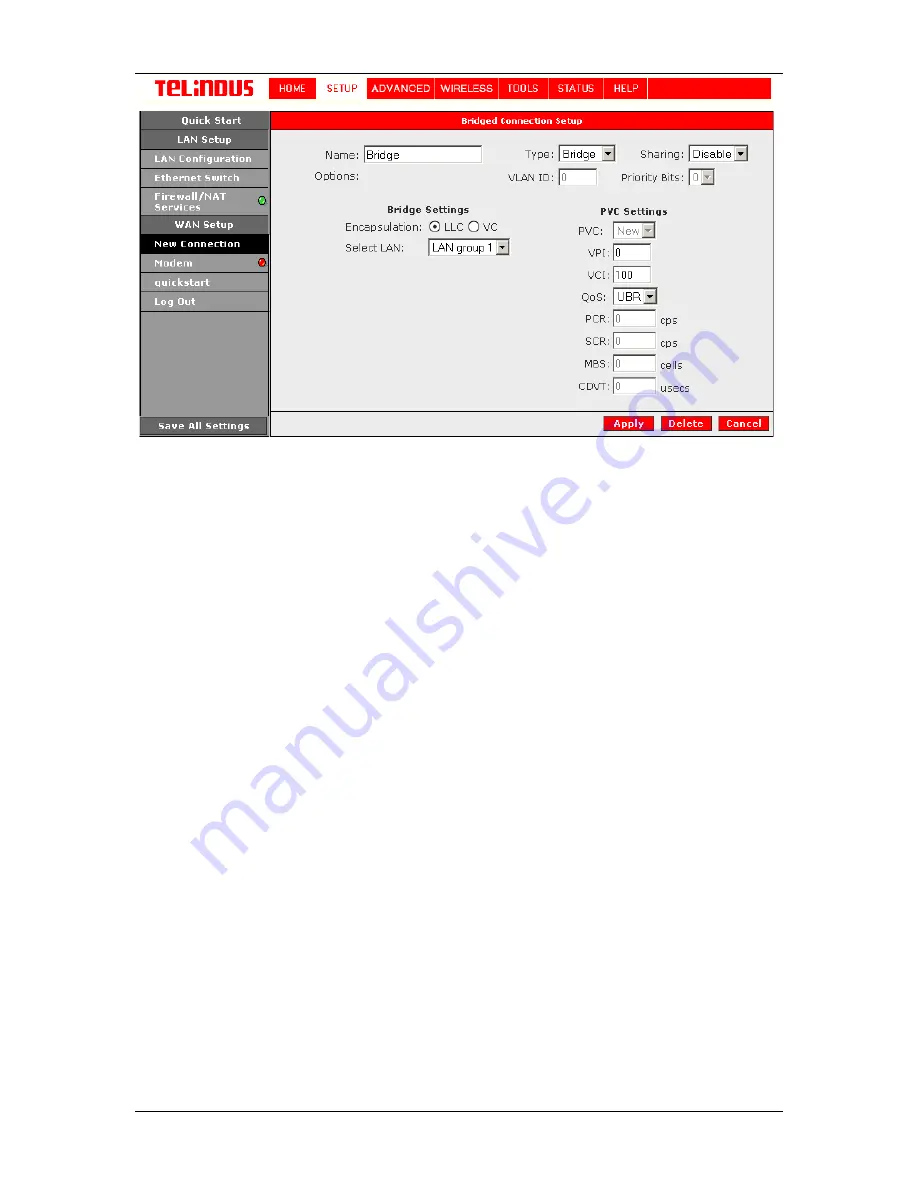
TELINDUS 1132/1133
Web
Interface User’s Guide
Version 2.0
Page 14/57 December
2004
Figure 5 (Bridge Connection Setup)
To complete the connection you must now click the Apply button. The Apply button will
temporarily save this connection. To make the change permanent, you need to click on
Save All
Settings
. At the System Commands page under the TOOLS, click on
Save All
.
4.4.1.2 PPPoA Connection Setup
PPPoA is also known as RFC 2364. It is a method of encapsulating PPP packets over ATM cells
which are carried over the DSL line. PPP or Point-to-Point protocol is a method of establishing a
network connection / session between network hosts. It usually provides a mechanism of
authenticating users. LLC and VC are two different methods of encapsulating the PPP packet.
Contact your ISP to make sure which encapsulation is being supported.
By selecting PPPoA, you are forcing your ADSL Router to terminate the PPPoA connection. The
advantage is that the PPPoA termination is done within the ADSL Router and not on your PC; this
frees up your PC resources and allows multiple users to utilize the PPPoA connection.
To configure the gateway for PPPoA, click on Setup and then click on
New Connection
. The
default PPPoE connection setup is displayed. At the Type field select
PPPoA
and the PPPoA
connection setup page is displayed; Figure 6 illustrates a typical PPPoA configuration. Give your
PPPoA connection a unique name; the name must not have spaces and cannot begin with
numbers. In this case the unique name is called
PPPoA1
. Select the encapsulation type (LLC or
VC); if you are not sure just use the default mode. Select the VPI and VCI settings; your DSL
service provider or your ISP will supply these; in this case the DSL service provider is using
0,100
. Also select the ATM Quality of Service (QoS); leave the default value if you are unsure or
the ISP did not provide this information.
Following is a description of the different options:





























