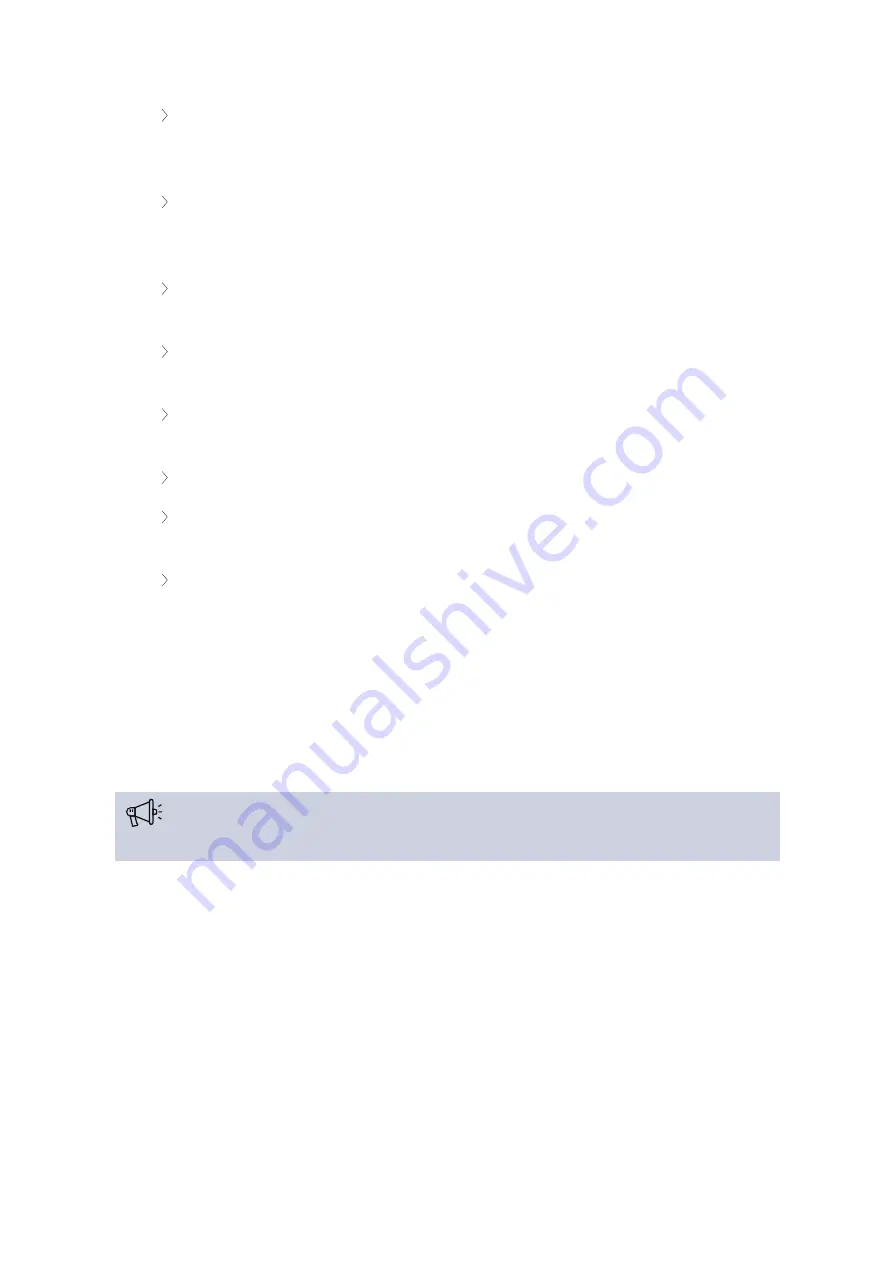
To connect the LINE OUT (green female Jack port on the Plixus Gateway) to the AUX IN of the
Confidea WAP G4, use an unbalanced-to-balance converter to convert the signals. In the
diagram, we use a RDL TX-J2 converter.
To connect the LINE IN (green female Jack port on the Plixus Gateway) tp tje AUX OUT of the
Confidea WAP G4, use an unbalanced-to-balanced converter to convert the signals. In the
diagram, we use a RDL TX-A2 converter.
In case SDI cameras are used, they should be connected to the SDI input 2 of the Plixus
Gateway.
In case you are using the T-CAM solution, a PC with the installed T-CAM software will need to
be connected to the system. Please refer to the T-CAM manual for more information.
The Chairman of the room needs to see the other participants during a meeting. A monitor
can be connected to the Plixus Gateway via the Display port HDMI adapter.
It is recommended to use the Monitor1 port to connect a monitor to the Gateway.
The Plixus Gateway must receive an IP address from the DHCP server installed on the
customer network.
The IP address of the Confidea WAP G4 must be in the same range as the IP address of the
Plixus Gateway.With Confidea WAP G4
Connecting The Gateway To Confidea WCAP G3
It is possible to connect the Plixus Gateway to the Confidea WCAP G3 access point. However, the
Confidea WCAP G3 must be used in combination with either Plixus AE-R or Plixus MME, a multimedia
engine that controls delegate units and interconnects other audio systems.
It is highly recommended to install the Plixus Gateway as close as possible to the Plixus AE-R or
Plixus MME in order to make sure that the audio cables are not too long.
CONFIDEA WCAP G3 IN COMBINATION WITH PLIXUS AE-R
If your Central Unit is a Confidea WAP G3 device and you're using it in combination with Plixus AE-R,
refer to the diagram below to connect the Plixus Gateway.
HARDWARE INSTALLATION
36
















































