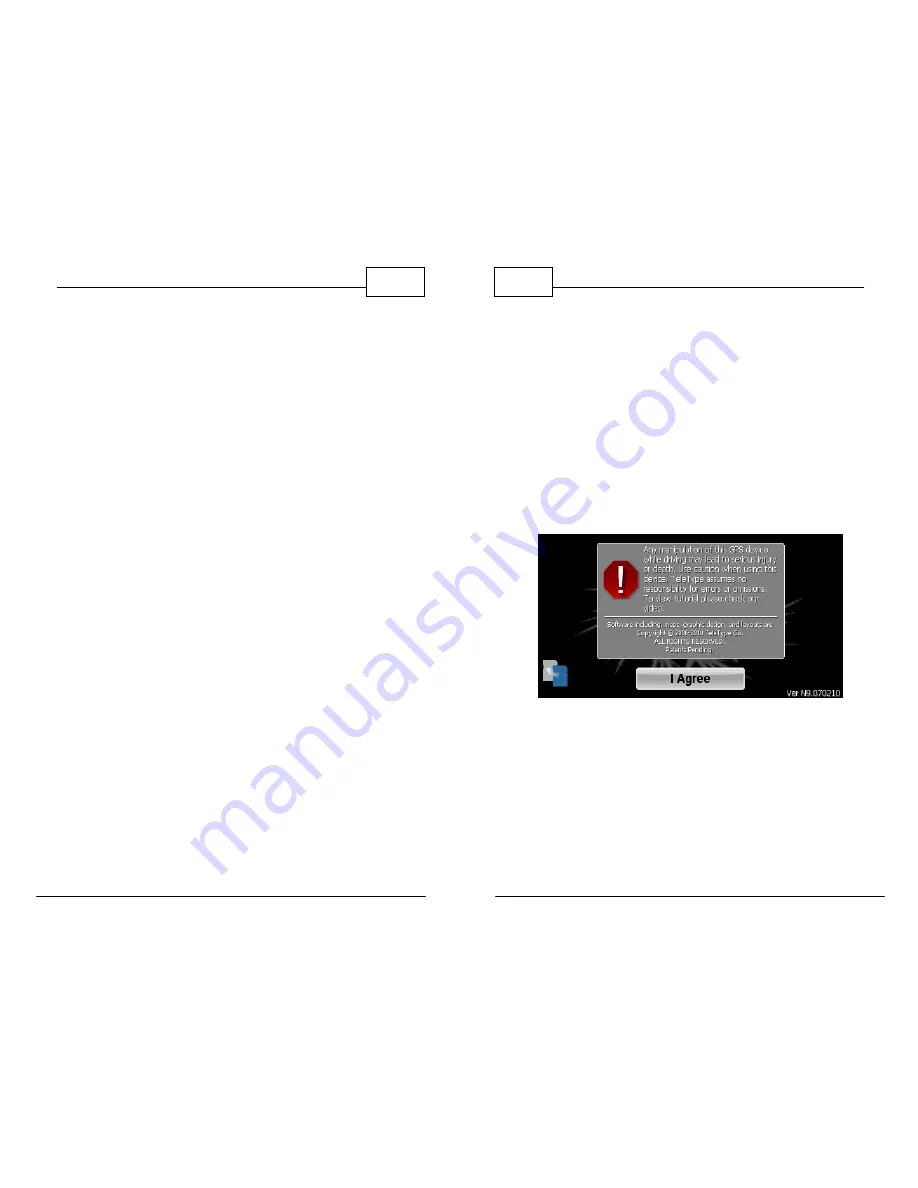
© 2011 TeleType Co.
15
Getting Started
11.
When the GPS is locked into position you will
hear “
GPS ready to navigate
.” You will also see
your position on the map indicated by the big
red arrow. The
<Where To>
and
<Menu>
buttons will disappear.
12.
To hear a repeat of the upcoming navigation
instruction, tap the upper right hand portion of
the screen.
13.
Note that routing and re-rerouting may take
longer than expected if you are familiar with
other GPS systems as this system is analyzing
over 350,000 miles of truck restrictions before
creating the route.
14.
Updates are performed by exchanging your
current memory card for a new memory card
which will contain any updates in maps and
software to keep your GPS unit current. In
some cases, depending on the GPS model,
updates can be accomplished via internet
download.
WorldNav Navigation Software
16
© 2011 TeleType Co.
2.3
Preferences and My Points Transfer
The WorldNav GPS allows you to import your
stored GPS data points from older WorldNav
software for use with your new software. To import
these points, insert your new memory card. On the
"I Agree" screen, tap the memory card icon in the
bottom left corner (as shown below) and follow the
on-screen instructions.
Tap the Memory Card Icon























