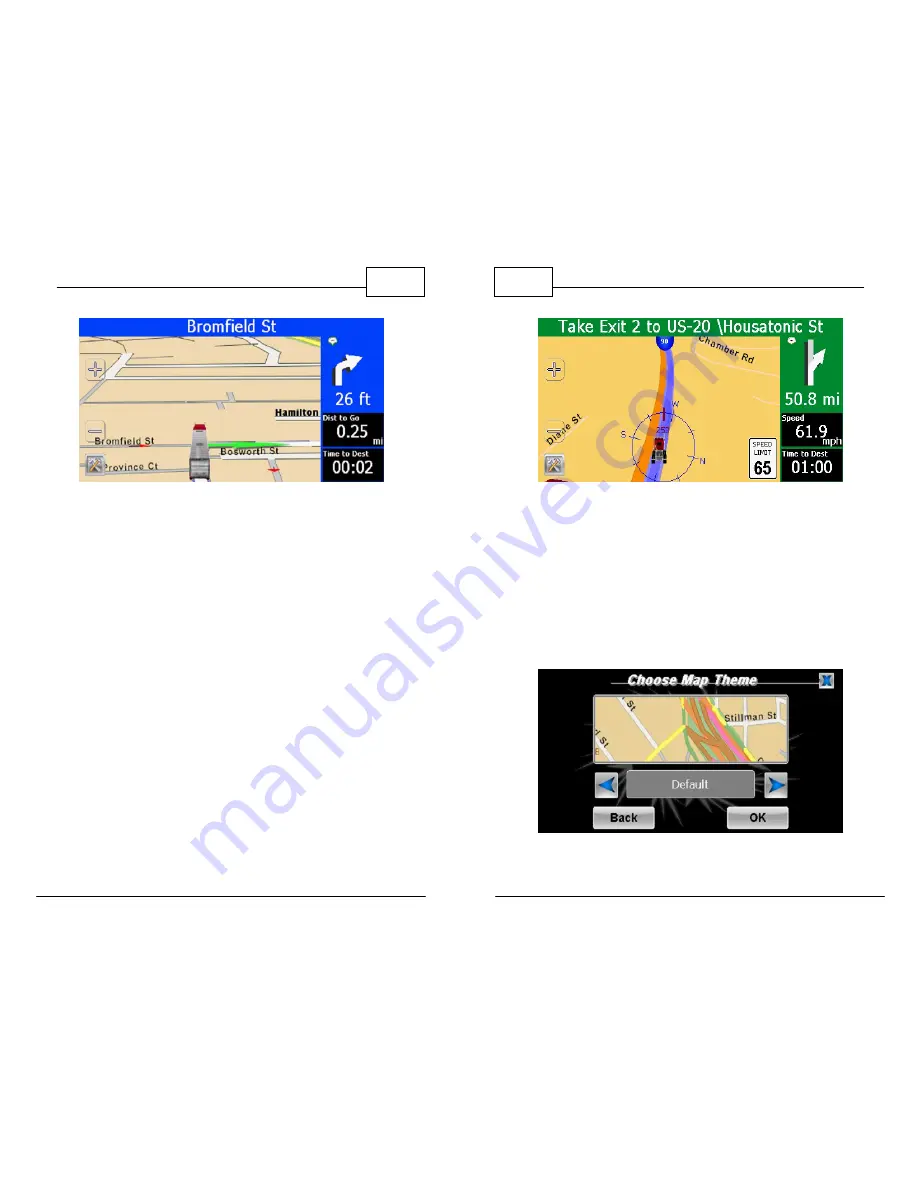
© 2011 TeleType Co.
113
Special Features
Truck Cursor in 3D Mode
5.
By pressing the
right arrow
while on the Map
Settings page, then selecting
<Speed Limit>
you can choose to display the posted speed
limit, which also flashes red when the speed
limit is exceeded. Select
<Show>
to display the
speed limit and press
<OK>
. Note: While in
Truck Mode the speed limit indicator refers to
the posted speed limit for trucks when
available.
WorldNav Navigation Software
114
© 2011 TeleType Co.
Speed Limit Sign Displayed
6.
<Map Theme>
allows you to change the
appearance of the map display while in
navigation mode. Six options are available:
Default, Classic, Spring, Summer, Fall, and
Winter. Note: All restricted roads will remain
pink.
Default Theme




























