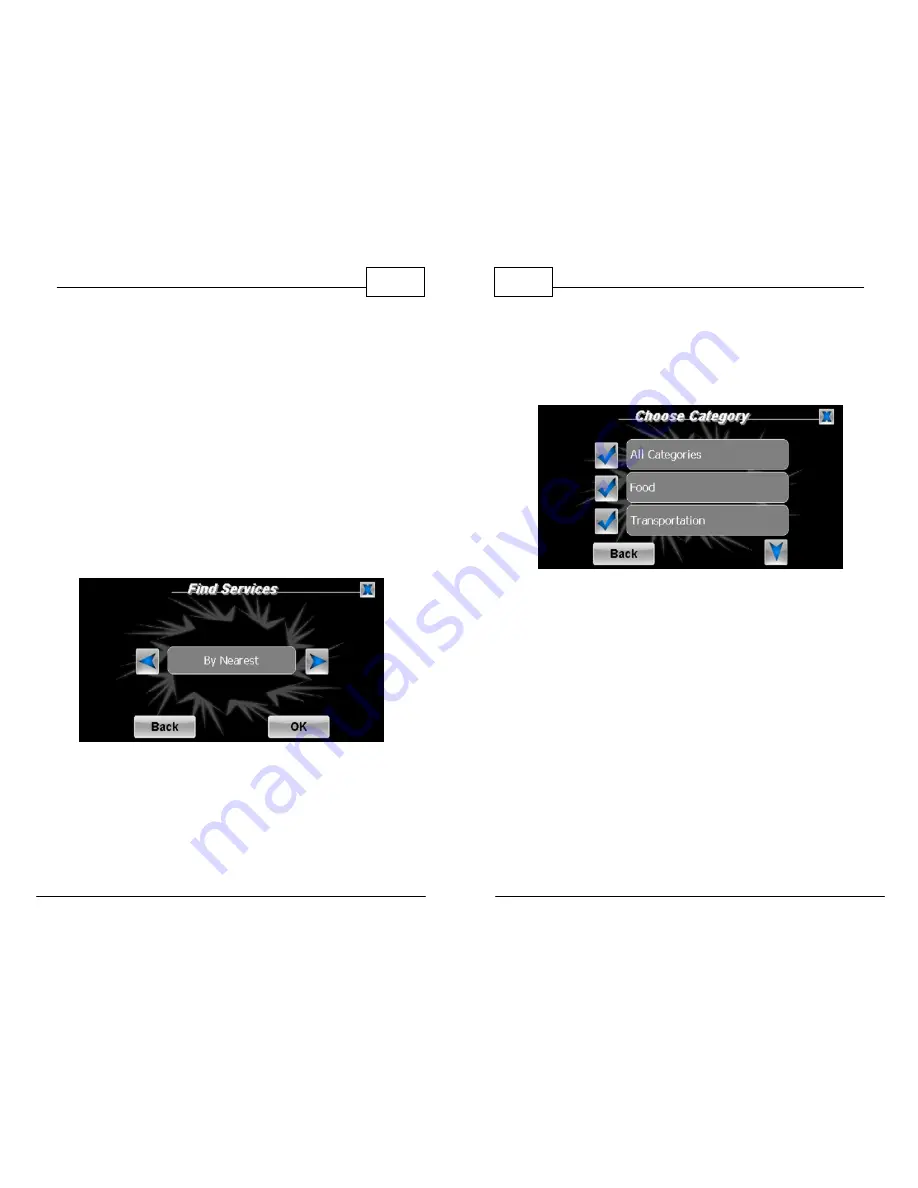
© 2011 TeleType Co.
49
Getting Started
2.
You can now touch the right and left arrow
icons in order to select your service search
option. You may choose from
<By Phone
Number>
,
<By Nearest>
,
<By City/Town>
,
<Along Current Route>
, or
<By Zip Code>
.
<Along Current Route>
works only when there
is a route entered. When your preferred route
option is displaying in the text field, press
<OK>
. Note: The
<By Phone Number>
search
option will only generate results for the
Premium and Truck WorldNav Models.
Services Search Option Screen
3.
Select
<By Nearest
> for the purposes of this
tutorial. Use this when you do not know the
address or need to find a location close by.
WorldNav Navigation Software
50
© 2011 TeleType Co.
4.
Select a category such as Food, Transportation,
or Other. If you are unsure, select the category
<All Categories>
.
Select Service Category
5.
For the purposes of this tutorial, select
<Food>
by touching the check mark icon to the left of
the category.
6.
You may now browse all Food subcategories to
search by touching the corresponding check
mark icon to the left of the category. Select
<Restaurant>
.






























