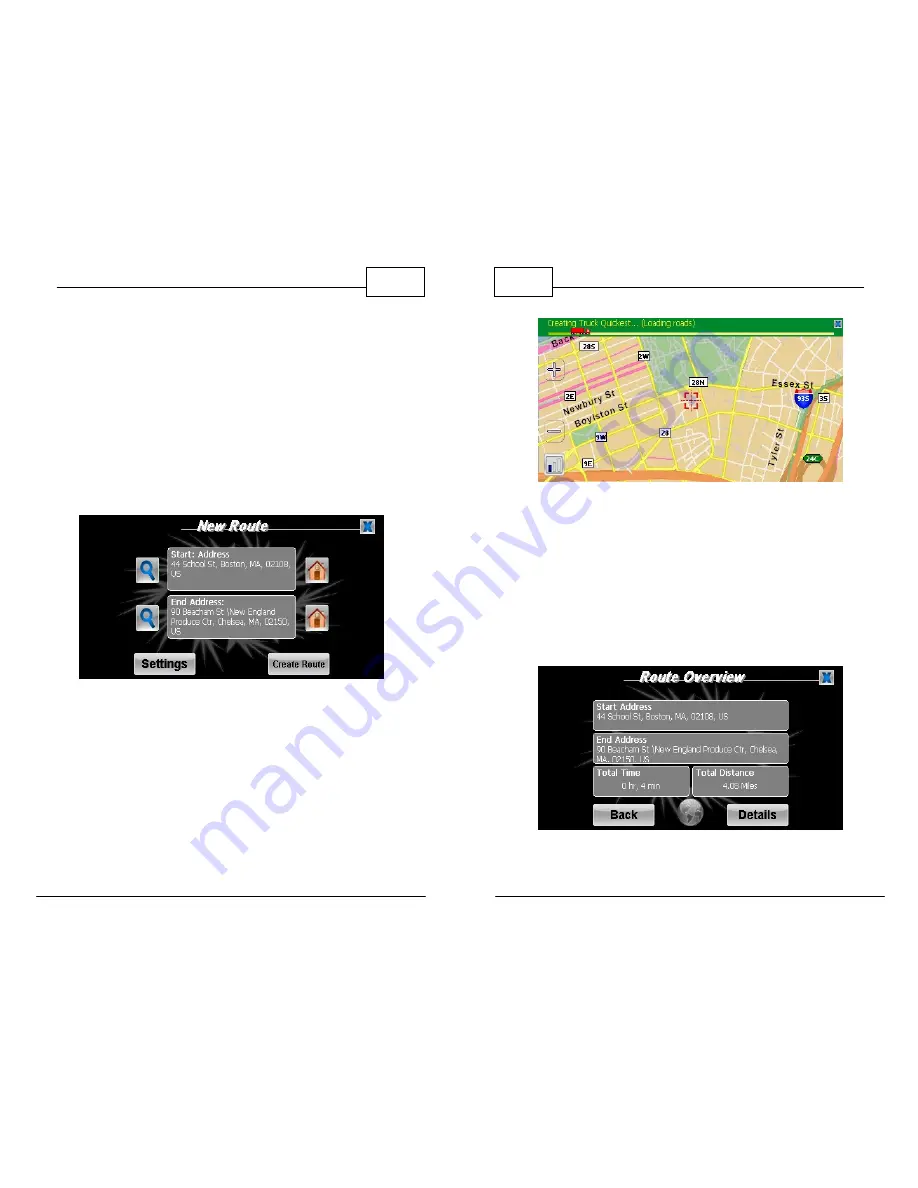
© 2011 TeleType Co.
33
Getting Started
4.
The Start Address will automatically display
your current location. If you would like to
modify your route at this point, you can touch
the magnifying lens icon located to the left of
the End Address. This will take you back to the
Find Wizard where you can enter a new
destination. Once your desired End Address is
displayed, press
<Create Route>.
Route Start and End Addresses
WorldNav Navigation Software
34
© 2011 TeleType Co.
Creating Route
5.
Drive. The GPS will prompt you at turns and
you can choose which information items you
would like displayed on the Navigation Panels.
You can also see the turn by turn maneuver list
by pressing
<Route Menu>
and then
<View Route>
then
<Details>
.
View Route Results
Note: Globe in the center of the screen displays entire route.






























