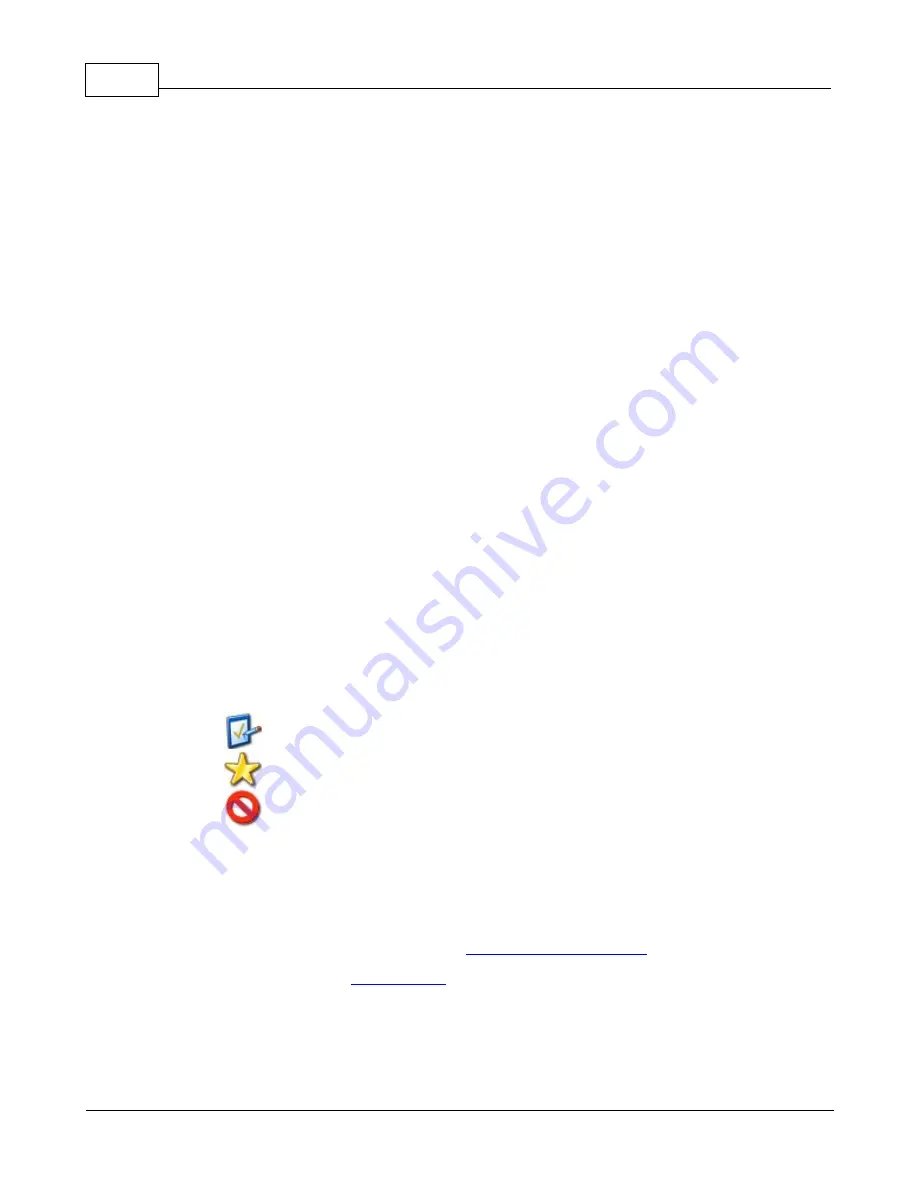
TeleType GPS Manual
2
© 2006 TeleType GPS
1
Introduction
1.1
Disclaimer
It is the user's responsibility to use this product prudently. This product is intended to be used only as a travel aid
and must not be used for any purpose requiring precise measurement of direction, distance, location, or
topography. This product should not be used to determine ground proximity for aircraft navigation.
For use in vehicles, it is the sole responsibility of the owner/operator of the TeleType GPS unit to place and
secure the GPS unit so that it will not interfere with the vehicle operating controls and safety devices, obstruct
the driver's view of driving conditions, or cause damage or personal injury in the event of an accident. Do not
mount the GPS equipment or computer in a place where the driver or passengers are likely to impact it in an
accident or collision. The mounting hardware supplied by TeleType Co. is not warranted against collision
damage or the consequences thereof.
When used in vehicles, it is the sole responsibility of the driver of the vehicle to operate the vehicle in a safe
manner, to maintain full surveillance of all driving conditions at all times, and not become distracted by the GPS
system to the exclusion of safe driving practices. It is unsafe to operate the controls of the GPS system while you
are driving. Failure by the driver of a vehicle equipped with a TeleType GPS system to pay full attention to
operation of the vehicle and road conditions while the vehicle is in motion could result in an accident or collision
with property damage and personal injury.
IN NO EVENT SHALL TELETYPE CO BE LIABLE FOR ANY INCIDENTAL, SPECIAL, INDIRECT OR
CONSEQUENTIAL DAMAGES, WHETHER RESULTING FROM THE USE , MISUSE, OR INABILITY TO USE
THIS PRODUCT OR FROM DEFECTS IN THE PRODUCT. SOME STATES DO NOT ALLOW THE EXCLUSION
OF INCIDENTAL OR CONSEQUENTIAL DAMAGES, SO THE ABOVE LIMITATIONS MAY NOT APPLY TO
YOU.
1.2
Welcome
Whether you are using TeleType GPS for land, air, topographical or marine navigation or vehicle tracking, this
document will provide you with information on how to use the software.
Throughout the manual, you will see icons within the text that denote tips, hints, or warnings that will help you
better understand the software and to use it with maximum efficiency.
Note - Helpful hints and suggestions.
Tip - Handy shortcuts, functions, or new features within the program.
Warning - Advice requiring special attention.
1.3
Quick Start Guide
This Quick Start Guide will guide you through your first
road
trip on your PDA using your GPS receiver:
1.
Install the TeleType GPS program to your PC. See
TeleType GPS Pro installation
.
2.
Install all maps to your PC. See
map installation
.
3.
ActiveSync your PC to your PDA. See
4.
Install TeleType GPS program to your PDA.
5.
Open the TeleType GPS application on your PC.
Summary of Contents for GPS 062006
Page 1: ... 2006 TeleType GPS TeleType GPS Software Manual Version 062006 ...
Page 2: ......
Page 7: ...Part I ...
Page 13: ...Part II ...
Page 51: ...Part III ...
Page 61: ...Part IV ...
Page 70: ...TeleType GPS Manual 64 2006 TeleType GPS ...
Page 73: ...Other Options 67 2006 TeleType GPS ...
Page 76: ...TeleType GPS Manual 70 2006 TeleType GPS www teletype com chat ...
Page 80: ......























