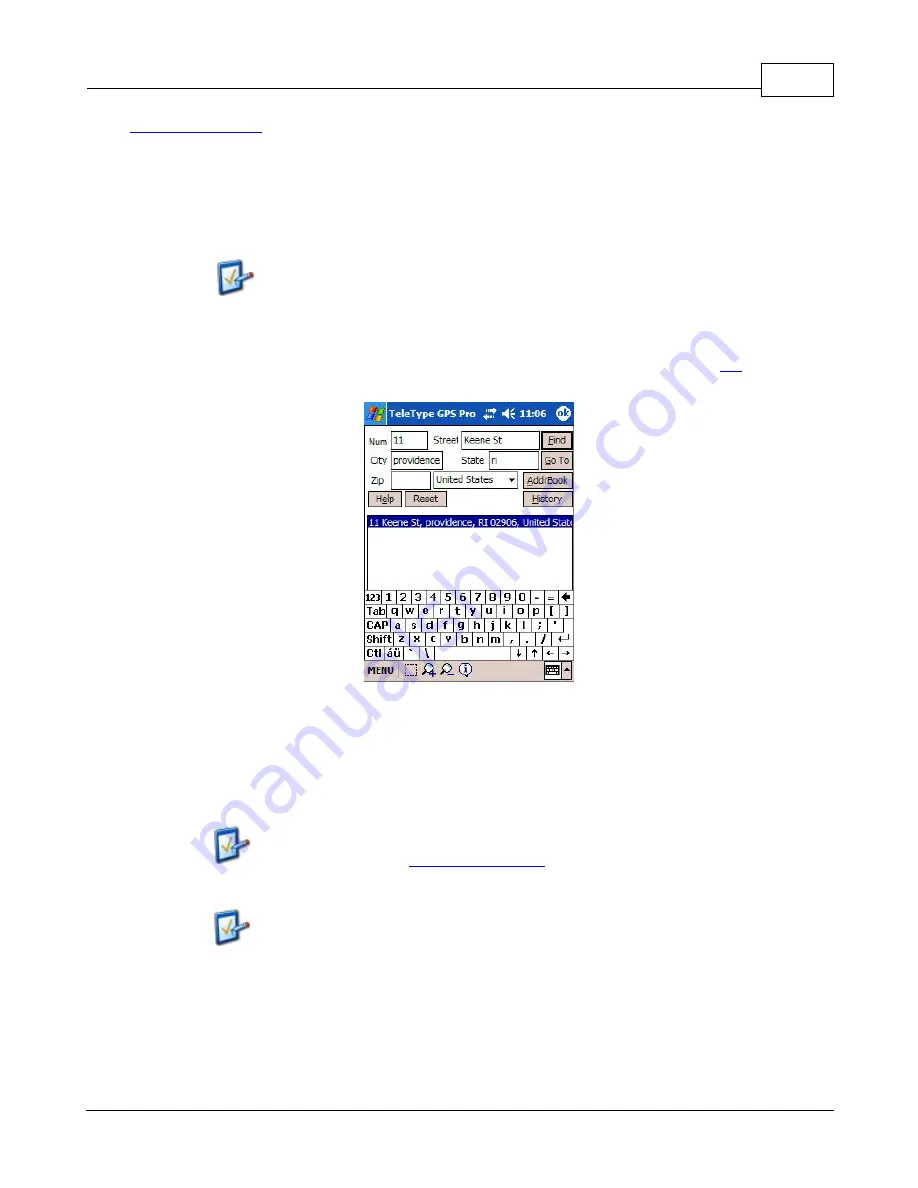
How-To Guide
21
© 2006 TeleType GPS
Multiple Point Routing
2.11.2 Point to Point Routing
1.
On the
Route
menu, click
New
.
2.
Tap or click on the
From
box to bring up the
From Wizard
window. You can use the
Current Position
button to create a route from your current location. Press
Address
if you want to search for an address.
To use the
Current Position
feature, your position must be locked.
3. Enter street number, street name, city, state, and zip code information (if it is known) and press
Find
. Next,
select the most appropriate address from the list returned. If you wish to use an address from your address
book, click the
AddrBook
button. You can also enter a POI as a location by pressing the
Yellow Pages
button and filling in the appropriate information. Be sure not to over specify! Please check the
tips
section for
more details.
Create a route by entering addresses or POIs.
4.
Next, select the
To
option, and repeat the process as outlined above.
5.
Click the
Route
button. The route will now be displayed on the screen. You may also save this route by
clicking on the
Route
menu and selecting
Save As
. You can also select the
Show Traffic Incidents
box
(US only, subject to additional fees) if you want to view any traffic obstructions in your area.
6.
To reverse the origin and destination, tap or click on the
Reverse
button.
The software also supports Avoid Points when routing. This is useful to
allow the software to avoid routing through congested areas or along
particular streets. (See
managing avoid points
to learn how to create Avoid
Points.) These Avoid Points are stored in a folder called
avoid.way
in the
waypoints window.
When creating a route, the software will automatically load the street level
maps for the origin address and the destination address you specify and the
highway maps for the areas in between the origin and destination.
How to Create a Route To/From a POI
1.
Select
Route
, then
New
.
2.
Click/tap the area inside the
From
or
To
box to bring up the
Address Search
window.
Summary of Contents for GPS 062006
Page 1: ... 2006 TeleType GPS TeleType GPS Software Manual Version 062006 ...
Page 2: ......
Page 7: ...Part I ...
Page 13: ...Part II ...
Page 51: ...Part III ...
Page 61: ...Part IV ...
Page 70: ...TeleType GPS Manual 64 2006 TeleType GPS ...
Page 73: ...Other Options 67 2006 TeleType GPS ...
Page 76: ...TeleType GPS Manual 70 2006 TeleType GPS www teletype com chat ...
Page 80: ......






























