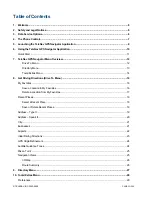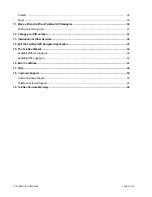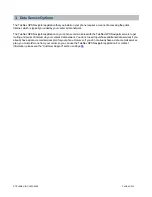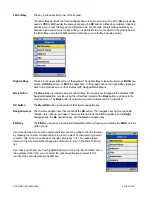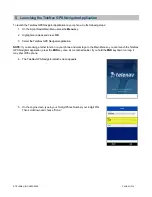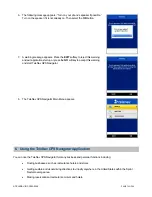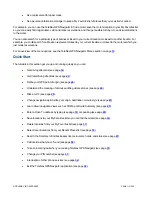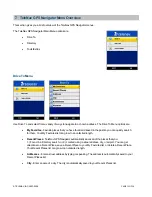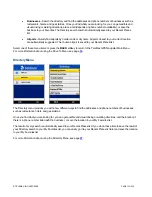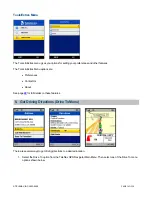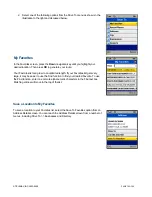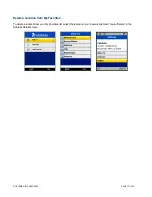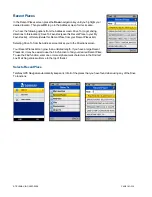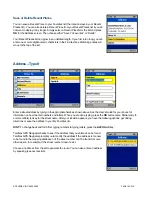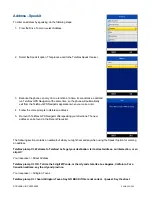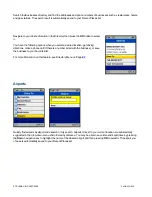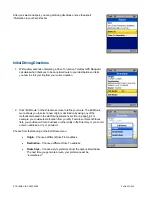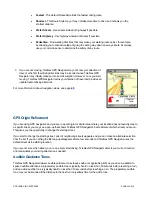5. Launching the TeleNav GPS Navigator Application
To launch the TeleNav GPS Navigator application on your phone, do the following steps:
1. On the Sprint Nextel Main Menu, press the
Menu
key.
2. Highlight Java Apps and press
OK
.
3. Select the TeleNav GPS Navigator application.
NOTE:
If you are doing another function on your phone and want to go to the Main Menu so you can launch the TeleNav
GPS Navigator application, press the
END
key once. As mentioned earlier, if you hold the
END
key down too long, it
may shut off the phone.
4. The TeleNav GPS Navigator splash screen appears.
5. On the Login screen, type in your 10-digit Phone Number your 4-digit PIN.
Then scroll down and choose “Done.”
© TELENAV, INC. 2003-2009
PAGE 9 OF 36