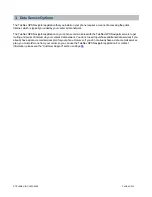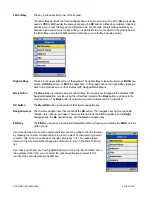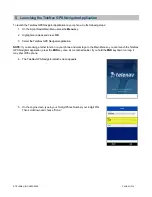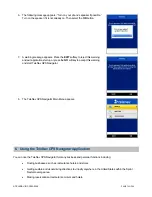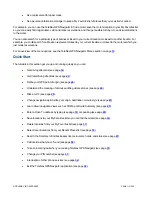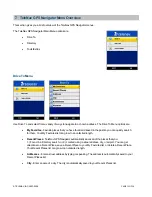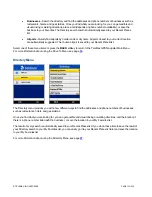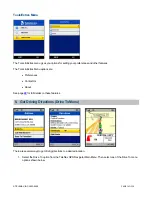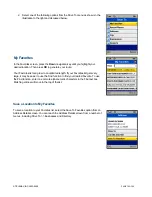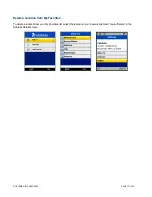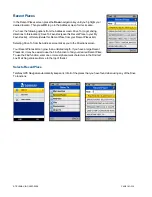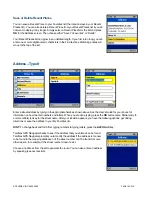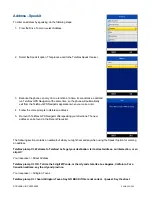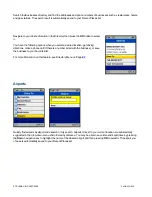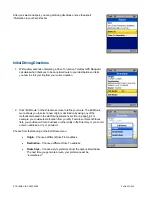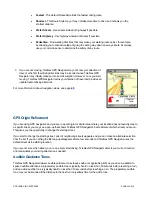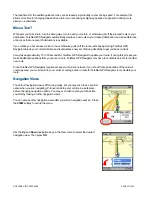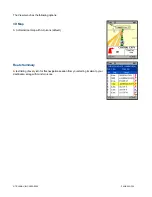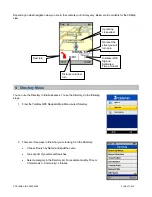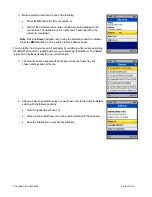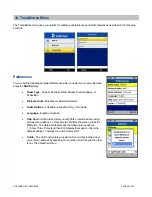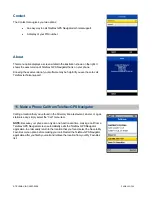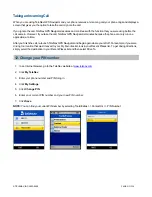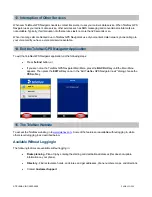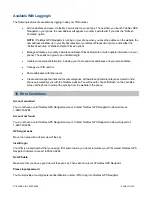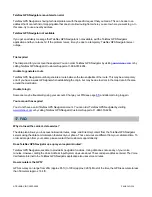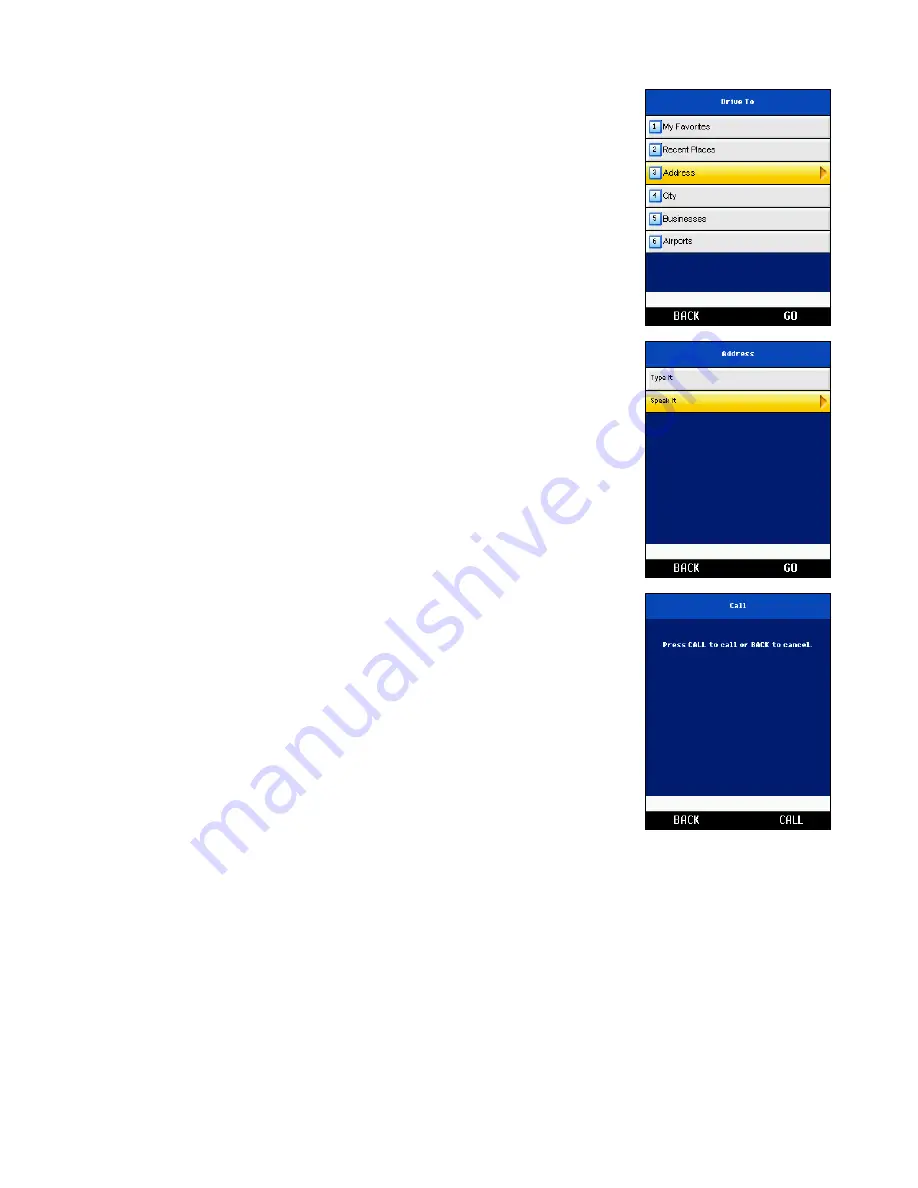
Address – Speak It
To enter an address by speaking, do the following steps:
1. From the Drive To menu, select Address.
2. Select the Speak It option. This places a call to the TeleNav Speak It server.
3. Because the phone can only do one function at a time, it cannot make a call and
run TeleNav GPS Navigator at the same time, so the phone will automatically
exit from the TeleNav GPS Navigator application when you make a call.
4. Follow the voice prompts to dictate an address.
5. Re-launch TeleNav GPS Navigator after speaking your directions. The new
address can be found in the Recent Places list.
The following section contains an example of what you might hear and say when using the Speak It option for entering
an address.
TeleNav prompt >> Welcome to TeleNav! Let’s get your destination. Is it a street address, an intersection, or an
airport?
Your response >> Street Address
TeleNav prompt >> OK, Tell me the 5 digit ZIP code, or the city and state, like Los Angeles, California. For a
Canadian address, say the city and province.
Your response >> Arlington, Texas
TeleNav prompt >> I heard Arlington, Texas. Say GO BACK if this is not correct. <pause> Say the street
© TELENAV, INC. 2003-2009
PAGE 20 OF 36