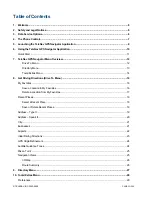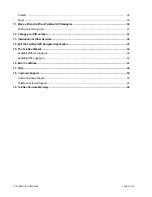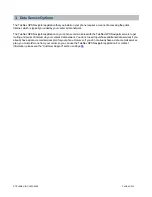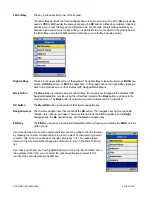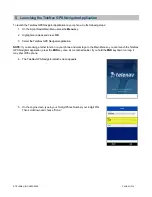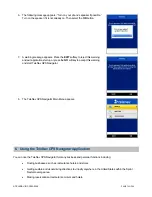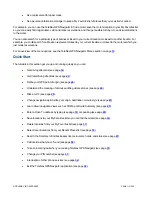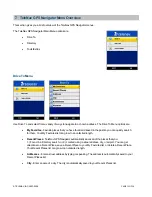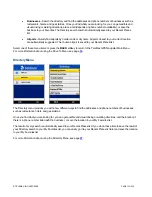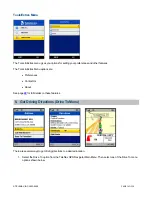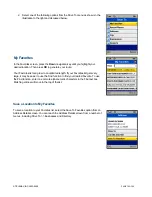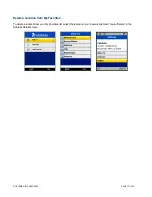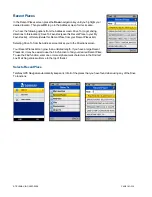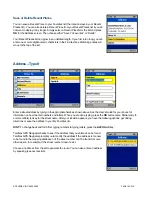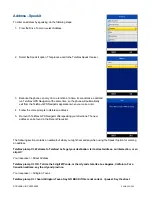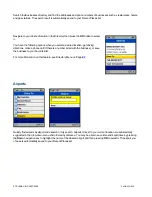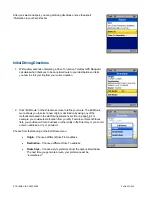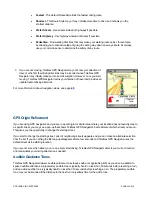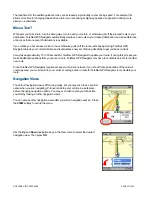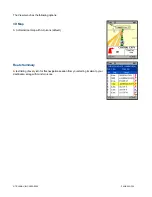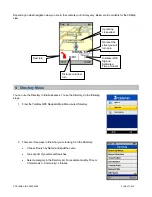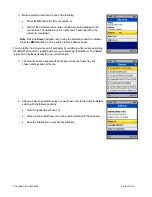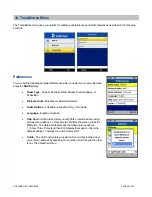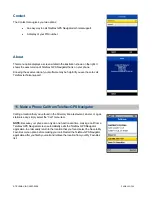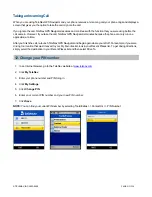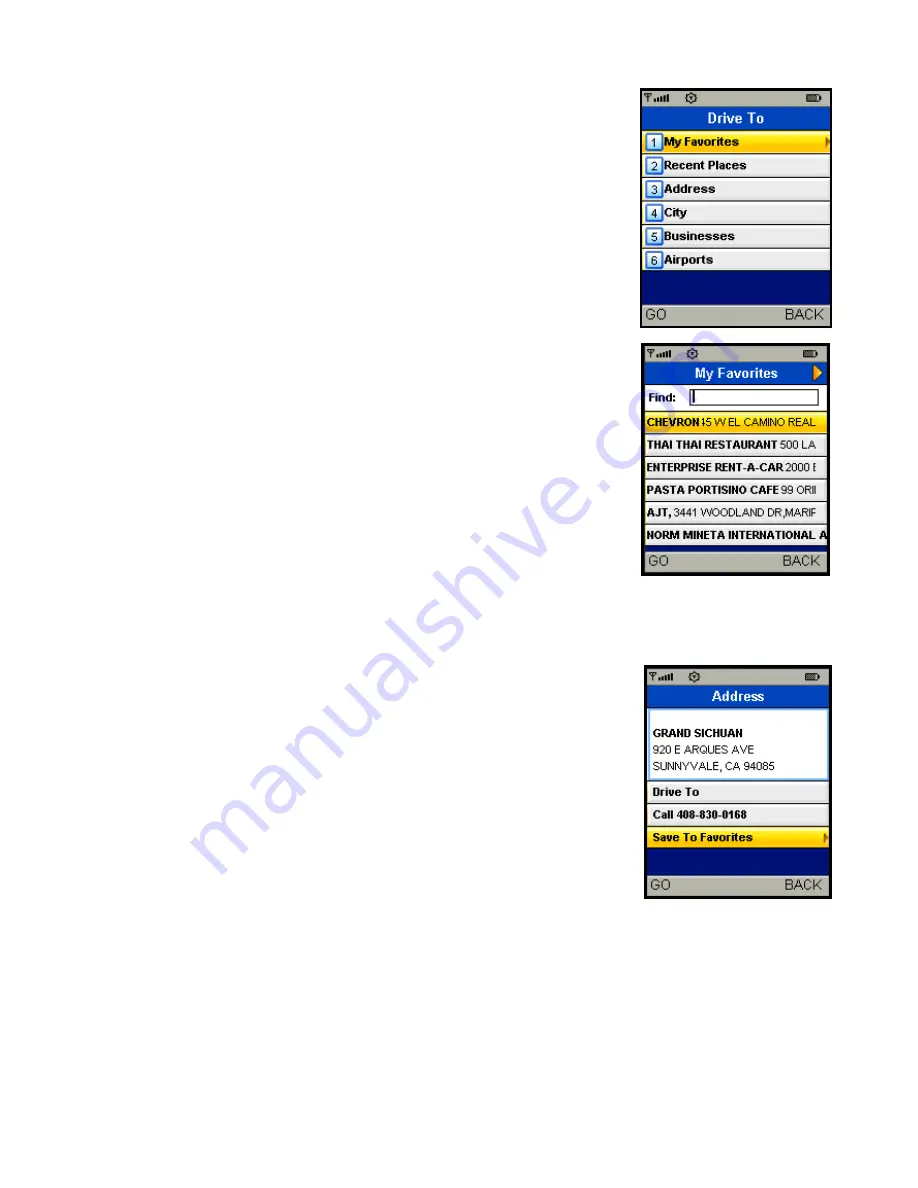
2. Select one of the following options from the Drive To menu as shown in the
illustration to the right and discussed below.
My Favorites
In the Favorites screen, press the
Down
navigation key until you highlight your
desired location. Then press
OK
to generate your route.
Your Favorites list can grow to an unlimited length. If your Favorites list gets very
large, it may be easier to use the Find function to find your desired Favorite. To use
the Find function, enter one or more alphanumeric characters in the Find text box.
Matching entries will move to the top of the list.
Save a Location to My Favorites
To save a location to your Favorites list, select the Save To Favorites option from an
Address Details screen. You can reach the Address Details screen from a number of
menus, including Drive To >> Businesses and Directory.
© TELENAV, INC. 2003-2009
PAGE 16 OF 36