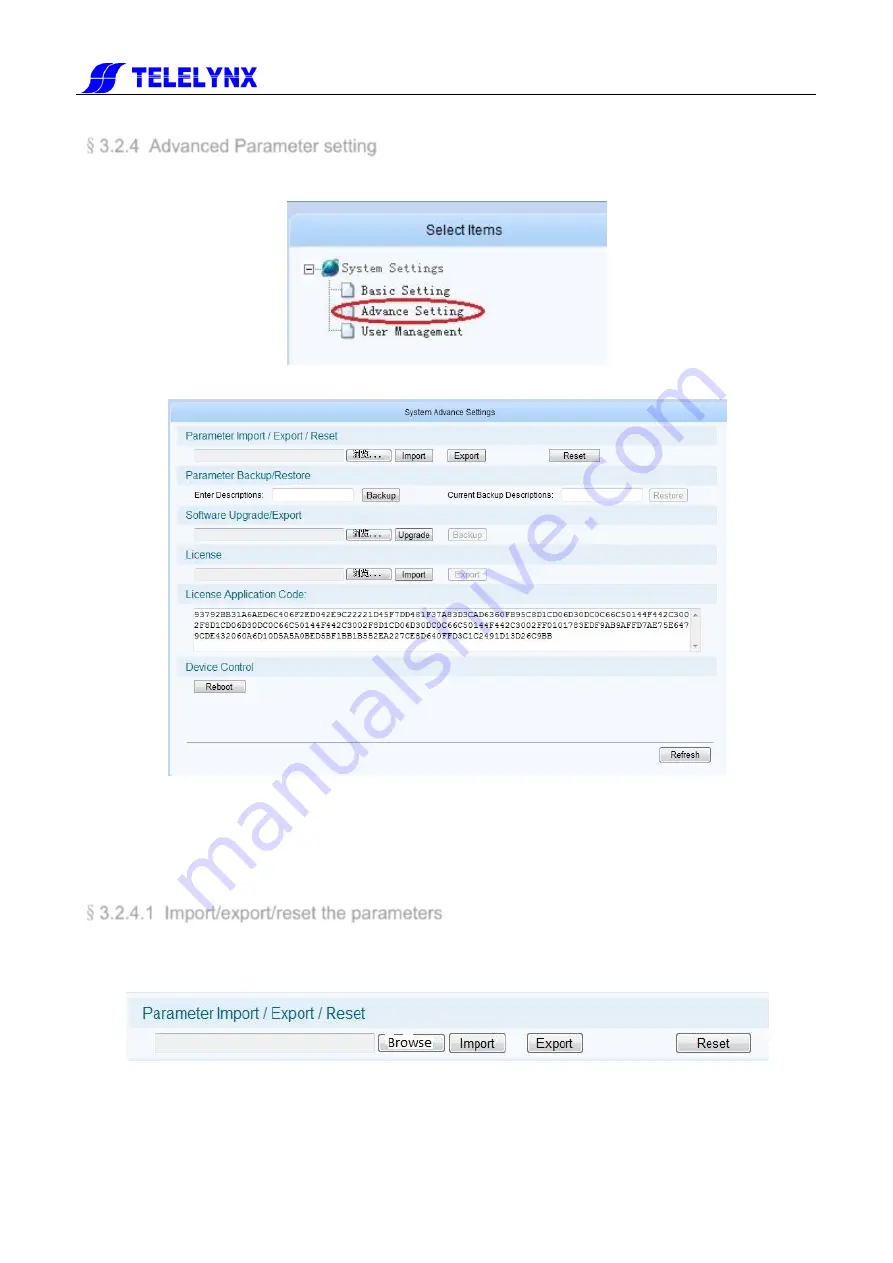
17
§
3.2.4 Advanced Parameter setting
In the “system setting” page, click “Advanced setting” in the “select option” area
To enter the parameter setting page, as shown in the figure below:
Fig.13
Advanced setting page
In this page, you could import/export/reset the parameters, back-up/recover the parameters,
upgrade/back-up the software, import the authorization document, restart the device,etc.
§
3.2.4.1 Import/export/reset the parameters
Import the parameters
: In the page of figure 13, click “browse” button in the “inport/export/reset the
parameters” bar to choose the parameters‟ document, a .bin file, of the device.
Fig.14
Import/export/reset the parameters page
After choosing the parameters‟ document, click “Open” button. Then return to last page, click “import”
button, system will change the page to uploading management page,as shown in the figure below:
Summary of Contents for Lavision-868FTA
Page 1: ...868FT MODE LAVISIO...
















































