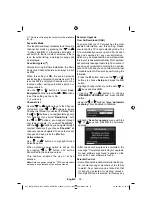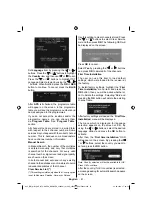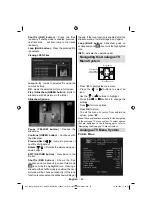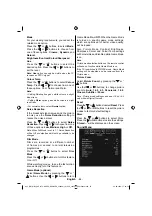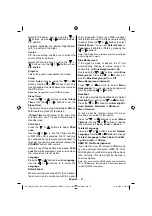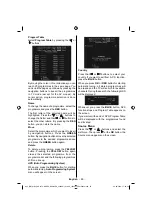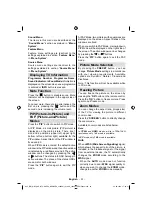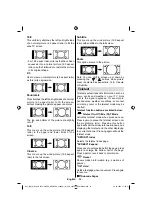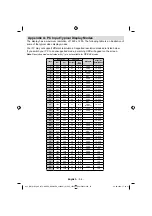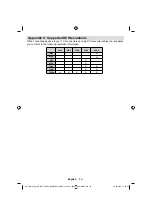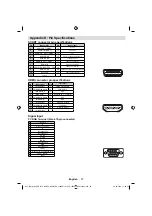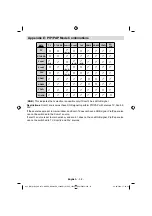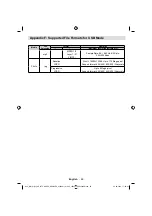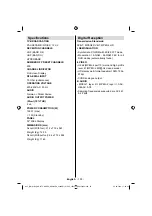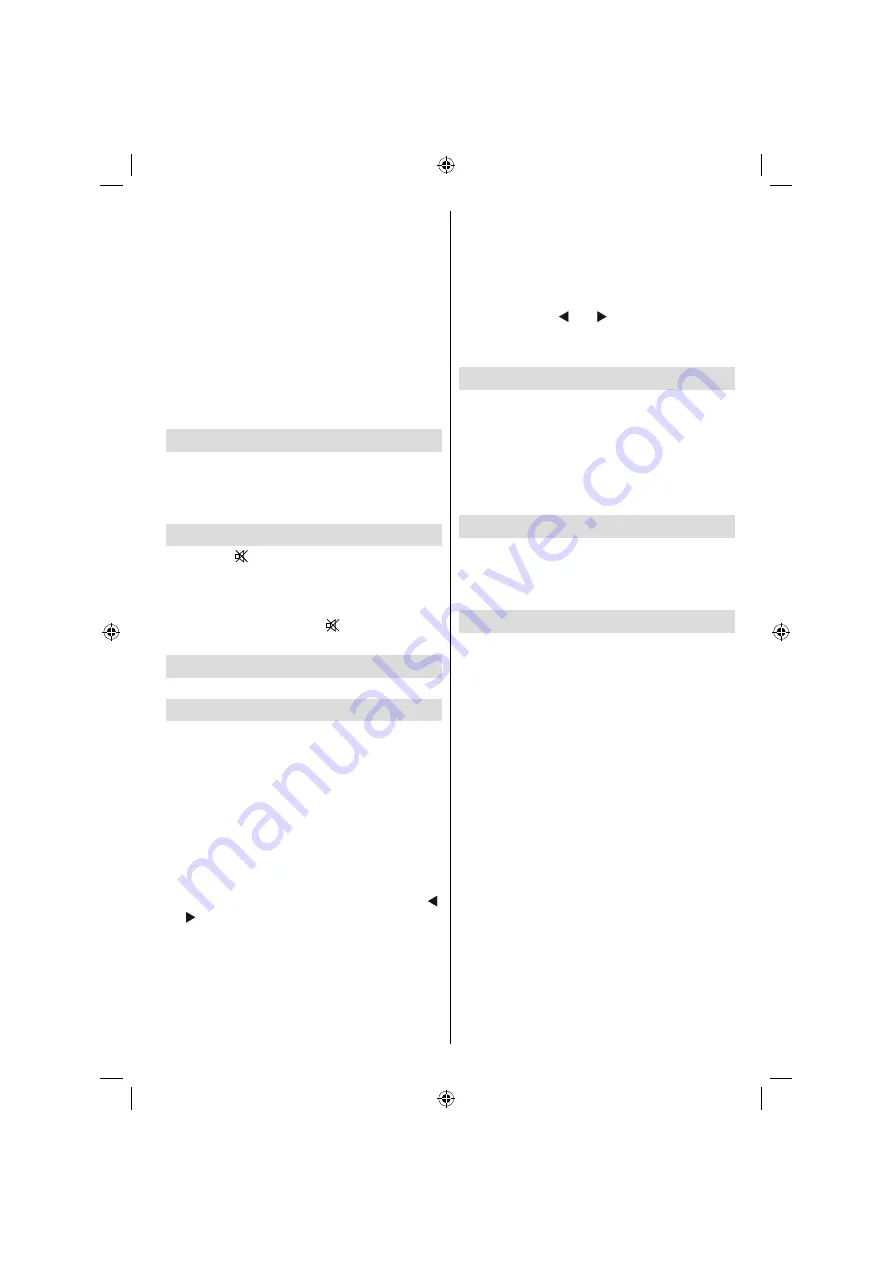
English
- 91 -
Sound Menu
The items in this menu are described at the
“
Sound Menu
” section explained in “
Menu
System
”.
Feature Menu
Feature menu settings are identical to the
settings explained in section “
Feature Menu
”
in “
Menu System
”.
Source Menu
Source menu settings are identical to the
settings explained in section “
Source Menu
”
in “
Menu System
”.
Displaying TV Information
Programme Number
,
Programme Name
,
Sound Indicator
and
Zoom Mode
information is
displayed on the screen when a new programme
is entered or
INFO
button is pressed.
Mute Function
Press the “
” button to disable sound. Mute
indicator will be displayed in the upper side of
the screen.
To cancel mute, there are two alternatives; the
fi rst one is pressing the “
” button and the
second one is increasing the volume level.
PIP (Picture-in-Picture) and
PAP (Picture-and-Picture)
Modes
Press the “
PIP
” button to switch to PIP mode.
At PIP Mode, a small picture (PIP picture) is
displayed on the main picture. There are 1
size and 4 positions (upper left, upper right,
bottom left and bottom right) available for the
PIP window. Aspect Ratio of the PIP window is
fi xed and 4:3.
When PIP Mode is entered, the default active
window is the PIP window and the active window
is indicated by a red frame around it. The active
window can be changed by pressing the “ ”
or “ ” buttons. The status info OSD belongs to
active window. The place of the status OSDs
are same for both windows.
Press the “
PIP
” button again to exit the PIP
mode.
At PAP Mode, two pictures with equal sizes are
displayed on the screen. Aspect Ratios of the
windows are fi xed.
When you switch to PAP Mode, main window in
PIP Mode will be displayed on the right side of
the screen. The active window can be changed
by pressing the “ ” or “ ” buttons.
Press the “
PIP
” button again to exit the PAP
mode.
Picture Mode Selection
By pressing the
PRESET
button, you can
change
Picture Mode
settings in accordance
with your viewing requirements. Available
options are Dynamic, Natural, Cinema and
Pixellence.
Note : This function will not be available while
in PC mode.
Freezing Picture
You can freeze the picture on the screen by
pressing the “
OK
” button on the remote control.
Press the “
OK
” button to freeze picture. Press
again to quit freeze mode.
Zoom Modes
You can change the aspect ratio (image size)
of the TV for viewing the picture in different
zoom modes.
Press the “
SCREEN
” button to directly change
the zoom mode.
Available zoom modes are listed below.
Note:
In YPbPr and HDMI modes, while in 720p-1080i
resolutions, only 16:9 mode is available.
In PC mode, only 16:9 mode is available.
Auto
When a
WSS (Wide Screen Signalling)
signal,
which shows the aspect ratio of the picture, is
included in the broadcast signal or the signal
from an external device, the TV automatically
changes the
ZOOM
mode according to the
WSS
signal.
• When the
AUTO
mode does not function
correctly due to poor
WSS
signal quality or
when you want to change the
ZOOM
mode,
change to another
ZOOM
mode manually.
A02_[GB]_MB36_HDIDTV-MPEG4_BRONZE8_32880W_1810UK_10065239-50156446.indd 40
A02_[GB]_MB36_HDIDTV-MPEG4_BRONZE8_32880W_1810UK_10065239-50156446.indd 40
26.09.2009 17:00:41
26.09.2009 17:00:41
Summary of Contents for TF3236HX880LU
Page 2: ......
Page 3: ...50156446...