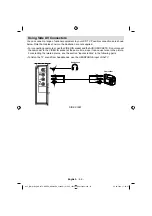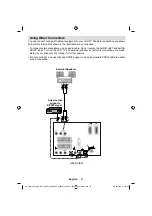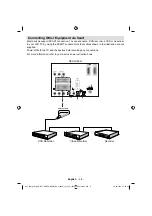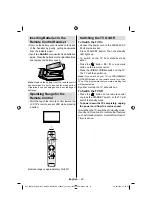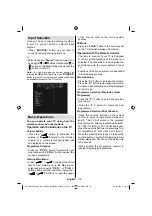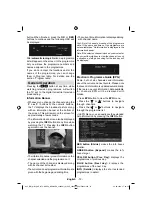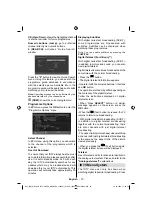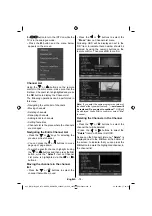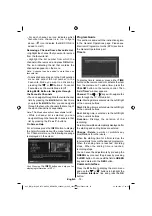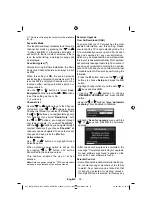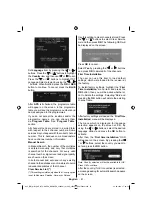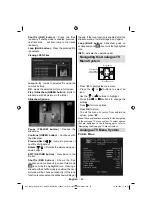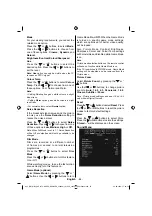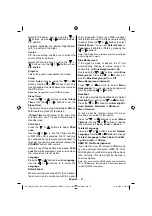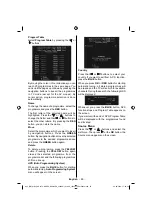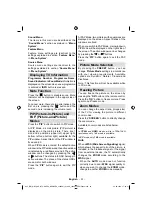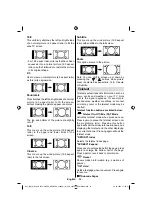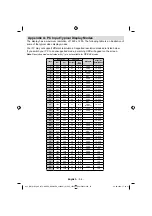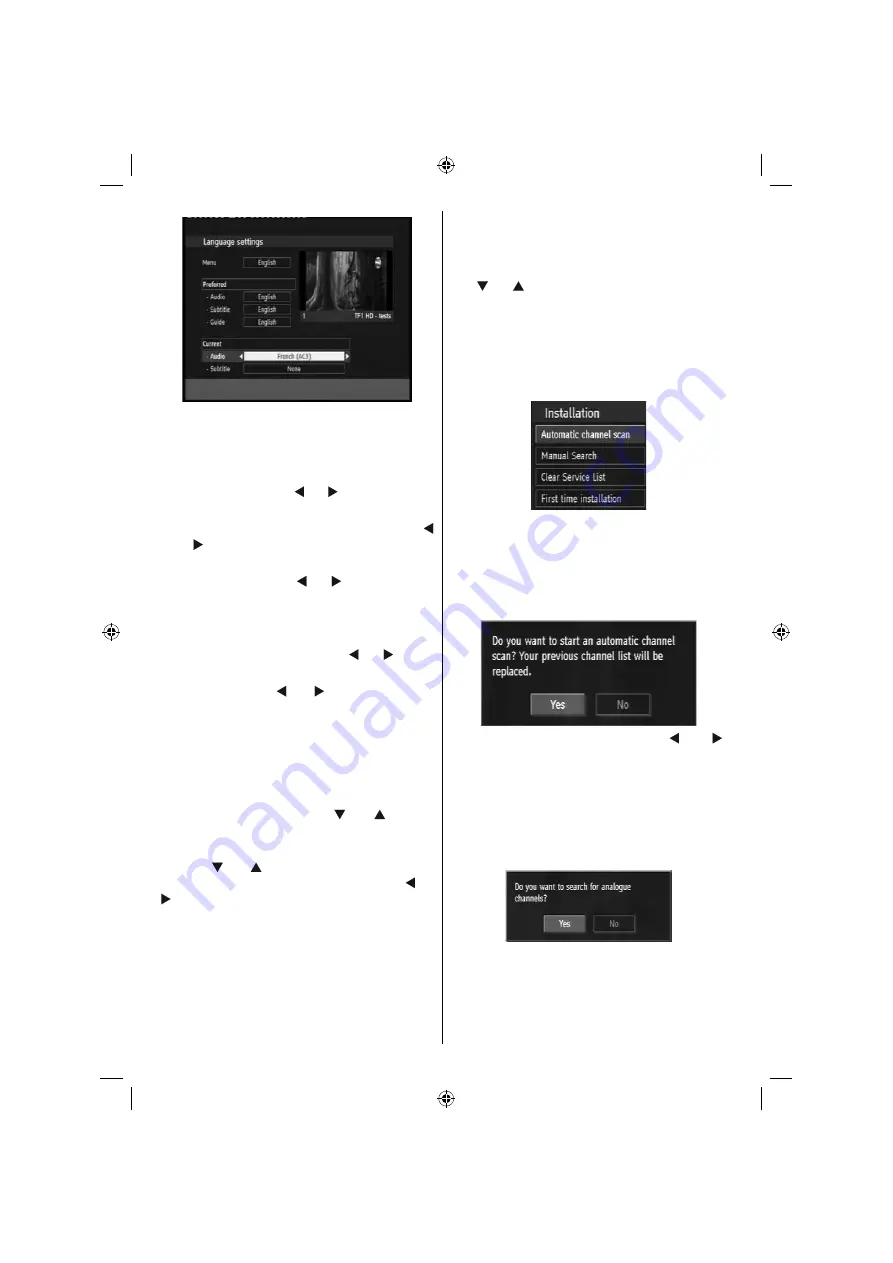
English
- 80 -
.
Menu: shows the language of the system
Preferred
These settings will be used if available. Otherwise
the current settings will be used.
• Audio: by pressing the “ ” or “ ” keys change the
audio language.
• Subtitle: alter the subtitle language with the “
” or “ ”keys. The chosen language will be seen
in subtitles.
• Guide: by pressing the “ ” or “ ” buttons change
the guide language.
Current
• Audio: if audio language is supported, change the
audio language by pressing the “ ” or “ ” keys
• Subtitle: if subtitle is backed up alter the subtitle
language with the “ ” or “ ” keys. The chosen
language will be seen in subtitles.
Note: If the Country option is set to Denmark, Sweden,
Norway or Finland, the Language Settings menu will
function as described below:
Language Settings
In the confi guration menu, highlight the Language
Settings item by pressing the “ ” or “ ”buttons.
Press OK and the Language Settings submenu will
be displayed on the screen.
Use the “ ” or “ ” buttons to highlight the menu
item that will be adjusted and then press the “ ” or
“ ” buttons to set.
Notes:
• System Language determines the on-screen menu
language.
• Audio Language is used for selecting the soundtrack of
a channel.
• Primary settings are the fi rst priority when multiple choices
are available on a broadcast. Secondary settings are the
alternatives when the fi rst options are not available.
Installation
The Installation menu is mainly intended to help you
for creating a Channel Table in most effi cient way.
Select Installation from the main menu by pressing
the “ ” or “ ” buttons.
This menu includes the following items:
• Automatic channel scan
• Manual Search
• Clear Service List
• First Time Installation
Automatic Channel Scan
Automatic channel scan is started by pressing
the
OK
button while Automatic channel scan
item is highlighted.
The following message appears on the
screen:
Highlight
Yes
or
No
by using the “ ” or “ ”
buttons and press the
OK
button to confi rm.
If
Yes
is selected, automatic search starts.
Selecting
No,
cancels automatic search.
After search is completed for digital channels, a
message asking whether to search for analogue
channels appears on the screen:
Highlight
Yes
and press the
OK
button to search
for analogue channels. The following menu
appears on the screen for analogue channel
search:
A02_[GB]_MB36_HDIDTV-MPEG4_BRONZE8_32880W_1810UK_10065239-50156446.indd 29
A02_[GB]_MB36_HDIDTV-MPEG4_BRONZE8_32880W_1810UK_10065239-50156446.indd 29
26.09.2009 17:00:33
26.09.2009 17:00:33
Summary of Contents for TF3236HX880LU
Page 2: ......
Page 3: ...50156446...