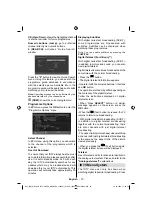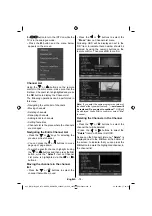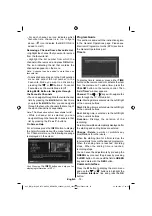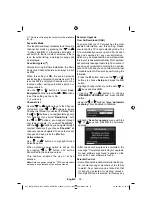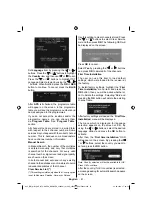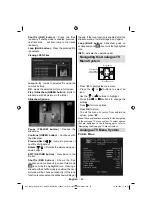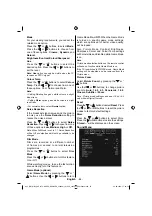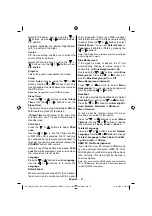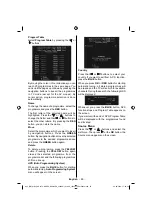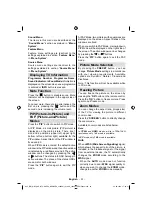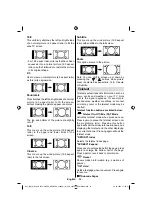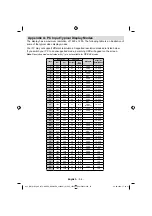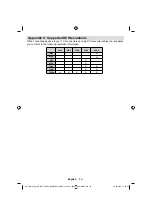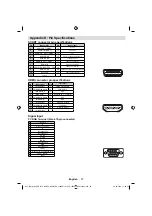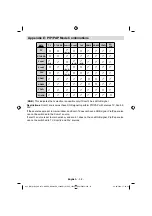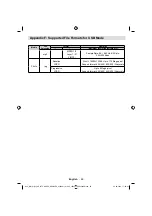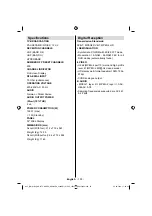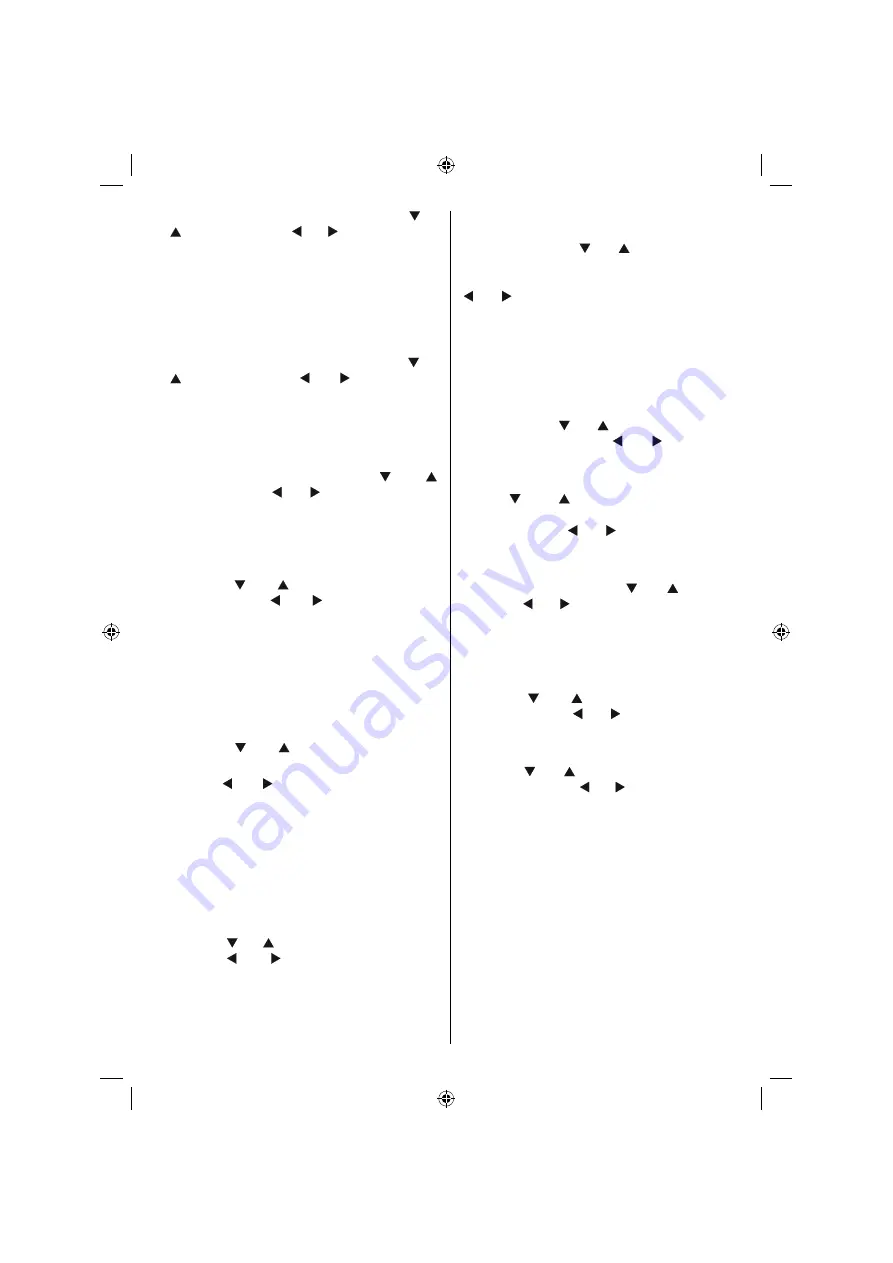
English
- 87 -
Select PIP Position item by using the “ ” or
“ ” buttons. Use the “ ” or “ ” buttons to adjust
PIP position.
Positions available are: Bottom Right,Bottom
Left, Top Left and Top Right.
Source
PIP Source setting enables you to select the
source of the sub picture.
Select PIP Source item by using the “ ” or
“ ” buttons. Use the “ ” or “ ” buttons to set
PIP source
.
Program
This setting will be unavailable to be used.
Swap
Select
Swap
item by using the “ ” or “ ”
buttons. Use the “ ” or “ ” buttons to set. This
function enables to swap between the main and
the PIP picture.
Note : See Appendix E for all PIP/PAP modes.
Sleep Timer
Press the “ ” or “ ” buttons to select
Sleep
Timer
. Use the “ ” or “ ” buttons to set the
Sleep Timer
.
The timer can be programmed between
Off
and
120
minutes in steps of
10
minutes.
If
Sleep Timer
is activated, at the end of the
selected time, the TV goes automatically to
standby mode.
Child Lock
Press the “ ” or “ ” buttons to select
Child
Lock
.
Use the “ ” or “ ” to turn the Child Lock
On
or
Off
. When On is selected, the TV can only
be controlled by the remote control handset. In
this case the control panel buttons (except the
STANDBY
button) will not work.
Hence, if one of those buttons is pressed,
Child
Lock On
will be displayed on the screen when
the menu screen is not visible.
Language
Press the “ ” or “ ” buttons to select
Language
.
Use the “ ” or “ ” buttons to to select the
Language
.
Default Zoom
While zoom mode is set as AUTO , the TV will set
the zoom mode in accordance with the signal
of the broadcast. If there is no WSS or aspect
ratio information, the TV will then use this setting
to adopt. Press the “ ” or “ ” buttons to select
Default Zoom
. You can set
Default Zoom
to
Panoramic
,
16:9
,
4:3
or
14:9
by pressing the
“ ” or “ ” buttons.
Note :
The
Default Zoom feature will not be available
while in Digital Tv mode.
Blue Background
If the signal is weak or absent, the TV will
automatically change to a blue screen. To
enable this, set
Blue Background
to
On
.
By pressing the “ ” or “ ” buttons, select
Blue
Background
. Press the “ ” or “ ” buttons to
turn the
Blue Background
On
or
Off
.
Menu Background (optional)
Press “
” or “
” button to select
Menu
Background
. You can set menu background
level by pressing “ ” or “ ” button.
Backlight
This setting controls the backlight level. Select
Backlight
by pressing the “ ” or “ ” buttons.
Press the “ ” or “ ” buttons to set
Backlight
to
Auto, Medium
,
Maximum
or
Minimum
.
Menu Timeout
To set a specific display timeout for menu
screens, set a value for this option.
Press the “ ” or “ ” buttons to select
Menu
Timeout
. Use the “ ” or “ ” buttons to change
menu timeout to
15 sec
,
30 sec
or
60 sec
.
Teletext Language
Press the “ ” or “ ” buttons to select
Teletext
Language
. Use the “ ” or “ ” buttons to change
Teletext Language
to
West, East
,
Turk/Gre
,
Cyrillic, Arabic
or
Persian
.
HDMI PC Full Mode (optional)
If you want to view PC screen in HDMI mode
by using external connection, HDMI PC FULL
MODE option should be On to adjust the screen
ratio correctly. This item might be inactive in
some resolutions.
Note: If you connect an HDMI device and switch the
TV to HDMI mode, this feature will be visible (except
for 1080i/1080P resolution).
A02_[GB]_MB36_HDIDTV-MPEG4_BRONZE8_32880W_1810UK_10065239-50156446.indd 36
A02_[GB]_MB36_HDIDTV-MPEG4_BRONZE8_32880W_1810UK_10065239-50156446.indd 36
26.09.2009 17:00:38
26.09.2009 17:00:38
Summary of Contents for TF3236HX880LU
Page 2: ......
Page 3: ...50156446...