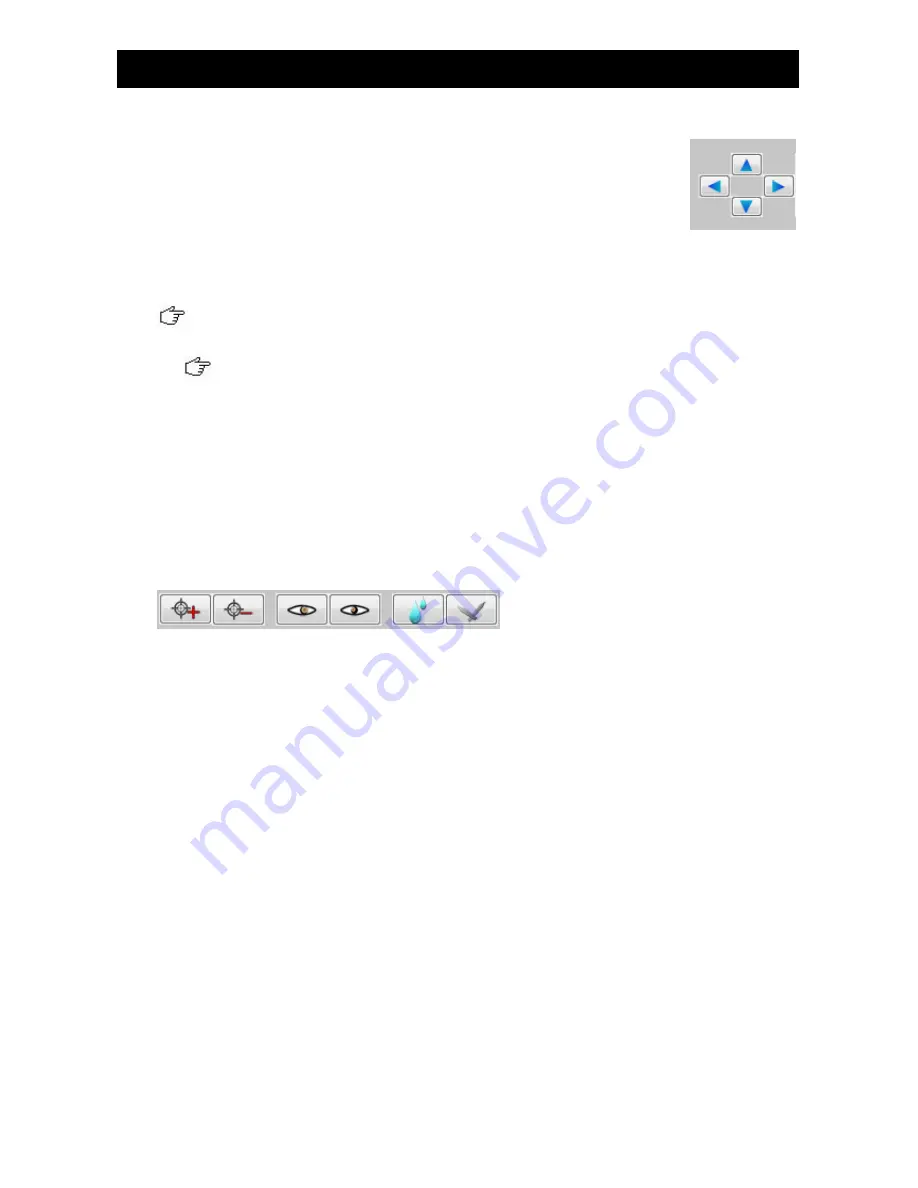
PTZ Setting (Network)
Supplementary Guide
PAGE
19
It contains
[Up]
,
[Down]
,
[Left]
and
[Right]
arrow icon.
[Up]
and
[Down]
arrow icons to tilt
the camera up and down respectively and
[Left]
and
[Right]
arrow icons to
pan the camera left and right respectively. To set the camera pan left and
right automatically (i.e. auto-pan function), click
[Auto]
button and the
button will be held down. To cancel the auto-pan function, click button again.
When auto pan is enabled, manual pan will be disabled
Some speed dome cameras do not support the auto-pan function. In this case, the
auto-pan function will take no operation when the auto button is pressed.
Zoom Lens Control Button
It contains
[Focus Far]
,
[Focus Near]
,
[Open Iris]
,
[Close Iris], [Washer], [Wiper]
buttons
for adjusting zoom, focus and iris of the camera.
Environmental Control
It contains
[Washer]
and
[Wiper]
buttons (as shown on
Fig 9.2e
).
[Washer]
and
[Wiper]
buttons switch on the washer and wiper respectively in the remote camera house.
Recall Preset Tab
It contains 16 numeric buttons for 16 preset locations. For each button, user should set the
position in the
[Program Preset]
tab. The PTZ camera view moves to the pre-defined preset
location when the button is clicked if that button is set in
[Program Preset]
.
Program Preset Tab
It is used to configure the desired direction and lens’ settings as the pre-defined position(s).
















































