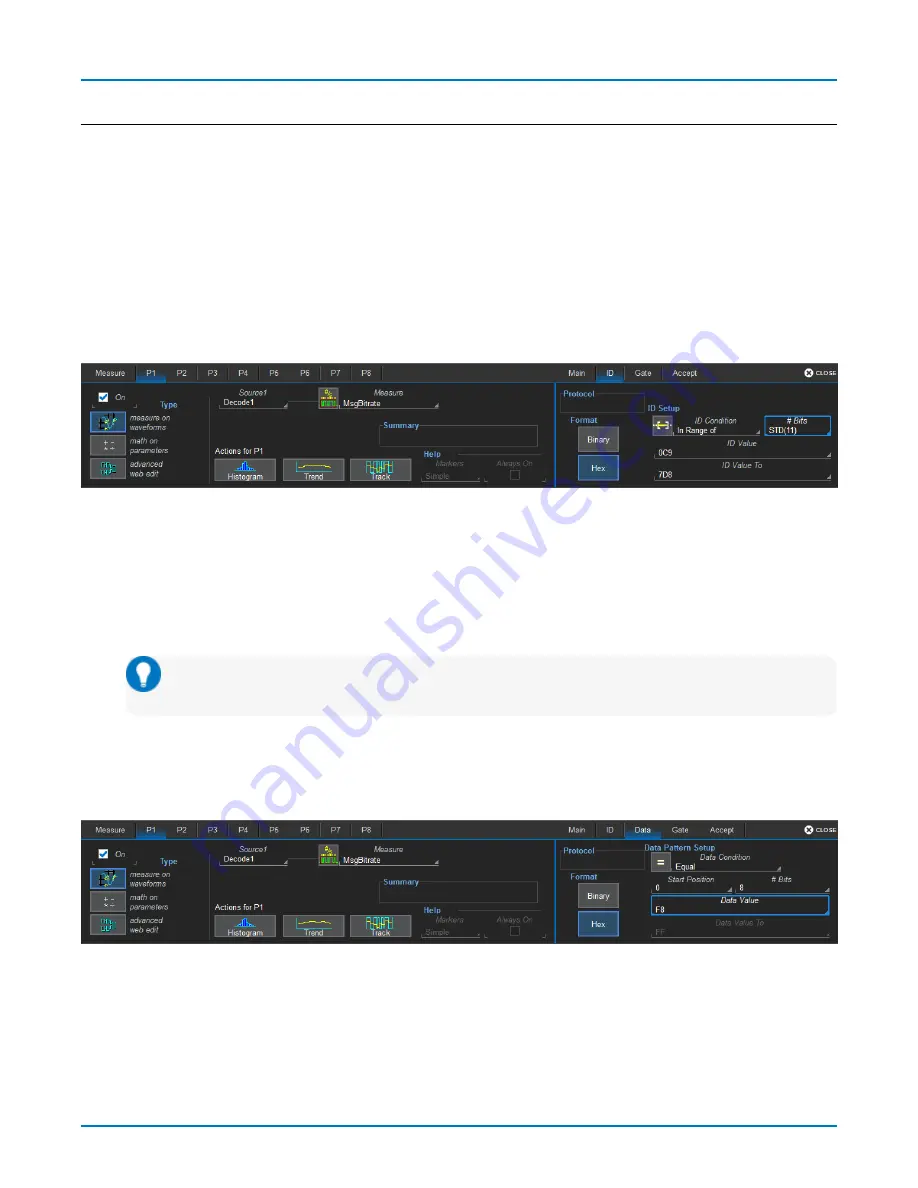
Measure/Graph
Filtering Measurements
Certain serial decode measurements can be filtered to include only the results from specified IDs or specific data
patterns. As with all measurements, you can set a gate to restrict measurements to a horizontal range of the grid
corresponding to a specific time segment of the acquisition.
After creating a measurement on the Measure/Graph Setup dialog, touch Apply&Configure. The touch screen
display will switch to the standard Measure setup dialogs for the parameter you selected. Set filter conditions on the
right-hand subdialogs that appear next to the P
n
dialogs.
ID Filter
This filter restricts the measurement to only frames/packets with a specific ID value. Settings on this dialog may
change depending on the protocol.
1. On the Main subdialog, choose to Filter by ID or ID + Data.
2. On the ID subdialog, choose to enter the ID in Binary or Hex(adecimal) format.
3. If the field appears, select the # Bits used to define the frame ID. (This will change the ID Value field length.)
4. Using the ID Condition and ID Value controls, create a condition statement that describes the IDs you want
included in the measurement. To set a range of values, also enter the ID Value To.
Tip: On the value entry pop-up: use the arrow keys to position the cursor; use Back to clear the
previous character (like Backspace); use Clear to clear all characters.
Data Filter
This restricts measurements to only frames containing extracted data that matches the filter condition. It can be
combined with a Frame ID filter by choosing ID+Data on the Main subdialog.
Use the same procedure as above to create a condition describing the Data Value(s) to include in the measurement.
Use "X" as a wild card ("Don't Care") in any position where the value doesn't matter.
Optionally, enter a Start Position within the data field byte to begin seeking the pattern, and the # Bits in the data
pattern. The remaining data fields positions will autofill with "X".
25









































