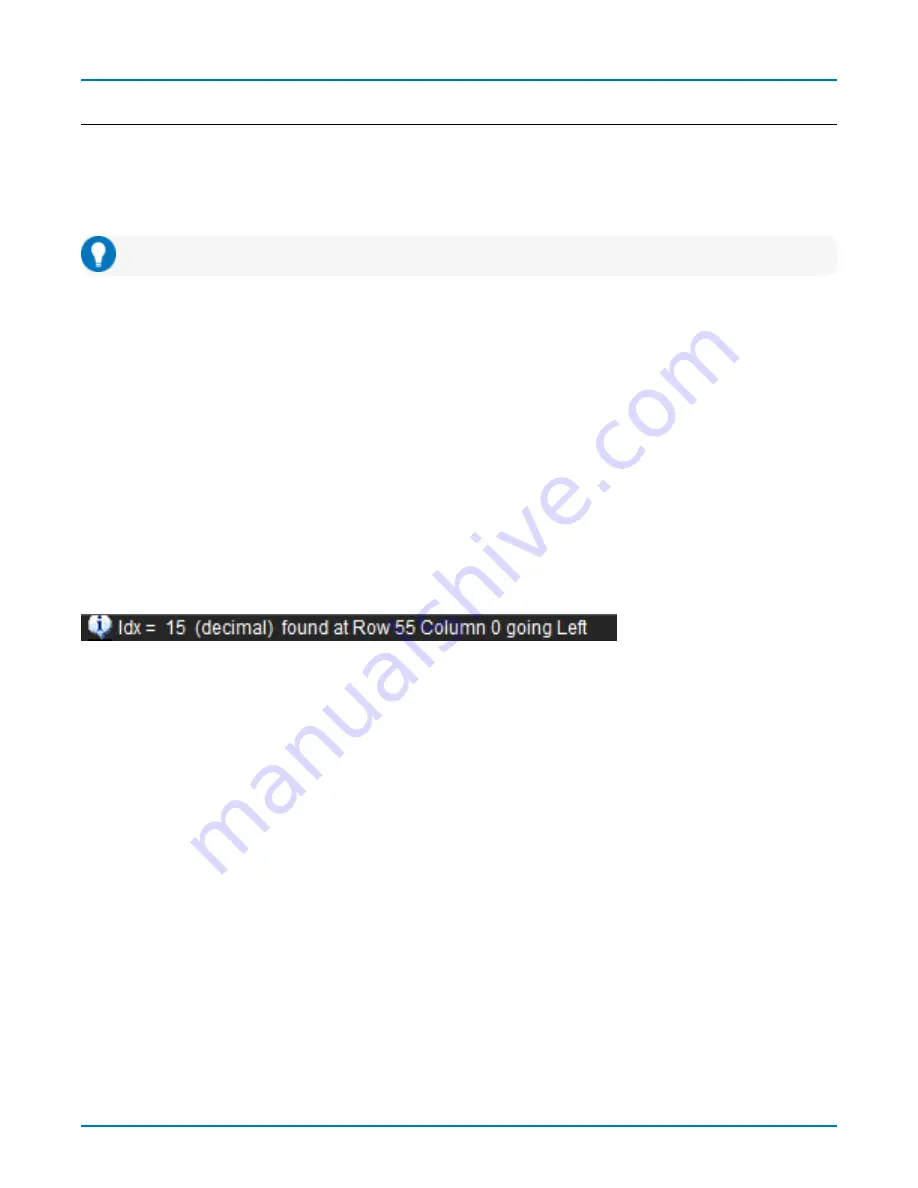
USB-PD TDMP Instruction Manual
Searching Decoded Waveforms
Touching the Action toolbar Search button button on the Decode Setup dialog creates a 10:1 zoom of the center of
the decoder source trace and opens the Search subdialog.
Touching the any cell of the result table similarly creates a zoom and opens Search, but of only that part of the
waveform corresponding to the index (plus any padding).
Tip: In summary table mode, touch any cell
other than
Index and Protocol to create the zoom.
Basic Search
On the Search subdialog, select what type of data element to Search for. These basic criteria vary by protocol, but
generally correspond to the columns of data displayed on the detailed decoder result table.
Optionally:
l
Check Use Value and enter the Value to find in that column. If you do not enter a Value, Search goes to the
beginning of the next data element of that type found in the acquisition.
l
Enter a Left/Right Pad, the percentage of horizontal division around matching data to display on the zoom.
l
Check Show Frame to mark on the overlay the frame in which the event was found.
After entering the Search criteria, use the Prev and Next buttons to navigate to the matching data in the table,
simultaneously shifting the zoom to the portion of the waveform that corresponds to the match.
The touch screen message bar shows details about the table row and column where the matching data was found.
Advanced Search
Advanced Search allows you to create complex criteria by using Boolean AND/OR logic to combine up-to-three
different searches. On the Advanced dialog, choose the Col(umns) to Search 1 - 3 and the Value to find just as you
would a basic search, then choose the Operator(s) that represent the relationship between them.
16
















































