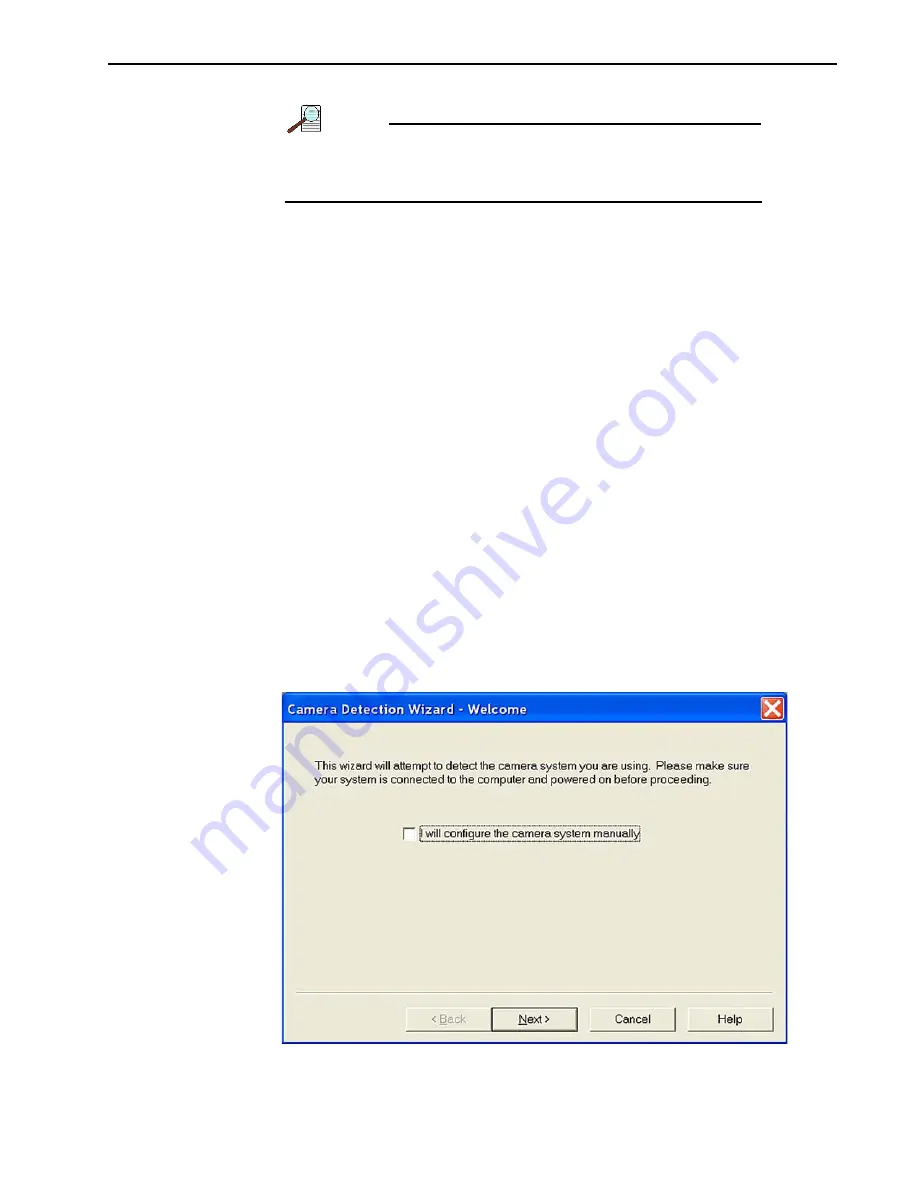
Chapter 4
System Setup
33
8. Turn the circulator on. Make sure there are no leaks or air bubbles in the hoses.
NOTE:
Small air bubbles (about the size of bubbles in soda) are
common in the CoolCUBE
II
especially at start up and do not
prevent proper operation.
•
If there are no problems, proceed to step 9.
•
If there are leaks or air bubbles, turn the circulator off and correct the
problem(s) by securing the hoses or adding more coolant to the reservoir.
Turn the circulator back on. Recheck and if there are no problems, proceed to
step 9.
9. Turn the camera on.
10. Start the application software.
4.6
Configure Default Camera System Parameters
The following instructions assume that you have performed the computer interface
installation.
4.6.1
Configure Default WinX/32 Parameters
1. Make sure the PIXIS-XF is connected to the host computer and that it is turned on.
2. Run the WinX/32 application.
The Camera Detection wizard will automatically run if this is the first time you have
installed a Teledyne Princeton Instruments WinX application (WinView/32,
WinSpec/32, or WinXTest/32) and a supported camera. Otherwise, if you installing a
new camera type, click on the Launch Camera Detection Wizard… button on the
Controller/CCD tab to start the wizard.
3. On the Welcome dialog, shown in
, leave the checkbox unselected and
click Next.
Figure 4-4: Typical WinX/32 Camera Detection Wizard: Welcome Dialog
441
1-
0
11
2
_
0
0
14
Summary of Contents for PIXIS-XF
Page 1: ...www princetoninstruments com PIXIS XF System Manual 4411 0112 Issue 5 January 9 2020...
Page 8: ...8 PIXIS XF System Manual Issue 5 This page is intentionally blank...
Page 14: ...14 PIXIS XF System Manual Issue 5 This page is intentionally blank...
Page 26: ...26 PIXIS XF System Manual Issue 5 This page is intentionally blank...
Page 36: ...36 PIXIS XF System Manual Issue 5 This page is intentionally blank...
Page 56: ...56 PIXIS XF System Manual Issue 5 This page is intentionally blank...
Page 76: ...76 PIXIS XF System Manual Issue 5 This page is intentionally blank...
Page 88: ...88 PIXIS XF System Manual Issue 5 This page is intentionally blank...
Page 92: ...92 PIXIS XF System Manual Issue 5 This page is intentionally blank...
Page 102: ...102 PIXIS XF System Manual Issue 5 This page is intentionally blank...
Page 106: ...106 PIXIS XF System Manual Issue 5 This page is intentionally blank...
Page 115: ...This page is intentionally blank...






























