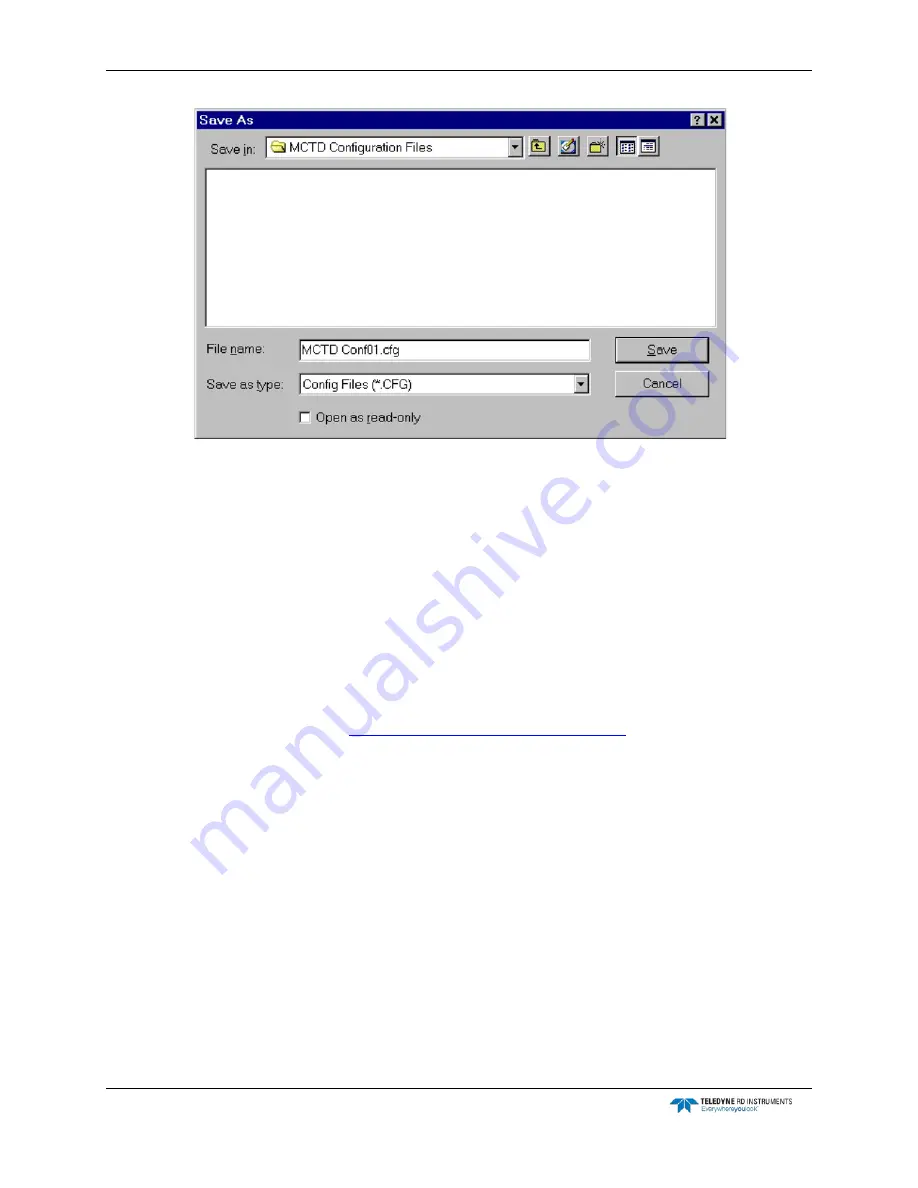
CTD-ES and CTD-ER Technical Manual
page 22
EAR-Controlled Technology Subject to Restrictions Contained on the Cover Page.
Figure 8.
The Save As Dialog Box for Configuration Files
2. Click the arrow in the Save in drop-down list box and select the folder in which to save the
configuration file.
3. In the File name text box enter the name of the file in which to save the configuration set-
tings. The extension
.cfg
is added automatically.
4. Click Save to save the configuration settings to the specified file and close the dialog box, or
click Cancel to close the dialog box without saving the settings.
Configuring the CTD-E from a Saved File
CTDAcq allows you to open a CTD-E configuration file, a file with extension
.cfg
that contains
the instrument’s configuration settings. Once the file is opened, you can configure a CTD-E with
the settings in the file. (See
Saving the CTD-E Configuration to a File
for instructions on how to
save the instrument configuration to a file.)
To open a CTD-E configuration file and configure the instrument:
1. Choose File
➤
Open.
The Open dialog box for configuration files shown in Figure 9 opens. Although more than
one file may be displayed, the example in the figure shows a single file of filename CTD-E
Conf01.cfg.
















































