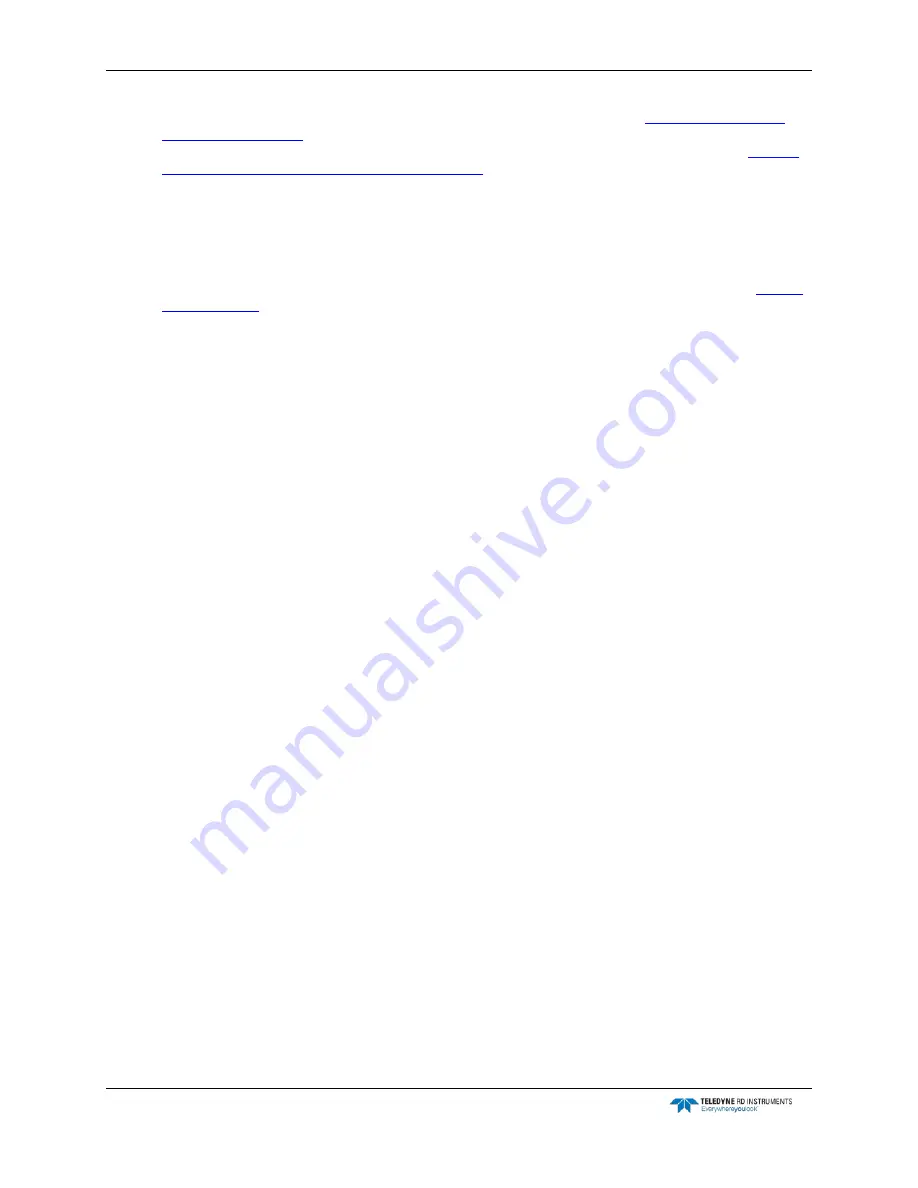
CTD-ES and CTD-ER Technical Manual
page 32
EAR-Controlled Technology Subject to Restrictions Contained on the Cover Page.
time parameter data as a plot when acquiring data in Profile mode. See
. Similarly, the Towed Acquisition display, which includes up to four pres-
sure graphs, allows viewing of real-time data as a plot in Towed Acquisition mode. See
ing Real-Time Data in Towed Acquisition Mode
All the graphs can be individually set up, allowing you to select the parameters to display, the
graph scaling, the labeling, and other settings. A numerical display of the scan number, pres-
sure, temperature, and conductivity are also displayed in each graphics display. In addition, in
the Towed Acquisition graphics display, you can select whether to also include the cast graph.
Both graphics displays can be set up before or during data acquisition.
Before you can set up the graphics displays, the CTD-E must be checked as described in
Check-
ing the CTD-E
.
Setting up the Graph in the Cast Graphics Display
To set up the graph in the Cast graphics display:
1. Choose File
➤
Acquisition.
The CTDAcq Acquisition window opens with the Cast graphics display as it appears in Fig-
If no graph appears, choose Display
➤
Graph.
2. Choose Display
➤
Graph Setup.
The Graph Setup dialog box shown in Figure 16 opens.
3. In the Graph Title text box enter a title for the graph.
The title will appear above the graph.
4. In the Auto-Zoom area of the Graph Setup dialog box select the Enable check box if you
want CTDAcq to automatically scale the graph for all the parameters. Clear the check box if
you do not.
If you clear the Enable check box, you will need to enter values in the Minimum and Maxi-
mum text boxes for each of the parameters as explained below.
















































