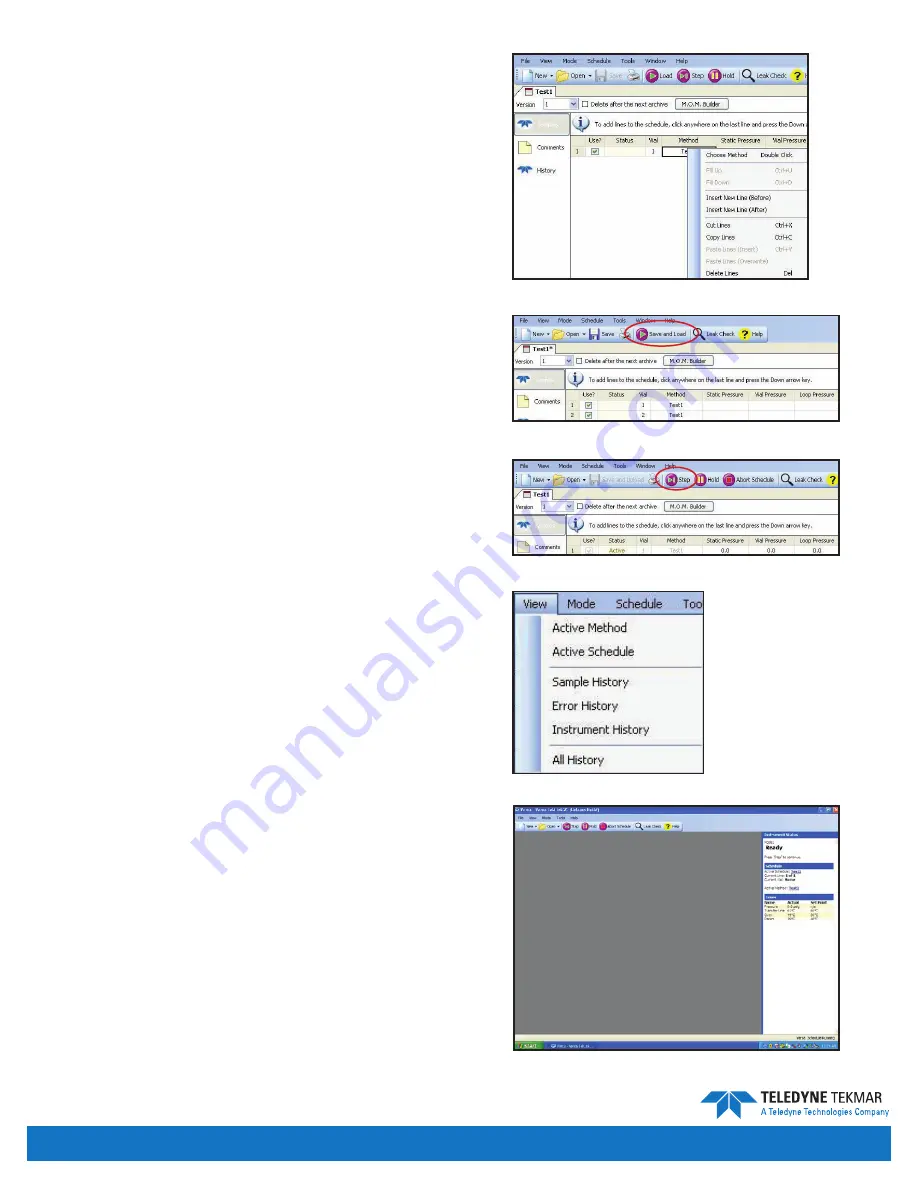
Versa User Manual
www.teledynetekmar.com
schedule editor
An existing schedule can also be edited by clicking
file |
open | schedule
. Browse to the folder where you store
your schedules and open the desired schedule.
To edit a schedule, click on the line number you wish
to change.
To add, delete, cut, copy, or paste a line of the schedule,
right-click with the mouse and select from the menu.
Select the line where you want the action to occur.
Save and Load
Select
save and load
to save the method and load the
schedule to the Versa.
Start
After the system has reached the set temperatures for all
zones, click the
step
button to start the schedule.
Updating an active schedule
There are a couple ways to open or view an active schedule:
• Click
View | active schedule
.
• Click the active schedule displayed in the
Instrument
status
pane.
note:
You can make schedule changes while the Versa
is running, but you cannot change a line of
the schedule that is currently running, or has
completed. Changes can only be made to the lines
of the schedule that have not yet executed.
Figure 4-18: Right Click Menu
Figure 4-19: Save and Load
Figure 4-20: Step Button
Figure 4-21: View Menu
Figure 4-22: Status Pane
Introduction • Page 4-9
Summary of Contents for 15-0800-074
Page 1: ...Versa User Manual www teledynetekmar com Versa Manual Part 15 0800 074 ...
Page 8: ...Versa User Manual www teledynetekmar com Chapter 1 Introduction ...
Page 21: ...Versa User Manual www teledynetekmar com Chapter 2 Installation Setup ...
Page 36: ...Versa User Manual www teledynetekmar com Chapter 3 Basic Operation ...
Page 44: ...Versa User Manual www teledynetekmar com Chapter 4 Versa TekLink 2G ...
Page 61: ...Versa User Manual www teledynetekmar com Chapter 5 21 CFR Part 11 Compliance ...
Page 77: ...Versa User Manual www teledynetekmar com Chapter 7 Maintenance Troubleshooting ...
Page 90: ...Versa User Manual www teledynetekmar com Chapter 8 Diagrams ...
Page 91: ...Versa User Manual www teledynetekmar com Detailed Plumbing Diagrams Page 8 2 ...
Page 100: ...Versa User Manual www teledynetekmar com Chapter 9 Index ...






























