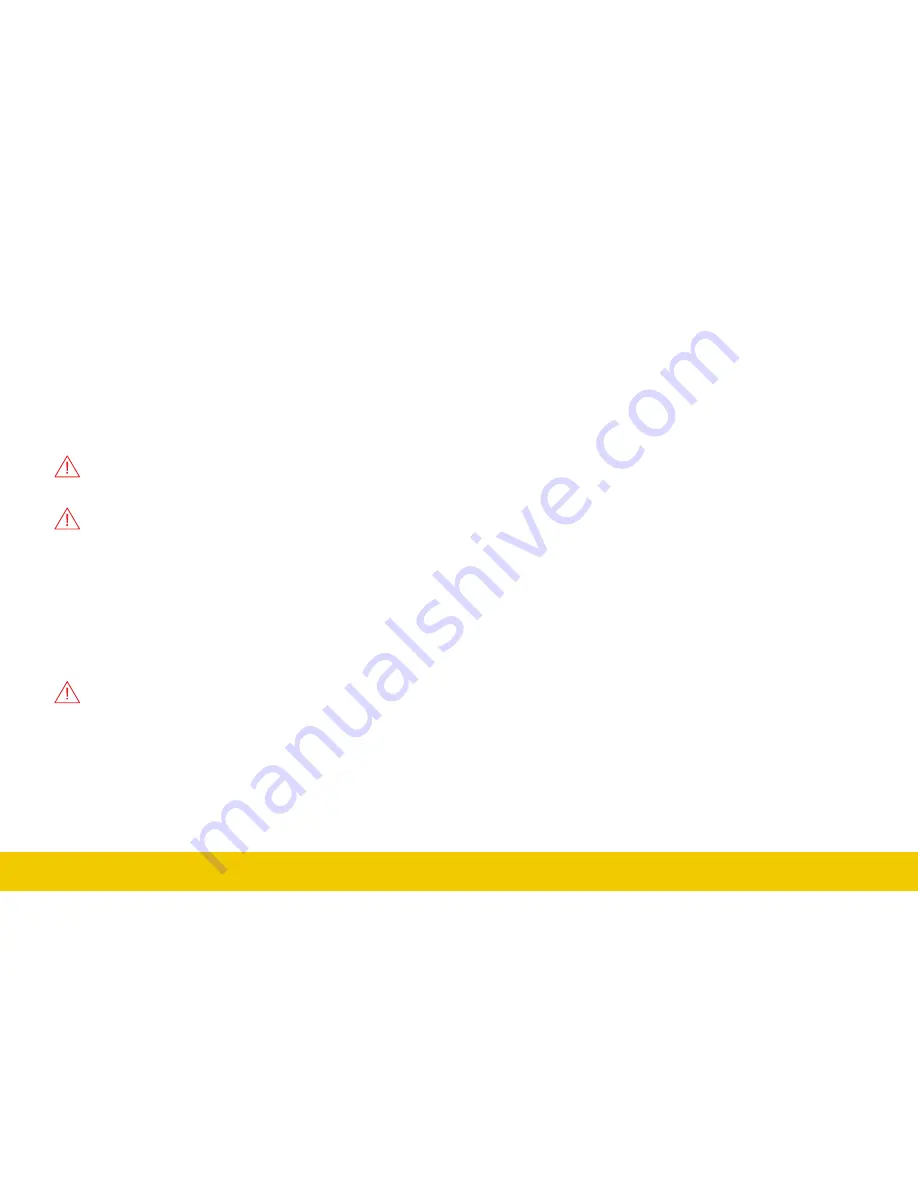
SET UP
13
Powering On/Off
Connect the line cord rated for your country to the AC power inlet on the
back of the instrument, then plug it into a grounded AC power outlet.
(see Power and Grounding on p.5).
Press the
Power button
on the front to switch on the instrument.
CAUTION.
Do not change the instrument’s Windows® Power
Options from the default Never to System Standby or System
Hibernate modes.
CAUTION
. Do not power on or calibrate the oscilloscope with a
signal attached.
Use the
File > Shutdown
menu bar option to switch “off”. Pressing the
Power button again will execute a shutdown, but we do not recommend
doing this as it does not allow the Windows operating system to shut
down properly, and memories and setup panels will not be saved.
The Power button and File > Shutdown do not disconnect the
oscilloscope from the AC power supply; some “housekeeping” circuitry
continues to draw power. The only way to fully power down the
instrument is unplug the AC line cord from the outlet.
CAUTION
. Do not place the instrument so that it is difficult to
reach the power cord in case you need to quickly disconnect from
AC power.
We recommend unplugging the instrument if it will remain unused for a
long period of time.
Language Selection
To change the language that appears on the display, go to
Utilities >
Preference Setup > Preferences
and make your
Language
selection.
Restart the oscilloscope software after the language is selected.
If you wish to also change the language of the Windows operating system:
1. Choose File > Exit to close the oscilloscope application and show the
Windows Desktop.
2. From the Windows task bar, choose Start > Control Panel > Clock,
Language and Region.
3. Under Region and Language select Change Display Language.
4. Click the Install/Uninstall Languages button.
5. Select Install Language and Browse Computer or Network.
6. Click the Browse button, navigate to D:\Lang Packs\ and select the
language you want to install. Follow the installer prompts.
7. After exiting the Control Panel, double-click the Start DSO icon on the
desktop to restart the oscilloscope application.
Note:
The available languages are: German, Spanish, French, Italian, and
Japanese. Other language packs are available from Microsoft’s website
www.
GlobalTestSupply
.com
Find Quality Products Online at:






























