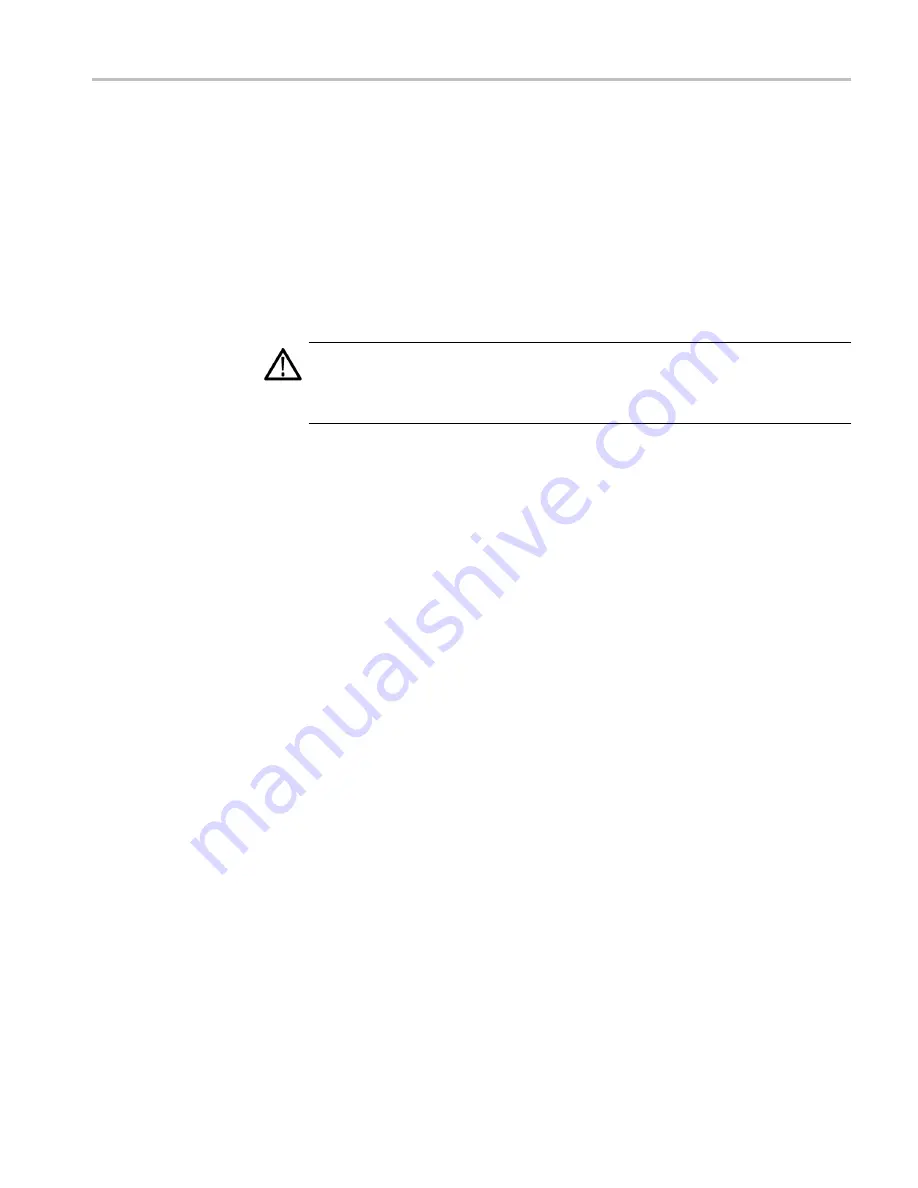
General Maintenance
If all fans are spinning, but any of the LEDs are lit, the problem is probably the
tachometer feedback line on pin 3 of the fan. Inspect the wiring and resistors
(R635 and R637), (R636 and R638), (R426 and R429), (R427 and R430) on
the main board. Use the oscilloscope to look for a 3.3 V square wave on the
tachometer feedback line. Replace the affected fan if resistors are intact but there
is no signal on the tachometer line.
Primary Power Supply
Tests
This section describes methods for verifying the proper operation of the primary
power supply.
WARNING.
Some parts of this test may require removing the insulating safety
shield. To avoid personal injury, be careful not to contact the circuitry while the
shield is removed. Be sure to replace the shield as soon as possible to prevent
injury.
The main power supply accepts 90 to 264 VAC and outputs 3 DC voltages: +5 V
main, +5 V standby, and +12 V. The +5 V standby is always present and powers
the on/off switch and the reverse voltage shutoff circuit. The +5 V main and
+12 V supplies are turned on or off by the front panel power button.
There is a green LED, DS19, that will be lit if some 5 V power is present. This
is a useful indicator, but does not insure that the voltage is within tolerance.
There are also several red LEDs that provide information on the health of other
supplies on the board. DS5 is a red LED that lights when the fused +5 V supply
is low. DS6 lights when the +3.3 V supply is low, and DS7 indicates when the
+1.5 V supply is low.
If the main power supply output is correct, between 4.80 V and 5.25 V (measured
at connector J17), check the eight fuses in the 5 V system near the main board
power connector J17. (See Figure 3 on page 35.). All should have 5 V on both
sides. If not, replace the fuse.
If the main power supply output voltage is zero (measured at J17 pin 1), then
check the AC input circuit. The AC voltage should be the same at the line cord,
at the input to the power supply, and on both ends of the fuse on the input to the
supply. If the input voltage is not correct at any point, replace the element in the
chain that is not passing the AC input. If the input voltage is correct, check the
+5 V standby supply at connector J25 pin 2. If the standby supply is zero, then
replace the main power supply. If it is b4.5 V and +5.5 V, check the
power supply inhibit line at J25 pin 5. If the power supply inhibit line is low, then
replace the main power supply. If the power supply inhibit line is high, and the
unit does not respond to a front panel power button press, then try a new front
panel. If that does not correct the problem, there may be a main board failure in
the power switch circuit.
WVR7200 Waveform Rasterizer Service Manual
27
















































