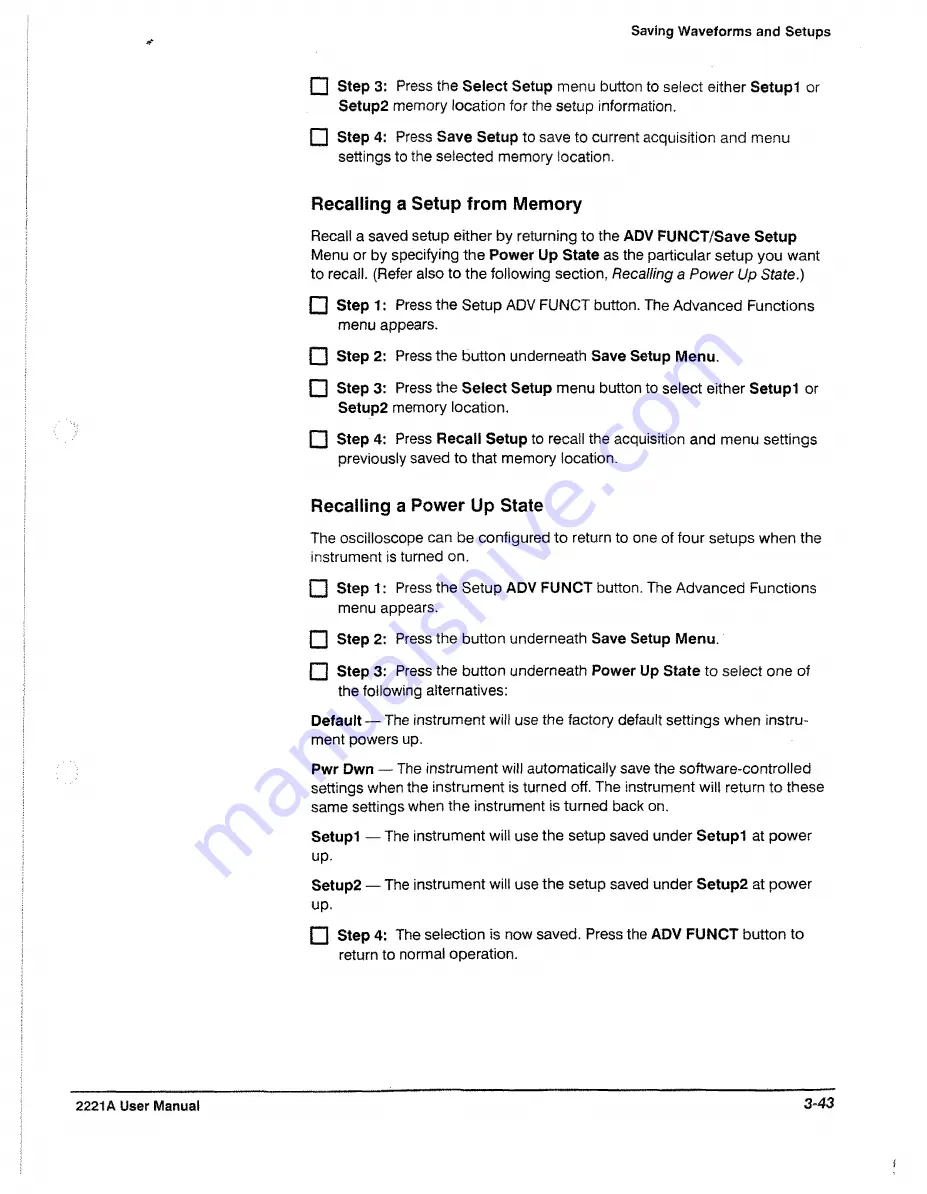
Saving Waveforms and Setups
P I Step 3:
Press the
Select Setup
menu button to select either
Setupl
or
Setup2
memory location for the setup information,
H Step 4:
Press
Save Setup
to save to current acquisition and menu
settings to the selected memory location.
Recalling a Setup from Memory
Recall a saved setup either by returning to the
ADV FUNCT/Save Setup
Menu or by specifying the
Power Up State
as the particular setup you want
to recall. (Refer also to the following section,
Recalling
a
Power Up State.)
P I
Step 1
: Press the Setup ADV FUNCT button. The Advanced Functions
menu appears.
F I
Step
2:
Press the button underneath
Save Setup Menu.
F I Step 3:
Press the
Select Setup
menu button to select either
Setupl
or
Setup2
memory location,
F I Step 4:
Press
Recall Setup
to recall the acquisition and menu settings
previously saved to that memory location.
Recalling a Power Up State
The osciiioscope can be configured to return to one of four setups when the
instrument is turned on.
F I Step 1:
Press the Setup
ADV FUNCT
button. The Advanced Functions
menu appears.
n Step 2;
Press the button underneath
Save Setup Menu.
f l Step 3:
Press the button underneath
Power Up State
to select one of
the following alternatives:
Default
— The instrument will use the factory default settings when instru
ment powers up,
Pwr Dwn
— The instrument will automatically save the software-controlled
settings when the instrument is turned off. The Instrument will return to these
same settings when the instrument is turned back on,
Setupl
— The instrument will use the setup saved under
Setupl
at power
up.
Setup2
— The instrument will use the setup saved under
Setup2
at power
up.
f l Step 4:
The selection is now saved. Press the
ADV FUNCT
button to
return to normal operation.
2221A User Manual
3-43
Summary of Contents for 2221A
Page 1: ...User Manual Tektronix 2221A Digital Storage Oscilloscope 070 8156 02 ...
Page 6: ...It Welcome ...
Page 14: ...X 2221A User Manual ...
Page 16: ...xii Product Description ...
Page 26: ...Front Panel CRT Display Figure 2 2 Front Panel View Left Side 2 2 At a Glance ...
Page 48: ...2 24 At a Glance ...
Page 86: ...lopiayiiiij 3 30 In Detail ...
Page 100: ...Saving Waveforms and Setups 3 44 En Detail ...
Page 108: ...Appendix A Options and Accessories Appendices ...
Page 156: ...Appendix C Performance Verification j f i f P P j r fe t E F E J E J E fer 4 52 Appendices ...






























