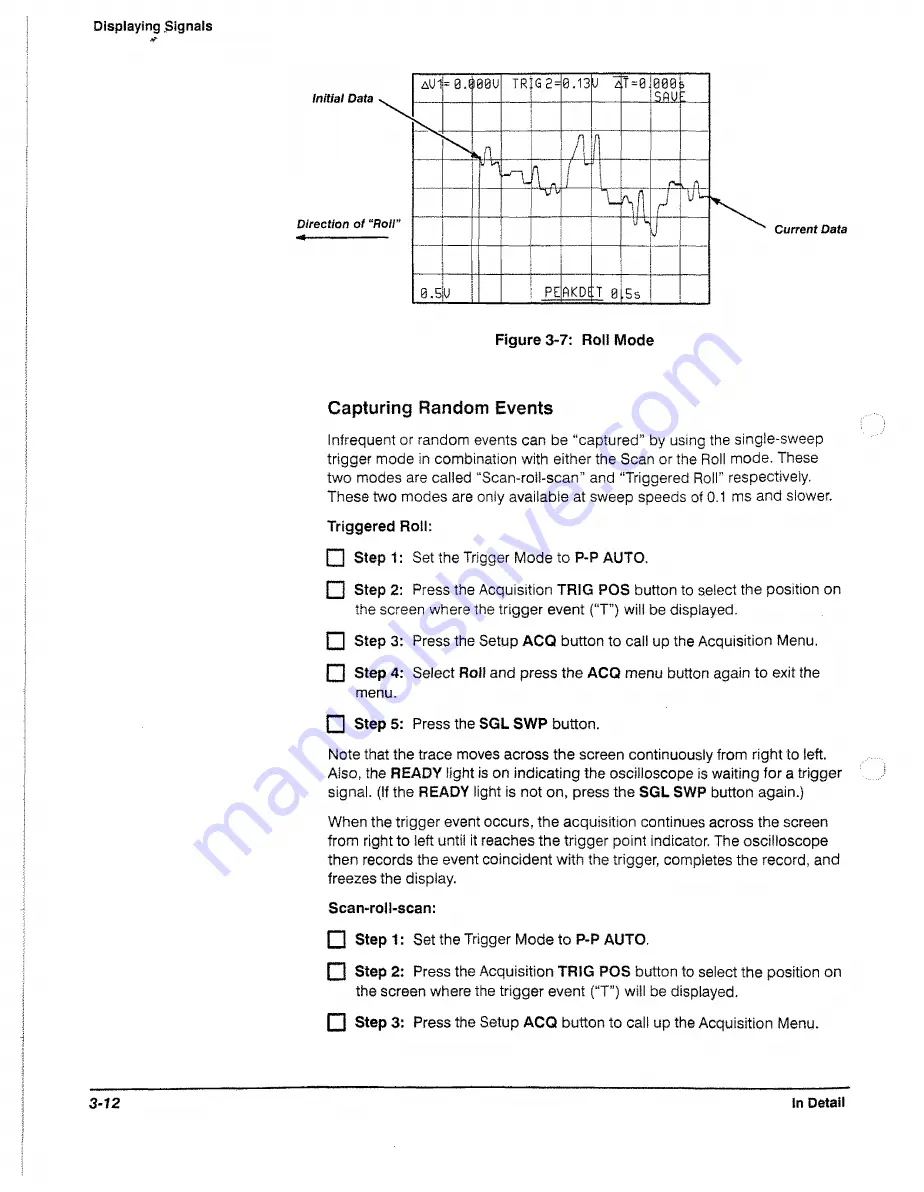
Displaying.Signals
Current
Data
Capturing Random Events
Infrequent or random events can be “captured” by using the single-sweep
trigger mode in combination with either the Scan or the Roll mode. These
two modes are called “Scan-roii-scan" and “Triggered Roll" respectively.
These two modes are only available at sweep speeds of 0.1 ms and slower.
Triggered Roll:
F I S tepl:
Set the Trigger Mode to
P-P AUTO.
f"1
Step 2:
Press the Acquisition
TRIG POS
button to select the position on
the screen where the trigger event (“T”) will be displayed.
H Step 3:
Press the Setup
ACQ
button to call up the Acquisition Menu.
F I Step
4: Select
Roll
and press the
ACQ
menu button again to exit the
menu.
f l Step
5: Press the
SGL SWP
button.
Note that the trace moves across the screen continuously from right to left.
Also, the
READY
light is on indicating the oscilloscope is waiting
for
a trigger
signal. (If the
READY
light is not on, press the
SGL SWP
button again.)
When the trigger event occurs, the acquisition continues across the screen
from right to left until it reaches the trigger point indicator. The oscilloscope
then records the event coincident with the trigger, completes the record, and
freezes the display.
Scan-roll-scan:
f~l S tepl:
Set the Trigger Mode to
P-P AUTO.
f l Step 2:
Press the Acquisition
TRIG POS
button to select the position on
the screen where the trigger event (“T”) will be displayed.
f l Step 3:
Press the Setup
ACQ
button to call up the Acquisition Menu.
3-12
In Detail
Summary of Contents for 2221A
Page 1: ...User Manual Tektronix 2221A Digital Storage Oscilloscope 070 8156 02 ...
Page 6: ...It Welcome ...
Page 14: ...X 2221A User Manual ...
Page 16: ...xii Product Description ...
Page 26: ...Front Panel CRT Display Figure 2 2 Front Panel View Left Side 2 2 At a Glance ...
Page 48: ...2 24 At a Glance ...
Page 86: ...lopiayiiiij 3 30 In Detail ...
Page 100: ...Saving Waveforms and Setups 3 44 En Detail ...
Page 108: ...Appendix A Options and Accessories Appendices ...
Page 156: ...Appendix C Performance Verification j f i f P P j r fe t E F E J E J E fer 4 52 Appendices ...






























