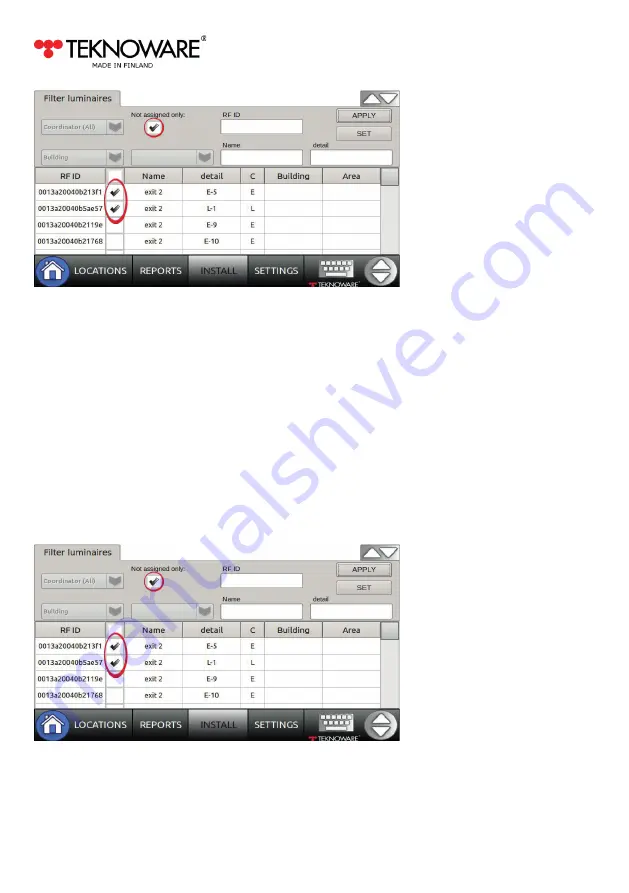
AALTO CONTROL WMU USER GUIDE
VOT97, Rev 1.1, 1.3.2017
14
5.
Choose the Buiding and Area you wish to add these luminaires to. You can also write values for
the Note fields, if you wish to add a note for all the selected luminaires.
6.
Tap apply, and approve the changes by clicking OK.
7.
Tap < in the right upper corner of the screen to return to Install view
2. 5.
Adding Notes to luminaires (INSTALL view)
1.
Create a Luminaires List to INSTALL view, as described in
Chapter 2. 2
.
2.
To add a Note to an individual luminaire, tap the Note field of said luminaire, and type the
Note.
3.
To add Notes to several luminaires at the same time: select the luminaire(s) you with to add
a Note to (when choosing several luminaires, please keep in mind that the same Note will be
added to all selected luminaires), and tap SET:
4.
Write values for the Note fields.
























