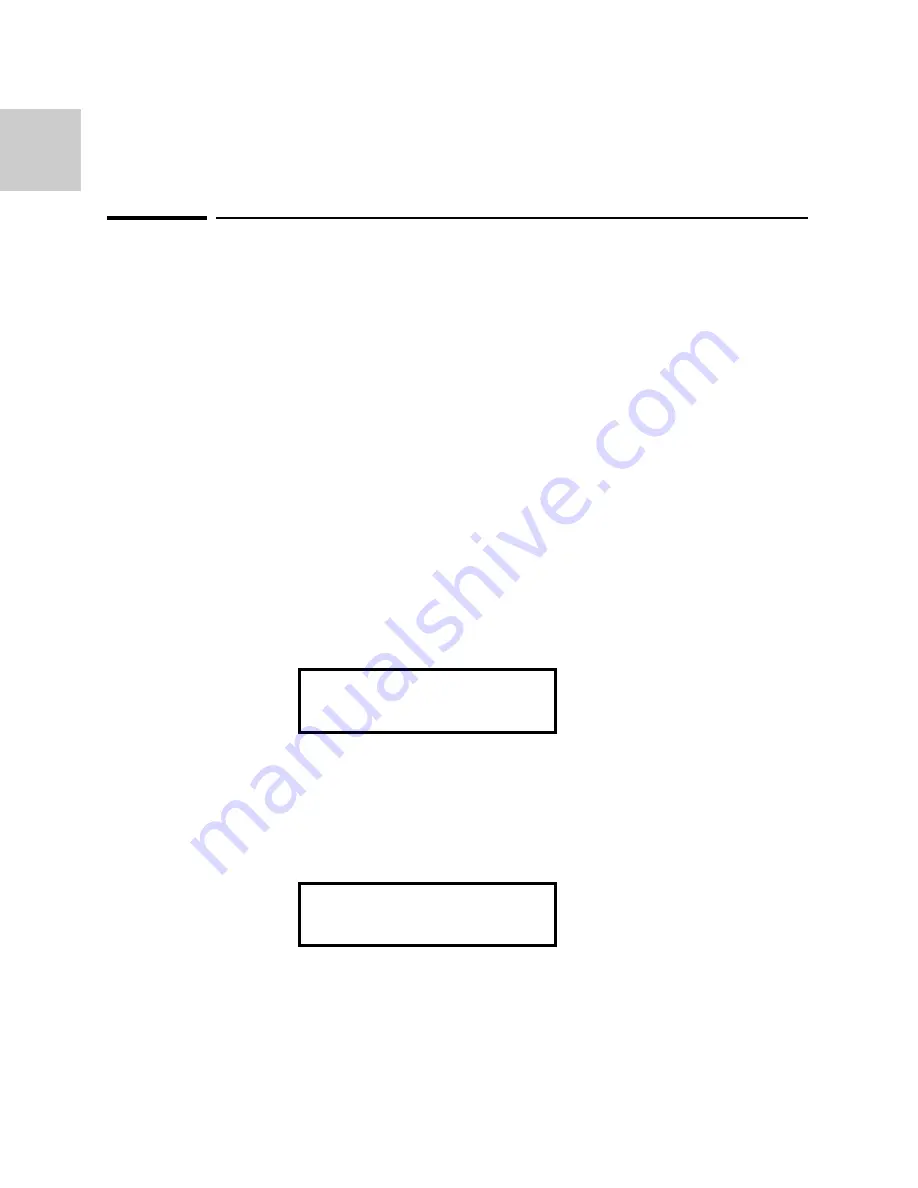
1 - 8
1
WVFM:USER:
↑
Wav#= 01 1000Pts
To select a user-defined waveform.
Chapter 1 Quick Start
To select a user-defined waveform
At the initial power-on with the factory setting, the generator outputs
free-running sinewave at 1 kHz. The following steps will show you how to
select a user-defined arbitrary waveform. All user-defined waveforms must be
created on the PC and downloaded to the 2711A using WaveWorks Jr. or other
software prior to the selection. However, we have loaded the first three
user-defined waveform locations with the WaveWorks Jr. sample waveforms for
your verification.
1. Press WVFM (waveform) button.
Then, select
User defined
by turning the knob. You will be able to view the
following waveforms, unless you have already over-written the waveform
location with a new waveform or deleted the waveform.
Wav# = 00 : Cardiac, Size = 1000 points
Wav# = 01 : Gaussian Pulse, Size = 1000 points
Wav# = 02 : Pulse, Size = 100 points
Wav# = 03 : Sinc, Size = 1000 points
Wav# = 04 : DC, Size = 1000 points
2. Press the down-arrow key to waveform selection menu.
Turn the knob to select one of the
user-defined waveforms. If the waveform
number shows
(Empty)
, the waveform does not contain any data.
Note: The length can not be changed from the instrument front panel.
WAVEFORM:
↓
User defined
3. View the 5 preloaded waveforms or any other user-defined waveforms.
Summary of Contents for 2711A
Page 9: ...1 1 1 Quick Start 1...
Page 19: ...About Arbitrary Waveforms 2...
Page 20: ...12 1 2 About Arbitrary Waveforms 2...
Page 26: ...Front Panel Menu Operation 3...
Page 27: ...3 1 3 Front Panel Menu Operation 3...
Page 34: ...Waveform Creation System 4...
Page 35: ...14 1 4 Waveform Creation System 4...
Page 39: ...Multi Instrument Operation 5...
Page 40: ...5 1 5 Multi Instrument Operation 5...
Page 45: ...5 6 5...
Page 46: ...Performance Verification 6...
Page 47: ...6 1 6 Performance Verification 6...
Page 51: ...7 1 7 Remote Interface Operation 7...
Page 68: ...7 18 7...






























