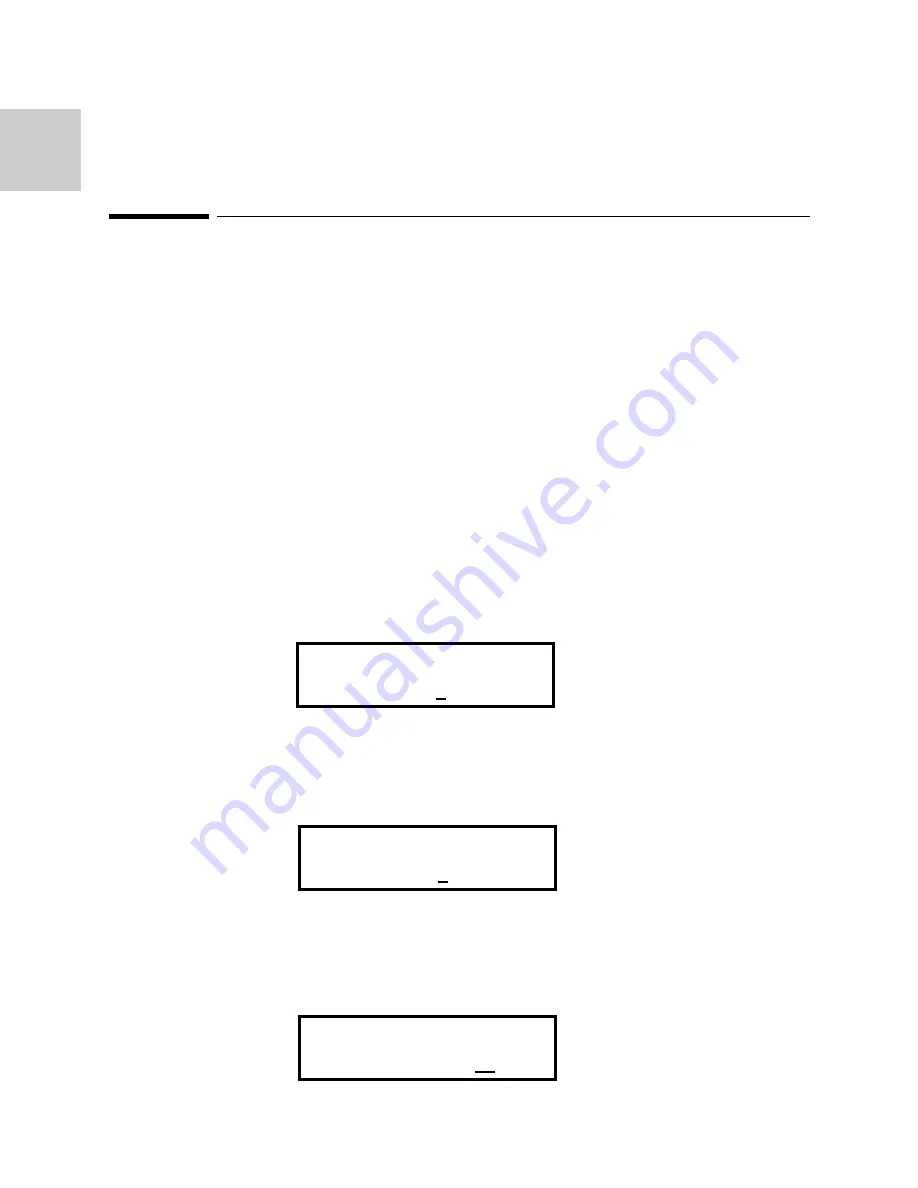
1 - 4
1
To set the sample clock rate.
Chapter 1 Quick Start
To set the sample clock rate
At power-on, the generator outputs a free-running sine wave at 1 kHz with an
amplitude of 1.0 V peak-to-peak (into 50
Ω
termination). If you select any of the
standard waveforms, you can only control the frequency. If you select a
user-defined waveform or sequence, you can control only the sample clock rate.
The following steps will show you how to change the sample clock rate of a
user-defined waveform or an optional sequence. The output frequency of any
waveform is:
2. Press SCLK (Sample Clock) / FREQ (Frequency) button.
The displayed sample clock is either the power-on value or the previous sample
clock rate selected.
3. Enter the magnitude of the desired sample clock rate.
Use the right-arrow button to place the cursor under the selected digit. Turn the
knob to set the digit to 2.
4. Select the range of the desired frequency.
Use the right-arrow button to place the cursor under the multiplier (M). Turn the
knob counterclockwise to switch the range by a decade. Observe the output
frequency has changed by a decade.
USER:WAV#0:
Sclk = 1.000 MHz
Waveform Frequency
= [(Sample Clock) / (Waveform Length)]*(Number of Cycles in the Waveform Frame)
USER:WAV#0:
Sclk = 1.200 MHz
USER:WAV#0:
Sclk = 1.200 MHz
1. Press WVFM (waveform) button and turn the knob to select a
User-defined waveform.
Summary of Contents for 2711A
Page 9: ...1 1 1 Quick Start 1...
Page 19: ...About Arbitrary Waveforms 2...
Page 20: ...12 1 2 About Arbitrary Waveforms 2...
Page 26: ...Front Panel Menu Operation 3...
Page 27: ...3 1 3 Front Panel Menu Operation 3...
Page 34: ...Waveform Creation System 4...
Page 35: ...14 1 4 Waveform Creation System 4...
Page 39: ...Multi Instrument Operation 5...
Page 40: ...5 1 5 Multi Instrument Operation 5...
Page 45: ...5 6 5...
Page 46: ...Performance Verification 6...
Page 47: ...6 1 6 Performance Verification 6...
Page 51: ...7 1 7 Remote Interface Operation 7...
Page 68: ...7 18 7...



























