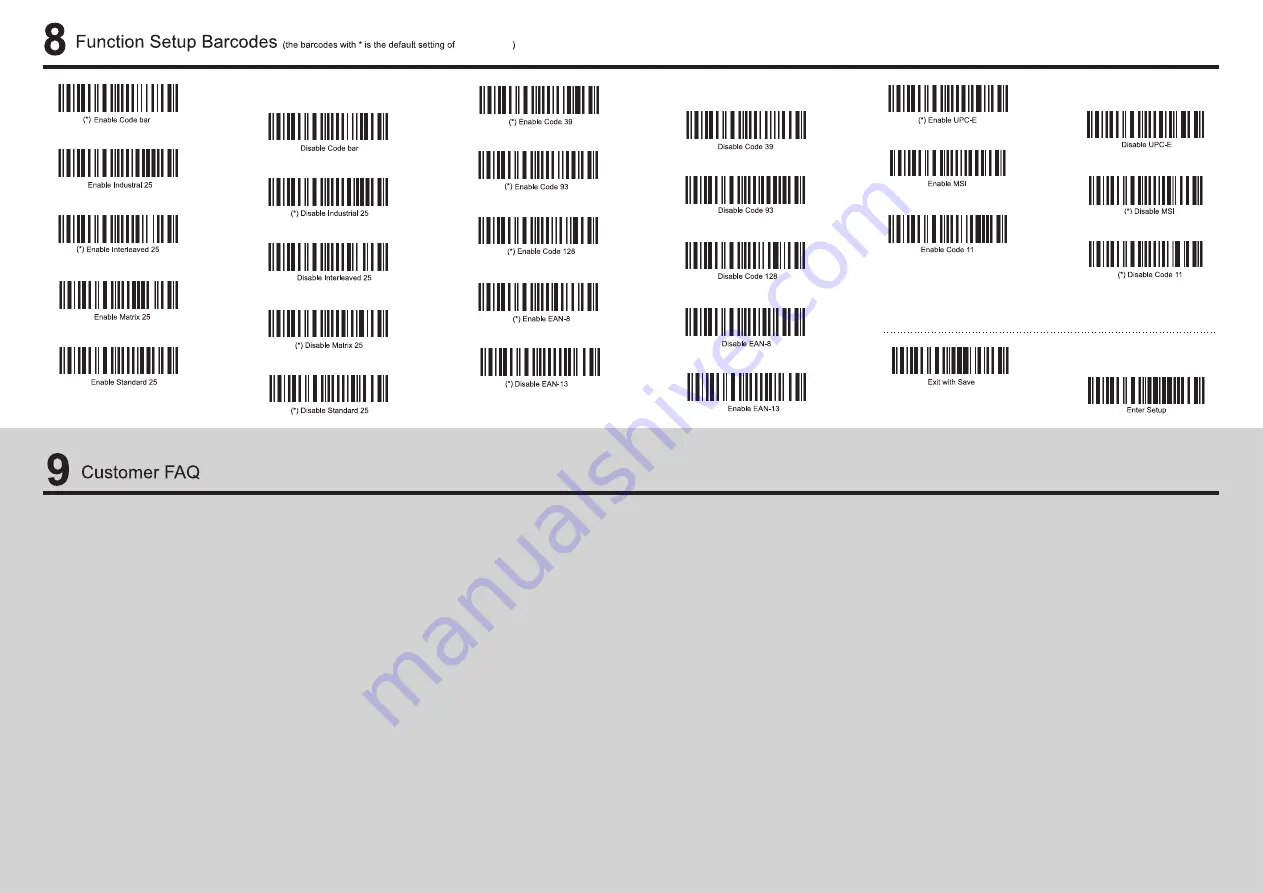
TMCT-10 Pro
5. My computer/cellphone can’t find or connect the Bluetooth barcode scanner. Why is this?
1)Please make sure the scanner is turned on.
2)Please check that the LED indicator is constantly flashing red with on/off ration 1:1, and then
try again.
3)If your system is windows XP or device is old Bluetooth 2.0, please kindly contact support
team for the programming barcode.
6. I successfully got it to connect and scan, but then the ipad regular keyboard doesn't come up. Is
there a way to still have the regular keyboard work?
When the scanner is connected with your ipad, you can switch to the virtual keyboard of IOS
devices easily by pressing the trigger of the scanner once.
For android 7.0 above device, the onscreen keyboard will be automatically shown when the
scanner is connected.
7. How to turn on and off the bar code scanner?
Press the button for 2-3 seconds once you hear two short beeps with high tone, it means the
scanner is power off; then press it again until you hear one lone beep with high tone, it means it
is power on.
8. Can I pair the Bluetooth barcode scanner with multiple devices at one time?
No, it can only work with one device at a time. If you need to switch to another device, please
turn off the scanner first, then press and hold the trigger for 10 seconds till you hear a long beep
followed by a high short beep; then you can search the scanner in the new device.
9. Why doesn’t my desktop/laptop reconnect with the Bluetooth barcode scanner automatically
after a reboot?
1)Please make sure that you have turned on the Bluetooth barcode scanner.
2)Please check whether the LED indicator is constantly flashing blue or not. Please note that
the Bluetooth connection will be removed if you press and hold the power button for 10
seconds. Then you need to reconnect it with your desktop/laptop.
10. Can I set the scanner to hit enter automatically after each scan?
Yes, you can scan “set enter as suffix” barcode in the common function barcodes chapter.
1. What app does this run with in the app store?
No need to install any app. After the scanner connects with your PC or mobile devices via
Bluetooth or USB, you can open a notepad or word, place the cursor in and then start to scan.
2. What operating systems is the scanner compatible with?
The scanner is compatible with Microsoft Windows XP/7/8/10, Mobile6/Wince, Google Android
4.0 Above, and Apple iOS, Mac OS X; it works well with iPhone, iPad, iPod, Kindle Fire HDX,
Samsung Galaxy Tablet, Microsoft Surface Tablet.
3. Why can the scanner not read the barcodes?
1) Dirty and unclear barcodes might not be read.
2) The possible reason is that the setting is off by default, for some barcode types are not
commonly used. You need to activate a specific barcode type to get it to work. Please feel free
to contact our Customer Service Team for further assistance if you know the exact type of
barcode that you are referring to.
3) Digital barcodes displayed on phones, computers or tablets cannot be read. You
need to choose our 2D wireless scanner like TMSL-55.
4. The barcode scanner was successfully paired with my device, but the data can't be
scanned and sent to my computer or cellphone.
The possible solutions include:
1) Please check out if the barcode scanner has been successfully paired with your
device. If so, the LED indicator should stay in solid blue.
2) Please make sure if you have turned on the offline mode, because it will store
your scans internally instead of instantly transmitting them to the connected device
without saving them in its memory. You need to scan the "Manual data upload"
barcode to send the scanned codes to your connected device.





















