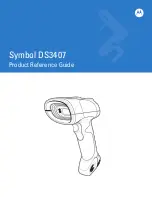Summary of Contents for Shuttle SG-15 COLOUR
Page 1: ......
Page 2: ......
Page 9: ...Chapter 1 Product Safety ...
Page 13: ...8 Product Safety 1 3 DECLARATIONS OF CONFORMITY ...
Page 16: ...Chapter 2 General Description ...
Page 22: ...Scantech ID Shuttle C SG 15 Colour 17 Chapter 3 Installation of the ShuttleC SG 15Colour ...
Page 25: ...20 Installation Chapter 4 System Integration ...
Page 31: ...26 System Integration ...
Page 32: ...Scantech ID Shuttle C SG 15 Colour 27 Chapter 5 Configuring the ShuttleC ...
Page 35: ...30 Configuring the Shuttle C On the Home Page you see an overview of the package Versions ...
Page 40: ...Scantech ID Shuttle C SG 15 Colour 35 ...
Page 41: ...36 Configuring the Shuttle C ...
Page 47: ...42 Configuring the Shuttle C ...
Page 49: ...44 Configuring the Shuttle C ...
Page 51: ...46 Configuring the Shuttle C ...
Page 55: ...50 Configuring the Shuttle C ...
Page 56: ...Scantech ID Shuttle C SG 15 Colour 51 Chapter 6 Maintaining the ShuttleC ...
Page 58: ......
Page 59: ...54 Appendices ...
Page 75: ...70 Appendices ...
Page 85: ...80 Appendices ...
Page 87: ...82 Appendices ...
Page 89: ...84 Appendices ...