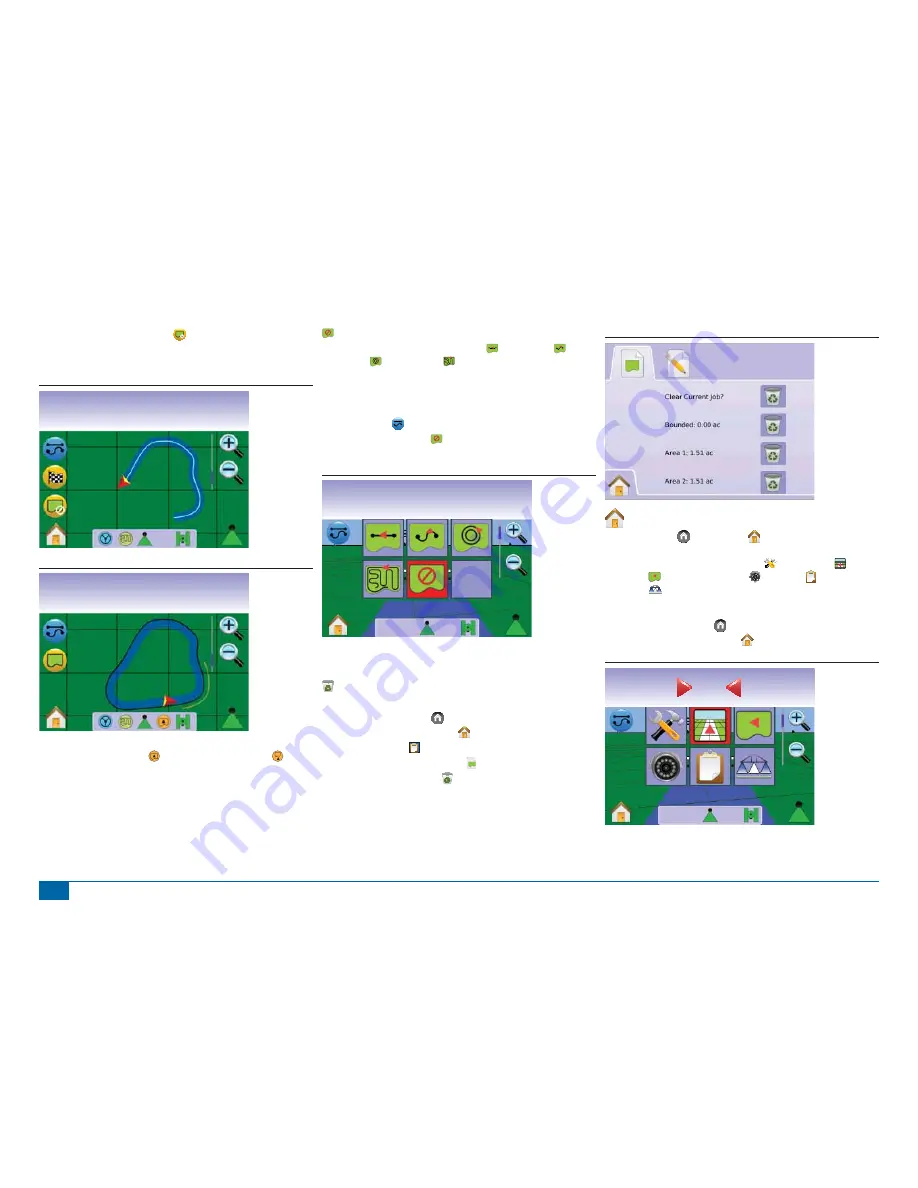
41
98-05141 R2
www.teejet.com
Use CANCEL BOUNDARY ICON to cancel the new
fi
eld
boundary process and revert to the previous boundary (when
established).
Figure 3-26: Boundary in Progress
mph
acres
6.2
3
Figure 3-27: Boundary Complete
mph
acres
6.2
3
NOTE: In correspondence to your current location, the IN
BOUNDARY ICON or OUT BOUNDARY ICON
is displayed on the Status Bar once the boundary is
established.
No Guidance Mode
No Guidance Mode turns off Straight A-B , Curved A-B ,
Circle Pivot and Last Pass guidance. Established points and
guidelines can be turned on by selecting the appropriate guidance.
To turn off all guidance:
1. Press the screen to activate the icons and select the GUIDANCE
MODE ICON .
2. Select NO GUIDANCE .
◄
Status Bar will have no icon.
Figure 3-28: Guidance Off
Swath
acres
0.0
0
NOTE: No Guidance Mode does not delete established guide lines
or points from the console.
Clear Guidance Modes
To clear all guidance points, lines, boundaries and totals:
1. Press HOME BUTTON or press the screen to activate the
icons and select HOME ICON in bottom left corner of screen.
2. Press JOB VIEW .
3. Press JOB INFORMATION TAB .
4. Press TRASH CAN ICON to delete the associated data.
Figure 3-29: Job Information
Home Menu
The Home Button or Home Icon gives you access to the
unit’s three functions: Setup, Guidance and Monitoring. The six
touch screen Menu Options (Unit Setup , Vehicle View ,
Field View , RealView Guidance , Job View and Boom
Monitoring ) quickly access all aspects of the unit.
To view the Home Menu options:
1. Press HOME BUTTON or press the screen to activate the
icons and select HOME ICON in bottom left corner of screen.
Figure 3-30: Home Menu
Swath
acres
0.0
0
0.0
















































