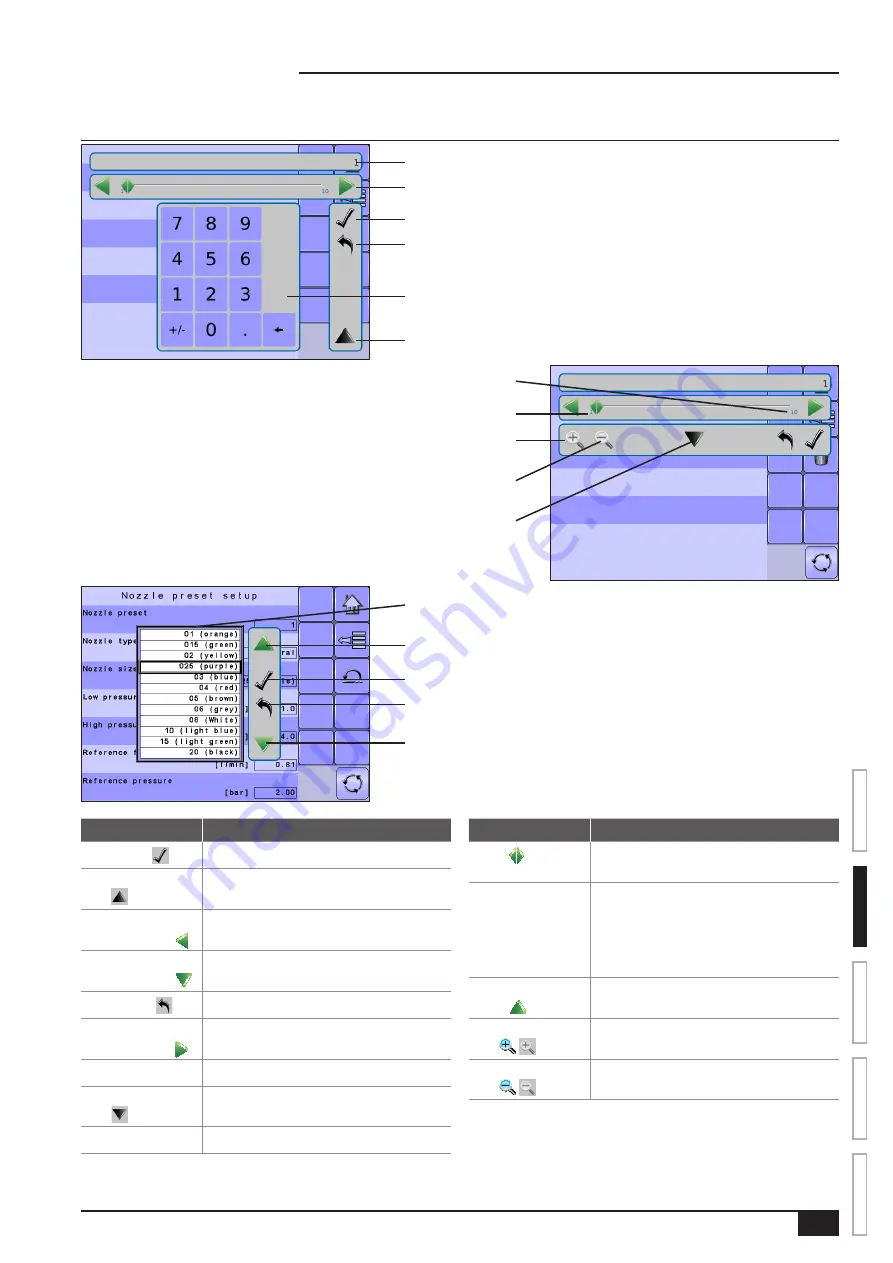
7
98-05204 R1 UK
OVER
VIE
W
SE
TUP
APPENDIX
GE
TTING ST
AR
TED
OPER
ATION
ISOBUS Job Computer : IC18 Sprayer
Main Setup Menu Icons and Section Overviews
Figure 2-8: Enter Selection Screens
Selection
Slide Bar with Decrease One Selection
and Increase One Selection Arrows
Escape Key
Number Pad
Close Number Pad Key
Accept Key
Zoom Out Key
Open Number Pad Key
Zoom In Key
Range Minimum
Range Maximum
Escape Key
Down One Selection
Available Selections
Accept Key
Up One Selection
Section or Icon
Description
Accept Key
Accepts the new selection
Close Number Pad
Key
Minimizes the number pad
Decrease One
Selection Arrow
Decreases the setting
Down One
Selection Arrow
Highlights the selection below
Escape Key
Escapes without saving changes
Increase One
Selection Arrow
Increases the setting
Number Pad
Use the numbers to set the selection value
Open Number Pad
Key
Maximizes the number pad
Selection
Displays the current or new selection
Section or Icon
Description
Slider
Slide to the left to decrease or right to
increase the selection
Slide Bar
Selects the setting by pressing and
releasing on the slide bar or pressing and
dragging the Slider to a designated value.
Range for a specific setting is displayed on
the slide bar.
Up One Selection
Arrow
Highlights the selection above
Zoom In
Key
Narrows slide bar range. Gray = maximum
zoom level.
Zoom Out
Key
Expands slide bar range. Gray = minimum
zoom level.
Summary of Contents for ISOBUS IC18
Page 1: ...U S E R M A N U A L IC18 SPRAYER JOB COMPUTER Software version 1 06 ...
Page 5: ......
Page 44: ......














































