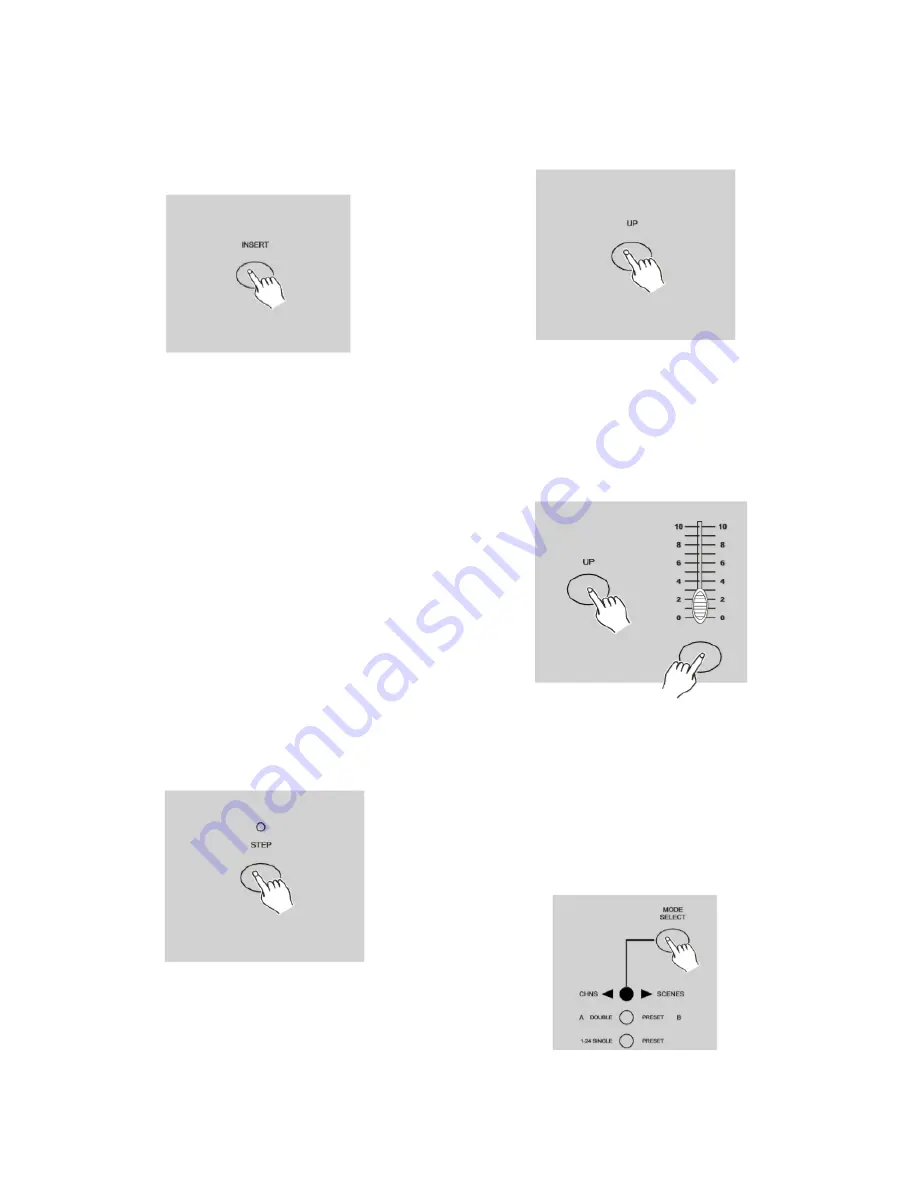
P. 11
| Tecshow Navigator 24 MKII
the step is inserted.
5. Exit Edit mode.
Example:
Insert a step with channels 1-12 fully on at
a time between step 4 and step 5 of program 35.
1. Record enable.
2. Push Channel sliders 1-12 to the top and record
the scene as a step.
3. Tap the Mode Select button to select CHNS
◀▶
SCENE mode.
4. Tap the Page button until Page 2 LED lights.
5. Tap the Flash button 35 while holding down the
Edit button, the corresponding scene LED lights.
6. Tap the Step button to scroll to the step 4.
7. Tap the Insert button to insert the scene you've
created before.
Modify a Step or Steps
1. Enter Edit mode.
2. Tap the Step button to scroll to the step you
wish to modify.
3. Press and hold the Up button if you want to
raise the intensity. If you want to lower the in
-
tensity, press and hold down the Down button.
4. While holding down the Up or Down button,
tap the Flash button corresponding to the DMX
channel of the scene you wish to modify until
you reach the desired intensity value read from
the Segment Display. Then you may tap the
Flash buttons until you are satisfied with the
new scene.
5. Repeat steps 2, 3 and 4 until all the steps have
been modified.
6. Exit Edit mode.
Running
Running Chase Programs
1. Tap the Mode Select button to select CHNS ◀▶
SCENE mode indicated by the red LED.
English version












































