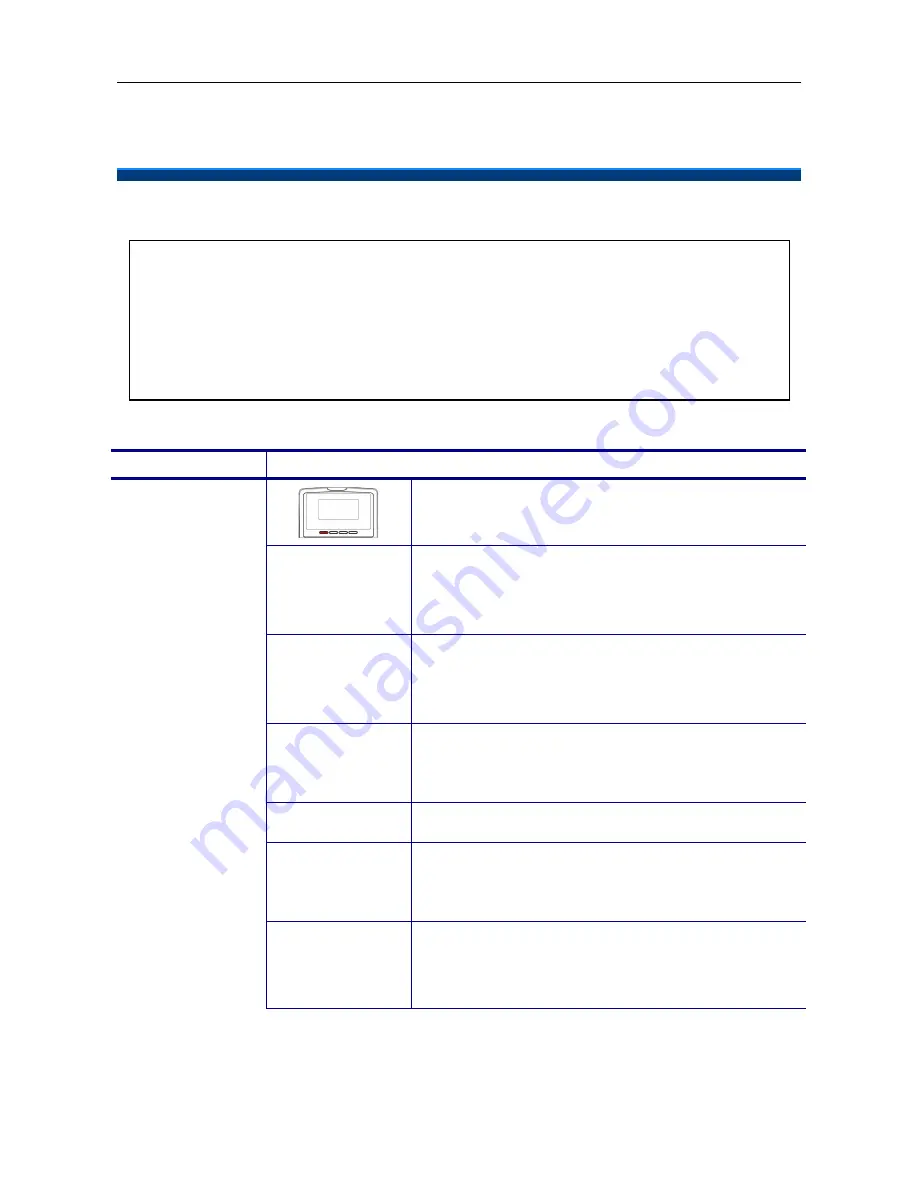
IP2061 Administration Manual
Page 23 of 66
4.
Advanced Operations
Network Settings
The default network settings are the following:
Default IP address/ Subnet Mask:
Depend on DHCP server
Default Gateway:
Depend on DHCP server
Default DNS:
Depend on DHCP server
Default Administrator’s Username of Web:
admin
Default Administrator’s Password of Web:
1234
If you need to change these default settings, please refer to the following instructions.
Operation
Description
1.
Press the “Menu” softkey.
Admin
2.
Use the navigation keys to select the
Admin
item. Press ENTER key to validate the
selection. Type the administrator’s password to
get into
Admin
menu.
Network
3.
Use the navigation keys to select the
Network
item. Press ENTER key to validate the
selection. The LCD displays the Network
Settings menu.
Network Type
4.
Select the
Network Type
item and press
ENTER key.
Static IP
5.
Use the navigation keys to choose
Static IP
type and press ENTER key to validate.
Static IP
6.
Go to previous menu, choose
Static IP
item and
press ENTER key.
Static IP Address
IP Address,
Subnet Mask,
Default Gateway,
DNS
7.
There are
IP Address
,
Subnet Mask
,
Default
Gateway
, and
DNS
items for user to configure.
















































