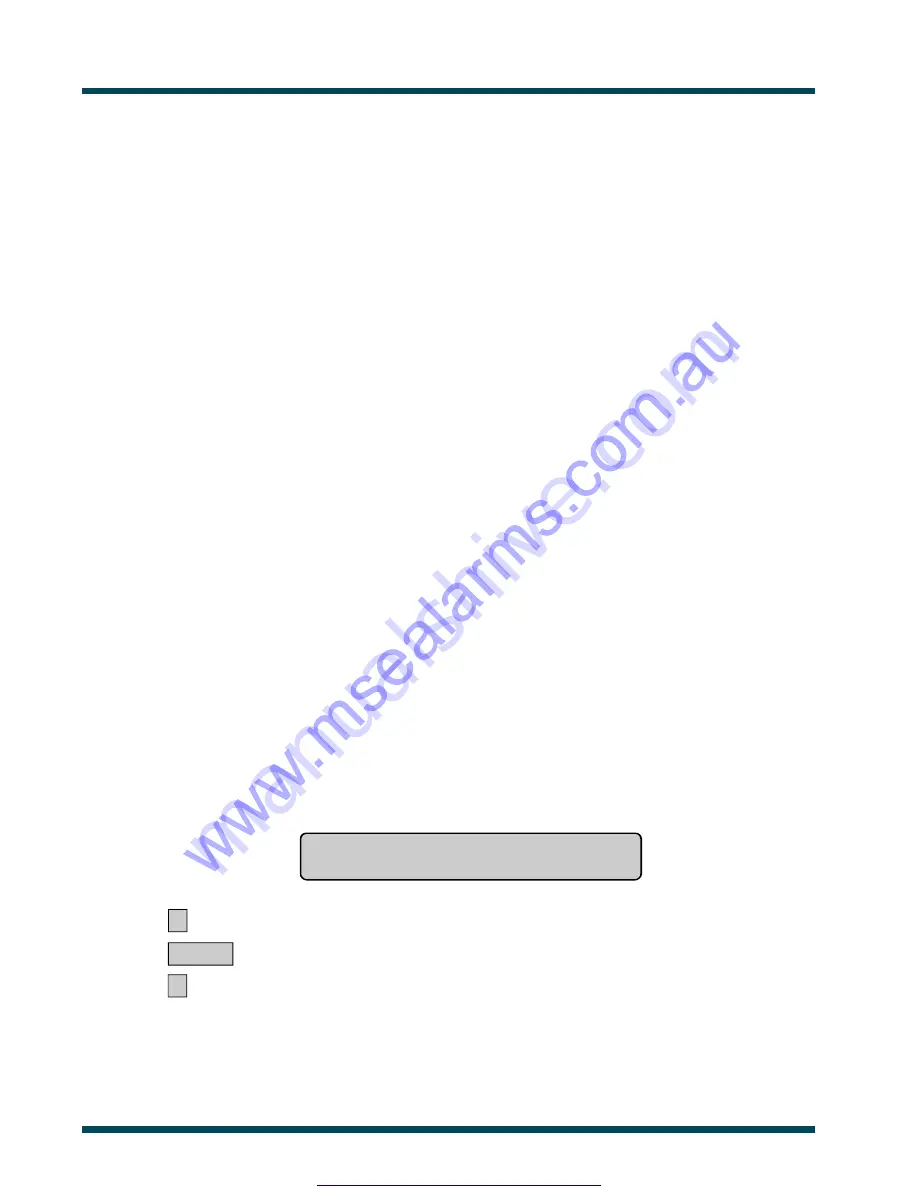
48
V8-U-TXT.PM6 : Issue I , Revision I : October 1997
PROGRAM USERS
- Menu Option 14
5.
If the user number that you are programming is higher than 1000, and User Flags are not displayed in your system,
then all options available have been programmed and the display will return to step 1.
If the system has been programmed so that users don't have name files or if you are programming a user higher
than 200 and User Flags are not displayed, skip to step 9.
6.
If your system is programmed with the ability to assign special User Flags to the Users, the display will now show
the User Flags in sequence.
The User Flags are as follows:
Dual Custody
-
If set to YES the user will always require a second valid user code/card to be entered to
perform any alarm or access control function at Doors 17 to 64.
Guard
-
If set to YES the user's code/card can only perform functions at Doors 17 to 64 when used
in conjunction with a "Visitor" code/card.
Visitor
-
If set to YES the user's code/card can only perform functions at Doors 17 to 64 when used
in conjunction with a "Guard" code/card.
Trace User
-
If set to YES all alarm & access functions performed by the user at Doors 17 to 64, will
cause a "Trace" message to be sent to the management computer.
Card Only
-
If set to YES the user will NOT be able to use the PIN code. This allows the PIN code
field to be used to program cards on formats not normally compatible with the Challenger,
when a special reader is used. See special procedure on page 51.
Privileged
-
If set to YES the User's code/card will over-ride any "Anti-Passback" restrictions
on Doors 17 to 64.
Long Access
-
If set to YES the user will be allowed extended door access times at Doors 17 to 64.
e.g. To allow the door to remain open longer for disabled access.
The display will show:
eg.
YES - Dual Custody
* - Change 0 - Skip
*
~
Change YES to NO, or NO to YES and display the new setting.
ENTER
~
Press. Save the displayed setting and move to the next User Flag.
0
~
Save the displayed setting; skip the remaining user flags and move on to the next Step.
The Programming procedure detailed above is the same for all the User flags.
www.msealarms.com.au






























