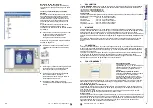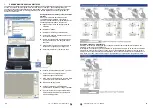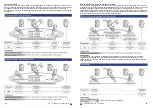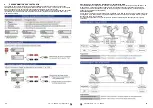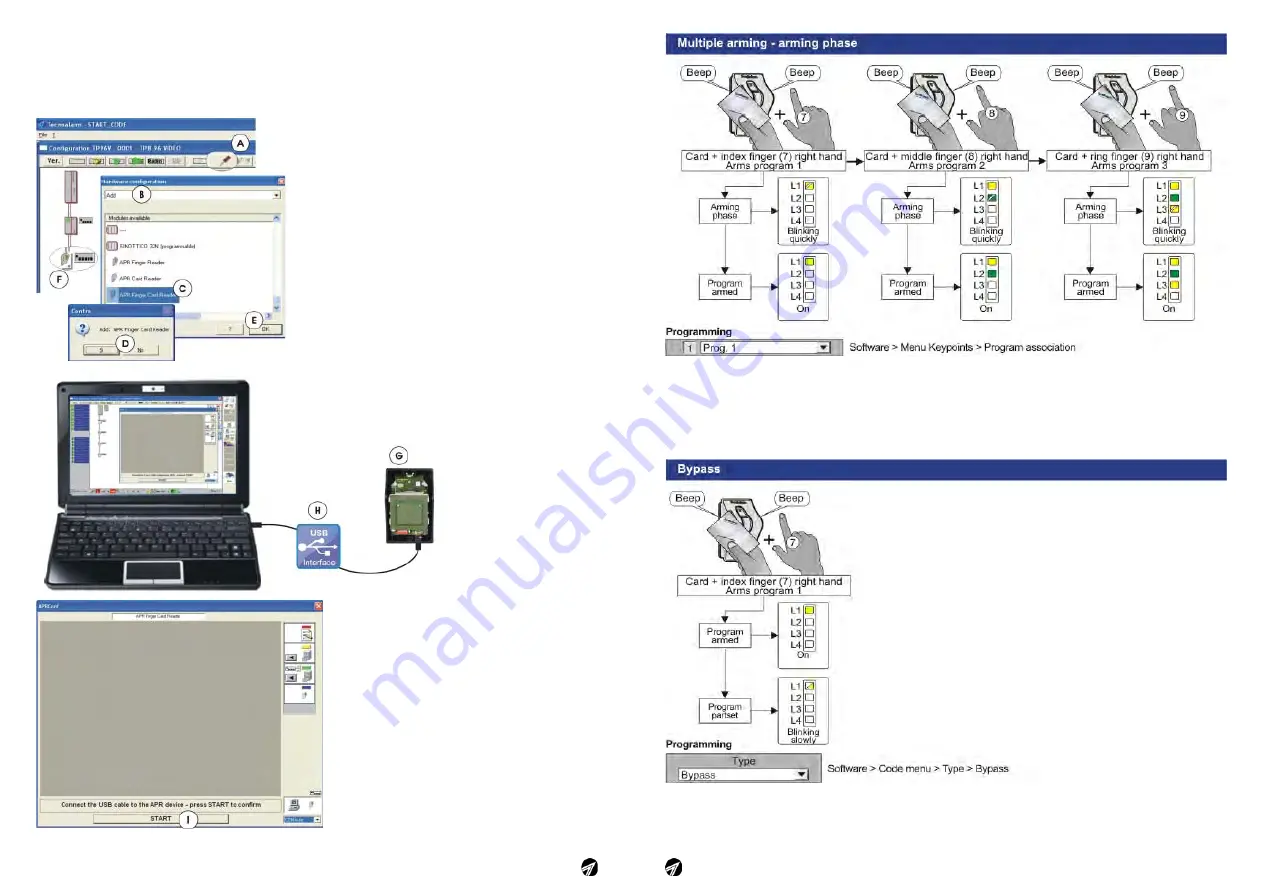
Apr Finger-Card - Ver. 1.0 - 09/2011
Ver. 1.0 - 09/2011 - Apr Finger-Card
31
Example of use - bypass
Warning, this function provides that the user code which must partset the system is programmed as “Type
Bypass”.
If the user in question beside partsetting the program must arm or disarm other programs, he must be
assigned two codes, one for bypass and the other for arming/disarming. The codes must be well-defined,
we recommend to associate the finger prints of the right hand to one code, e.g. the bypass code, and
those of the left hand to the other one.
38
7.
FINGER PRINT PROGRAMMING
The Tecnoalarm systems equate the functionalities of the finger prints with those of the codes. That is
why the Code menu is used for programming. The finger prints and the user of the code are directly
correlated, i.e. the code 1 corresponds to the user 1 of the finger prints and so on. If the code associated
to the finger prints has not been programmed, the finger prints will not work.
Hardware and finger print reader
configuration
Once the installation of the system has been
completed run the Tecnoalarm software and
carry out the below programming procedure of
the finger prints.
A -
Click on the Hardware configuration icon
B -
Select "Add"
C -
Select the APR Finger-Card Reader
D -
Confirm the insertion by clicking on Yes in the
dialogue window
E -
Insert possible other readers by repeating the
operations from B to D, then click on OK
F -
Clicking on the reader icon the configuration
window of the device is opened
G -
Open the casing of the reader and remove
the cover
H -
Connect the USB cable between the PC and
the reader
I -
In the configuration window of the device
click on START
L -
The PC searches automatically the USB port
to which the reader is connected (1-16)
M -
The software indicates the port
N -
Put the system into the maintenance mode
by entering the installer code
O -
Once the connection has been established,
the PC automatically reads the content of the
memory of the device