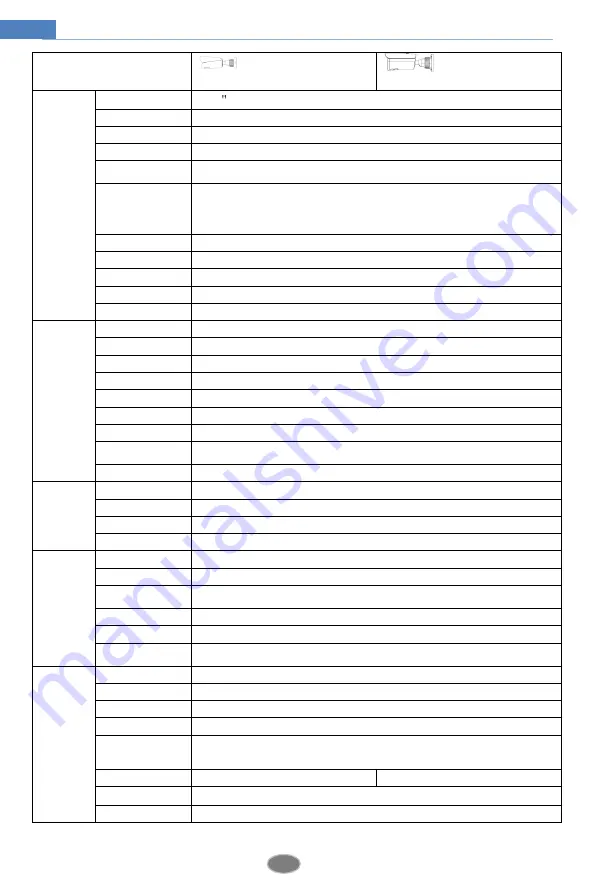
48
Network Camera User Manual
Specification /Model
IR Water-proof Bullet
Network Camera
IR Water-proof Bullet
Network Camera
Camera
Image Sensor
1/2.8 CMOS
Image Size
1920×1080
Electronic Shutter
1s~1/100000s
Iris Type
Fixed Iris
Min. llumination
[email protected], AGC ON; 0 lux with IR
[email protected], AGC ON; 0 lux with IR
Lens
2.8 mm @F1.6, H.FoV: 105.4°, V.FoV:72.9°, D.FoV:112.8°
3.6 mm @F1.6, H.FoV: 87.3°, V.FoV:56.5°, D.FoV:95.2°
[email protected], H.FoV: 88-34.8°, V.FoV:57-20°, D.FoV:96-39.6°
Lens Mount
M12 and Ø14 optional
Day&Night
ICR
WDR
Digital WDR
Digital NR
3D DNR
Angle Adjustment
Pan: 0°~360°; Tilt: 0°~90°; Rotation: 0°~360°
Image
Video Compression
H.264/H.265
H.265 Type
Main Profile @Leve4.1 High Tier
Video Bit Rate
64Kbps~6Mbps
Resolution
1080P (1920 × 1080), 720P (1280×720), D1, CIF, 480×240
Main Stream
60Hz: 1080P/720P(1~30fps); 50Hz: 1080P /720P(1~25fps)
Sub Stream
60Hz: D1/CIF (1~30fps); 50Hz: D1/CIF (1~25fps)
Third Stream
60Hz: D1/CIF/ 480×240 (1~30fps); 50Hz: D1/CIF/ 480×240 (1~25fps)
Image Settings
Saturation, Brightness, Hue, Contrast, Wide Dynamic, Sharpness, NR, Defog, BLC, HLC,
etc. adjustable through client or web browser
ROI
Support
Interfaces
Network
RJ45
Audio
1CH audio input
Reset
Yes
Storage
Built-in micro SD card slot, up to 128GB
Fucntion
Remote Monitoring
Web browser, CMS remote control
Online Connection
Support simultaneous monitoring for up to 3 users and multi-stream transmission
Network Protocol
UDP, IPv4, IPv6, DHCP, NTP, RTSP, DDNS, SMTP, 802.1X, UPnP, FTP, HTTPS, HTTP,
QoS
Interface Protocol
ONVIF
Storage
Network remote storage
Smart Alarm
Motion alarm; scene change detection, video blur detection; intrusion detection; line
crossing detection, object removal detection
Others
IR Distance
30~50 m
Protection Grade
IP67
Power
DC12V/PoE
Power Consumption
< 7W
Opterating
Environment
Temperature: -30°C~60°C; Humidity: < 95% (non-condensing)
Dimension (mm)
217.7×80.5×80.3
218.1×79.5×70.4
Weight
Approx. 0.65KG
Installation
Wall mounting; ceiling mounting



































